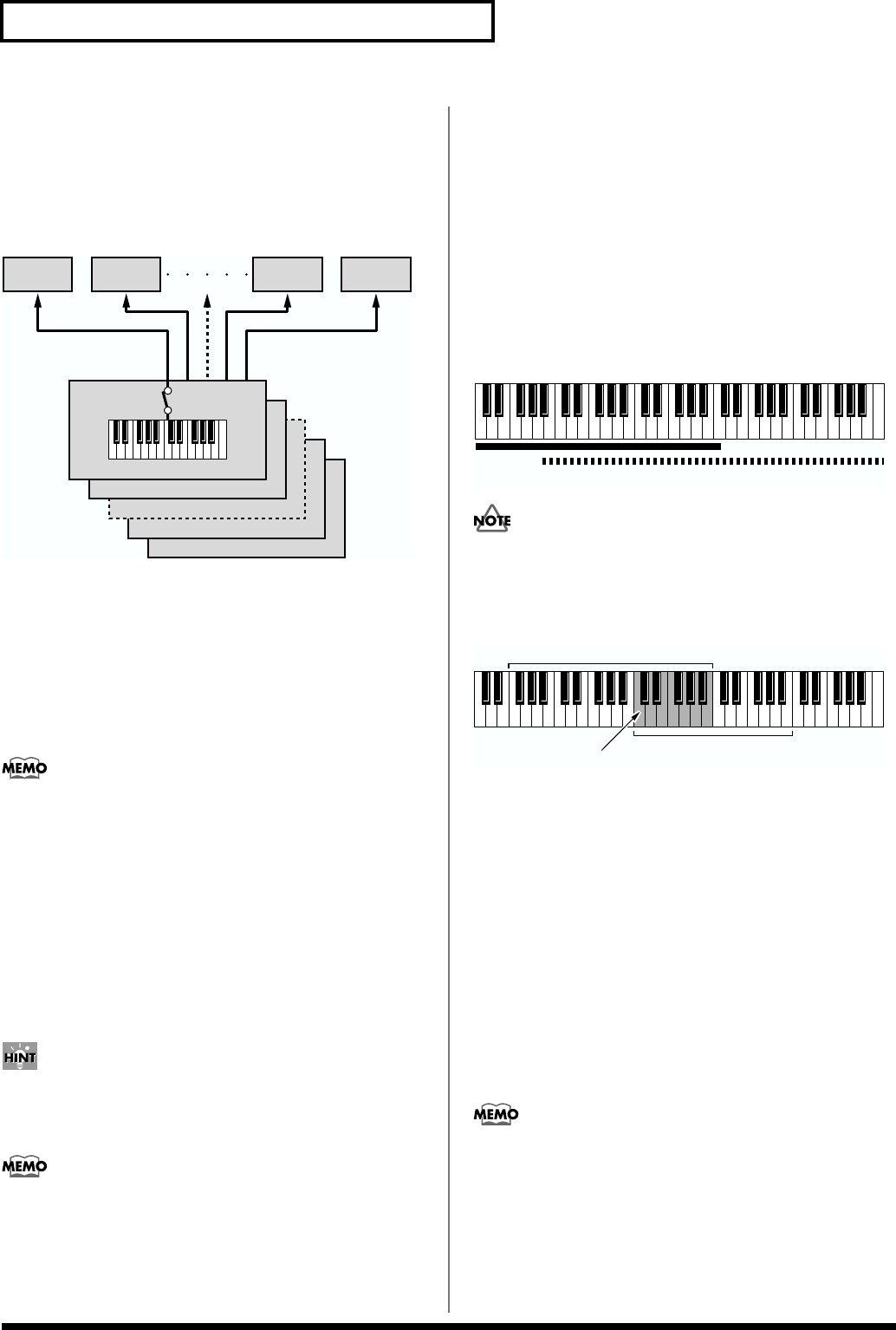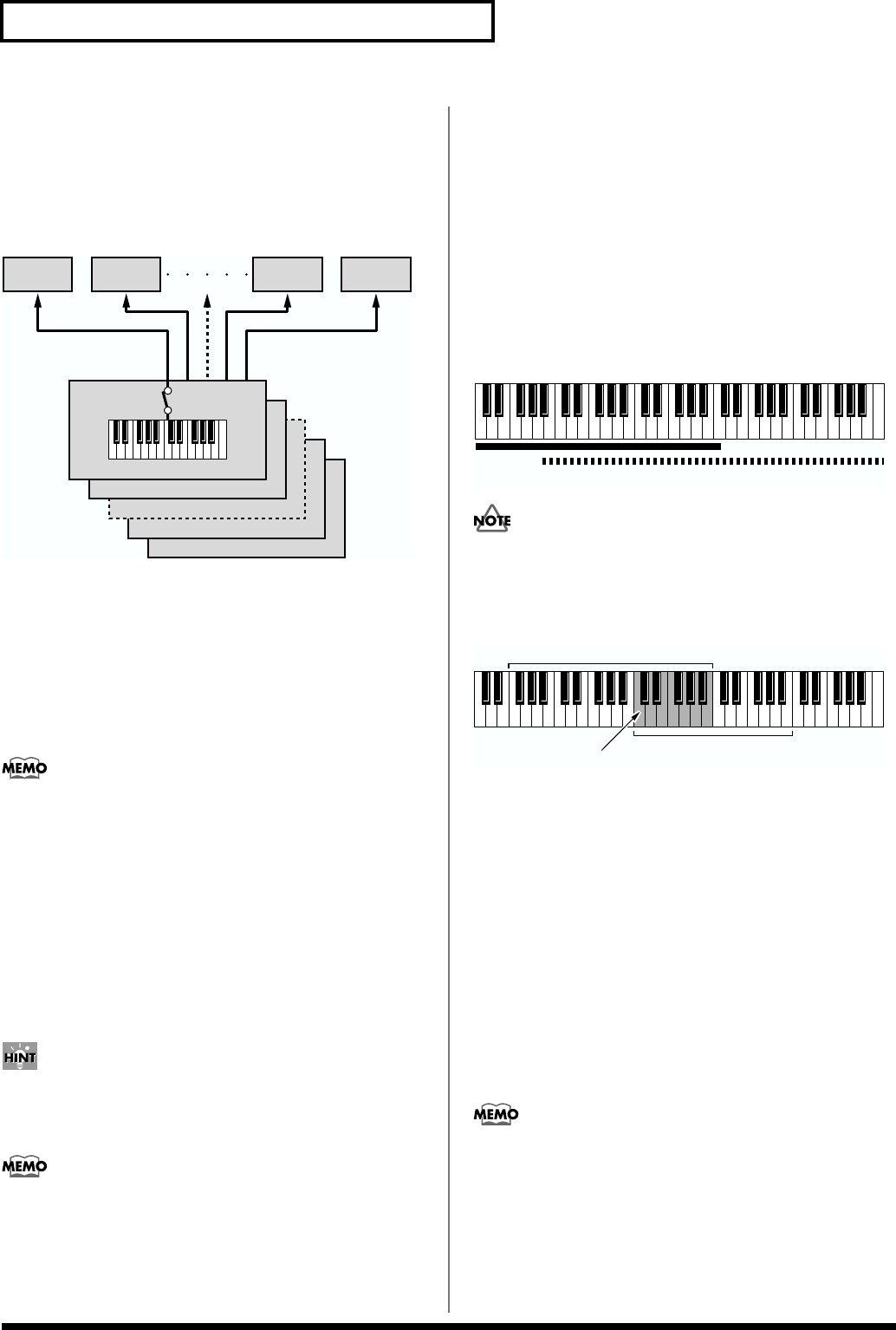
36
Chapter 2. Playing
Playing Fatter and Richer Sounds
by Combining Patches (Layer)
In a Layer Performance, the Zones whose Local switches are
set to ON along with all linked Parts can be played.
Combining the Parts will produce, thicker, fatter sounds.
fig.02-08.e
1. Make sure the PERFORM PLAY page is displayed.
2. Make sure that the upper right of the display indicates
“LAYER p * ”(* is the Part number). If the display
indicates “part= * ” (* is the Part number), the
performance is a “Single Performance,” so hold down
[SHIFT] and press [SOLO] to change to a Layer
Performance.
The setting here is linked to the Key Mode parameter
(ZONE/COMMON/ZONE COMMON) (p. 58).
3. Confirm that the [EDIT] and [LOCAL/TX] indicators are
extinguished, and, press a Function button to select the
Zone linked to the Part you want played, lighting the
button’s indicator. When the [1-8/9-16] indicator is out,
zones 1–8 can be selected, and when the [1-8/9-16]
indicator is lit, zones 9–16 can be selected.
The Local Switch for the selected zone will be turned
ON.
At the factory settings, there is a one-to-one
correspondence between each of the Zones 1–16 and
Parts 1–16.
The setting here is linked to the setting at the Local
parameter (ZONE/MIDI/MIDI) (p. 60).
4. Repeat Step 3 to set the Local switch to ON for all Zones
linked to the Parts you want to have play.
Splitting the Keyboard to Play
Separate Patches in Different
Sections (Split)
If you’ve selected a Layer Performance, you can split the
keyboard to play separate Patches with different sections of
the keyboard. As the note range that plays each Zone can be
specified individually, you can split the keyboard into a
maximum of 16 sections.
For instance, you can play strings in the lower range, piano
in the upper range, and both sounds in the middle range.
fig.02-09.e
• If a Patch key range is set in the KEY RANG page
(PATCH/COMMON), sounds are produced in the
overlapping sections between the key ranges specified
for the Patch and Performance.
fig.02-10.e
• Although you can set the key range of each Part in the
KEY RANG page (PERFORM/COMMON) (p. 51), when
performing with the XV-88’s keyboard, we recommend
setting the key range of each Zone, as explained here,
rather than setting the key range for each Part.
1. Make sure the PERFORM PLAY page is displayed.
2. Make sure that the upper right of the display indicates
“LAYER p * ”(* is the Part number). If the display
indicates “part= * ” (* is the Part number), the
performance is a “Single Performance,” so hold down
[SHIFT] and press [SOLO] to change to a Layer
Performance.
The setting here is linked to the Key Mode parameter
(ZONE/COMMON/ZONE COMMON) (p. 58).
Zone 16 (Tx ch.16)
Zone 15 (Tx ch.15)
Zone 2 (Tx ch.2)
Zone 1 (Tx ch.1)
Local Switch: On
Part 1
(Rx ch.1)
Part 2
(Rx ch.2)
Part 16
(Rx ch.16)
Part 15
(Rx ch.15)
Part 1: Strings
Part 1 + Part 2:
(Strings + Piano)
Part 2: Piano
Key range specified for Performance
Key range specified for Patch
The range in which notes will play