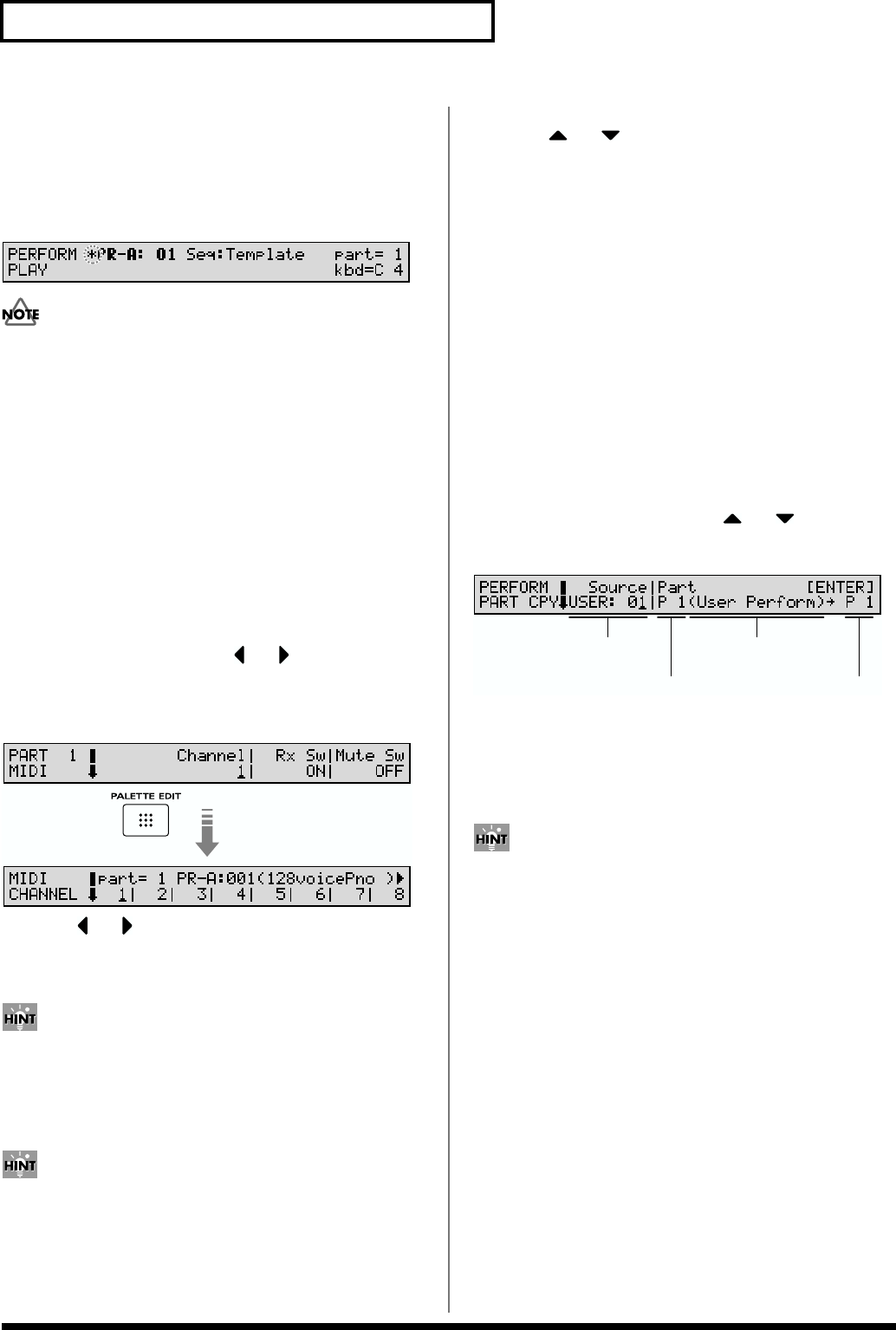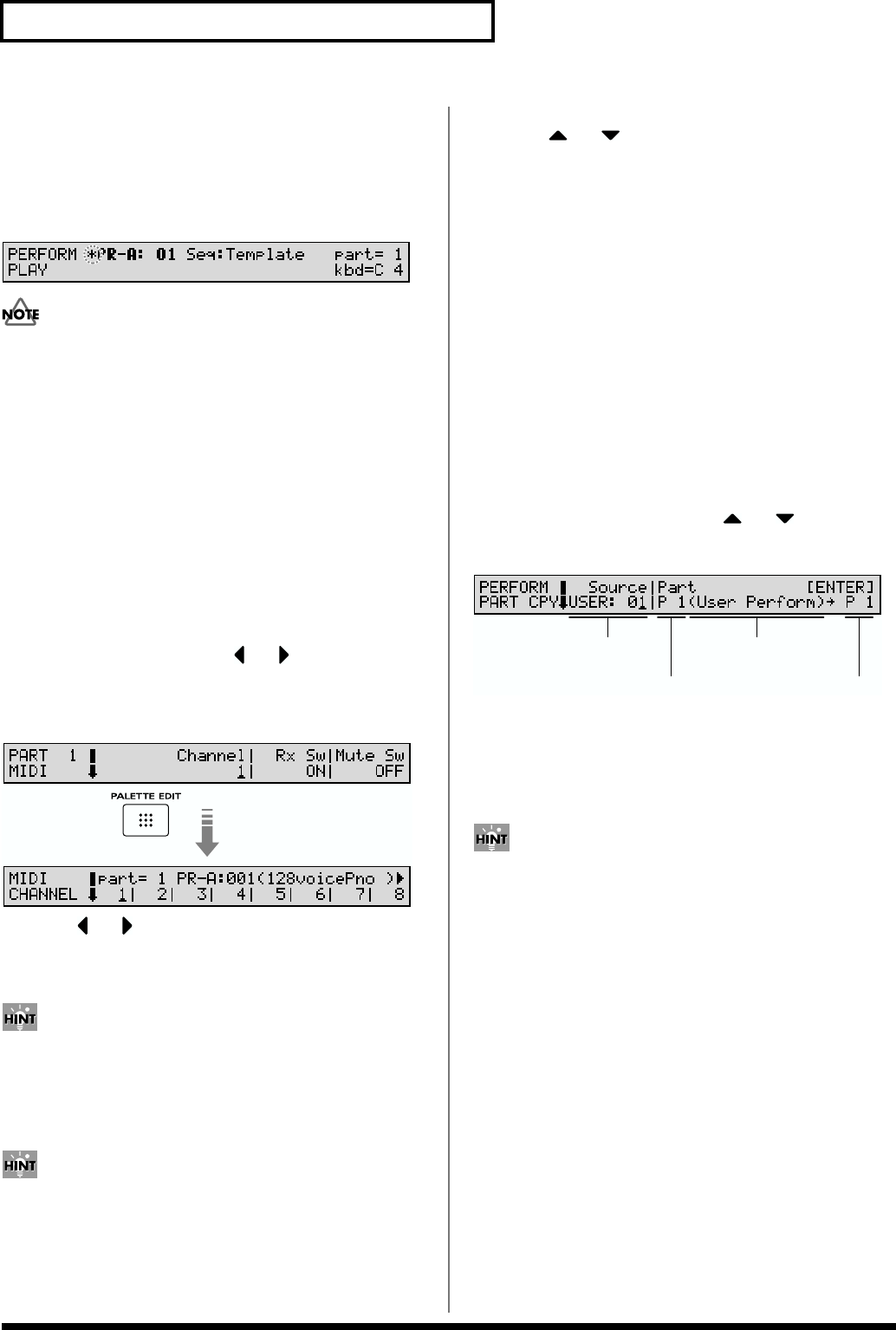
50
Chapter 3. Creating Performances
10. When you finish making settings, press [EXIT] or
[PERFORM] to return to the PERFORM PLAY page.
An asterisk * appears at the left of the Performance
group on the display. This shows Performance settings
have been modified.
fig.03-03
If you select another Performance in the group with an
asterisk *, the modified Performance settings will be lost.
To keep these modified settings, perform the save
operation (p. 164).
Making Settings While
Comparing Parts (Palette Edit)
When modifying Part settings for a Performance, the values
for eight Parts (Part 1–8 or Part 9–16) will be displayed
together on a single display. This is called the Palette page.
This is useful when you wish to change parameter values
while comparing each Part settings.
1. When modifying a Part, use or to move the
cursor to the parameter you wish to modify.
2. Press [PALETTE EDIT] to call up the Palette page.
fig.03-04
3. Press or to choose the Part to modify.
The Part number and the Patch or Rhythm Set name
assigned to the Part will appear.
To switch between the palette page for Parts 1–8 and the
palette page for Parts 9–16, press [1-8/9-16].
4. Use the VALUE dial, [INC/+]/[DEC/-], or the numeric
keys to change the parameter value.
If you’ve made a mistake in setting a parameter value, or
you have second thoughts about the changes, press
[UNDO/COMPARE] to restore the value to what it was.
5. If you wish to edit other parameters,
press or to select the parameter that you wish
to edit.
6. Repeat steps 3–5 to complete a Performance.
7. To exit the Palette page, press [PALETTE EDIT], thus
extinguishing the button’s indicator.
Copying the Settings of Another
Part (Part Copy)
Part settings from any desired Performance can be copied to
any desired Part of the currently selected Performance. This
function can help you save time.
1. Make sure a Performance is selected.
2. Press [UTILITY], getting its indicator to start blinking.
3. Press the numeric key [2], then or to call up the
PERFORM PART CPY page.
fig.10-09.e
4. Press the cursor buttons to move the cursor to the
parameter you wish to set.
5. Either rotate the VALUE dial or press [INC/+]/[DEC/-]
to set the value.
• To specify the currently selected Performance as the
copy source, set Source to TEMP.
• When the cursor is located at Source, you can also use
[USER], [PRESET], [A], and [B] to select a Performance
group, and then use numeric keys to specify the
Performance number.
• When the cursor is located at Part, you can also use [1-8/
9-16] and ZONE/PART SELECT [1/9]–[8/16] to select
the Part.
6. Press [ENTER] to execute the Copy operation.
When the Copy operation is executed, an * symbol will
be displayed in front of the copy-destination Part.
7. Press [UTILITY] to return to the previous page.
Copy source Performance
(group, number)
Copy source
Performance name
Copy source Part Copy destination Part