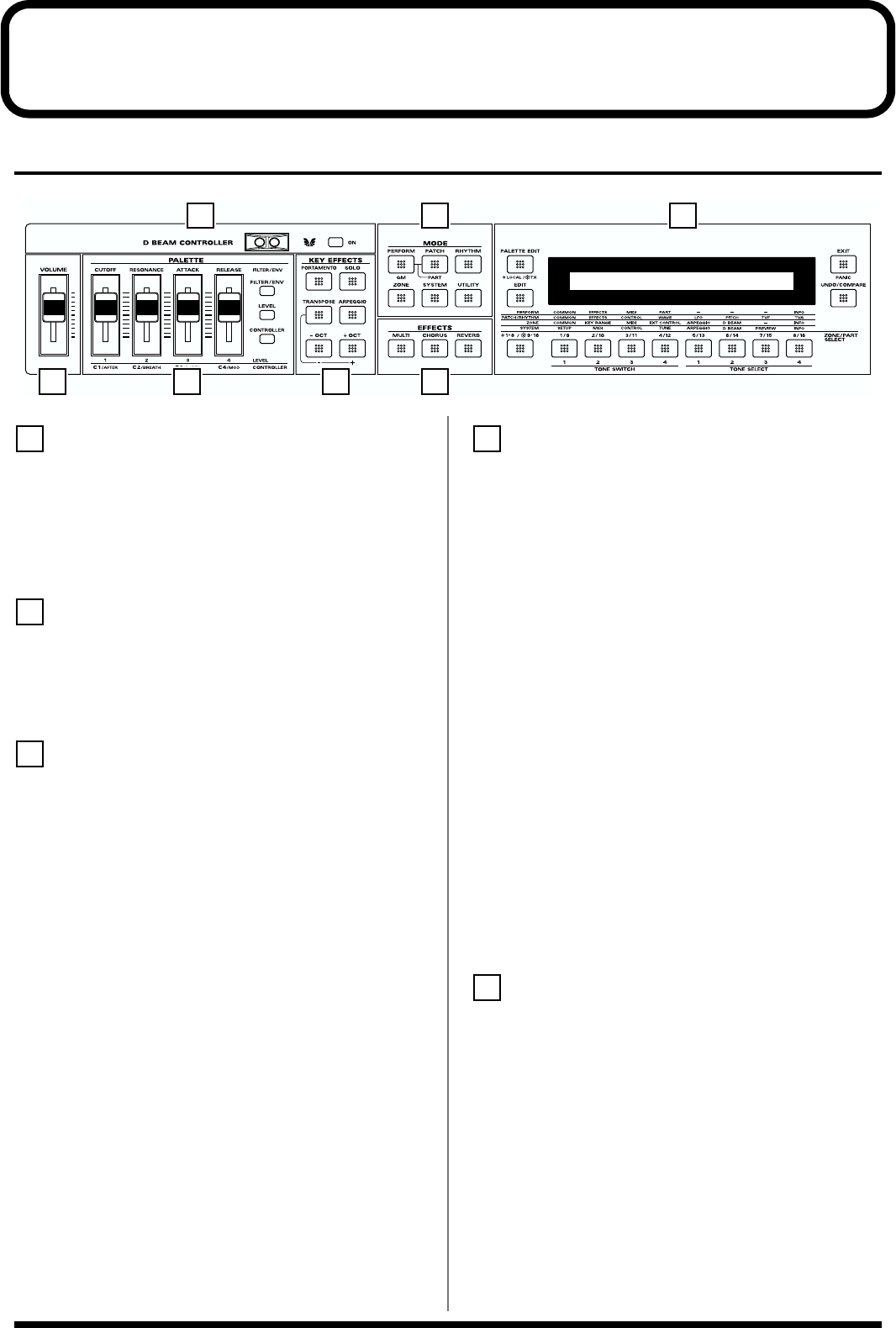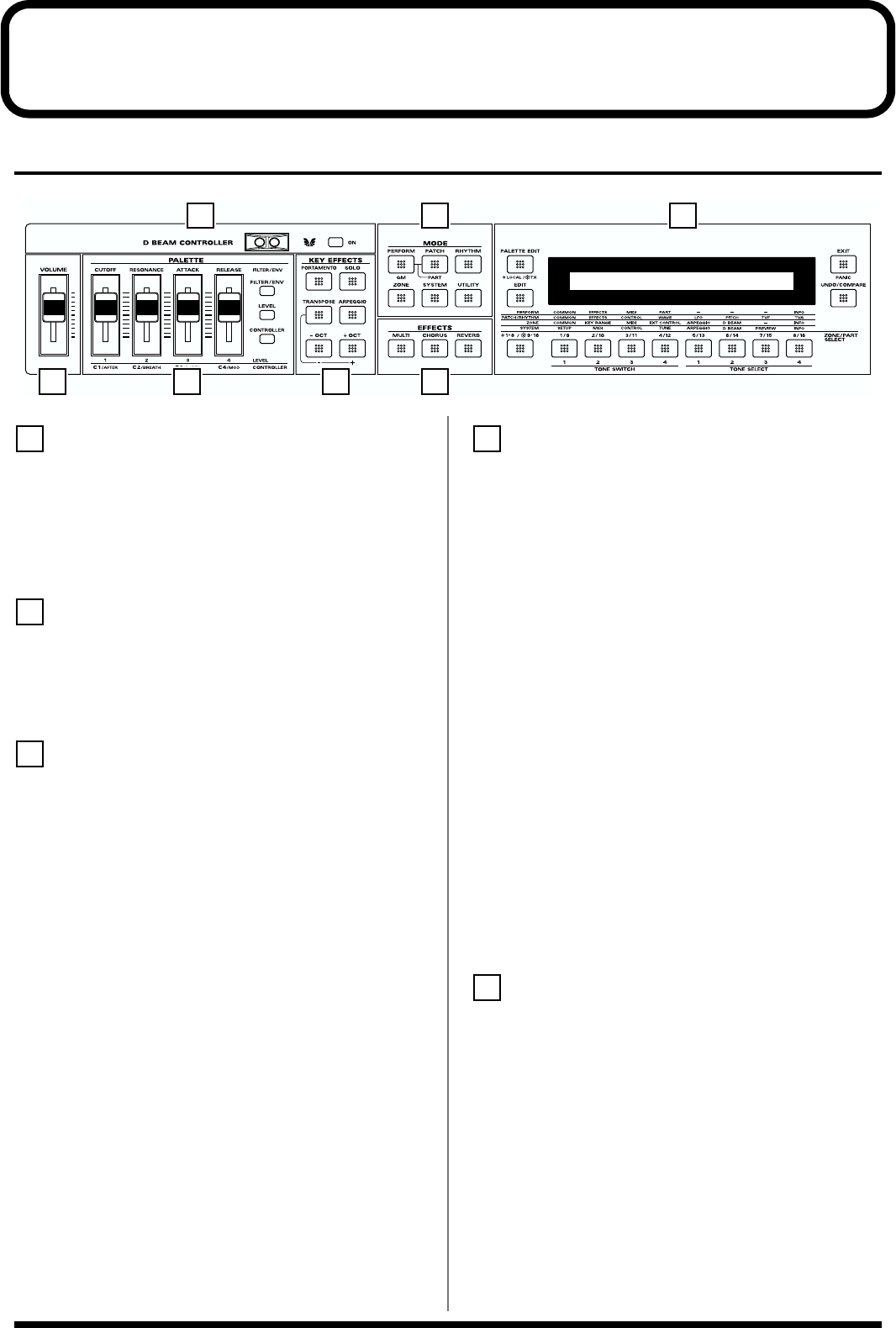
14
Front and Rear Panel
Front Panel
fig.00-02
D BEAM CONTROLLER Section
You can apply a variety of effects to sounds simply by
moving your hand. → (p. 45)
[ON]
Switches the D Beam controller on/off.
Volume Slider
Adjusts the overall volume that is output from the rear panel
OUTPUT jacks and PHONES jack. → (Quick Start; p. 18)
PALETTE Section
Use the four sliders to modify sounds in realtime.
[FILTER/ENV]
Press this button ON when modifying filter and/or envelope
settings in realtime using the four sliders (CUTOFF/
RESONANCE/ATTACK/RELEASE). → (p. 34, p. 38)
[LEVEL]
Press this button ON when adjusting volume balance in
realtime using the four sliders (1/2/3/4). → (p. 34, p. 39)
[CONTROLLER]
Can be switched on when you wish to assign various
parameters to the four sliders, and modify the sound as you
play (C1/C2/C3/C4). → (Quick Start; p. 66)
KEY EFFECTS Section
The buttons in this section allow you to assign various
functions to the keys of the XV-88’s keyboard.
[PORTAMENTO]
Switches Portamento on/off. → (p. 33)
[SOLO]
Specifies playing a single note at a time. → (p. 33)
[TRANSPOSE]
Specifies transposing the keyboard in semitone steps.
→ (p. 48)
[ARPEGGIO]
Switches Arpeggiator on/off. → (p. 41)
[+OCT], [-OCT]
These buttons adjust the pitch of the keyboard in octave
steps. → (p. 47)
Pressing either of these buttons while holding down
[TRANSPOSE] allows you to set the desired amount of
transposition. → (p. 48)
MODE Section
The buttons in this section select modes. The button indicator
of the selected mode will light/blink. → (p. 24)
[PERFORM]/[GM]
Pressed to get into Performance mode. Hold down [SHIFT]
while you press [PERFORM] to select GM mode.
→ (p. 34, p. 192)
[PATCH]/[PART]
Pressed to get into Patch mode. By holding down
[PERFORM] and pressing [PATCH], you can modify the
settings of the Patch and Rhythm Set that is assigned to each
part of the performance. → (p. 29, p. 38, p. 56)
1 5
2 3 4 6
7
1
2
3
4
5