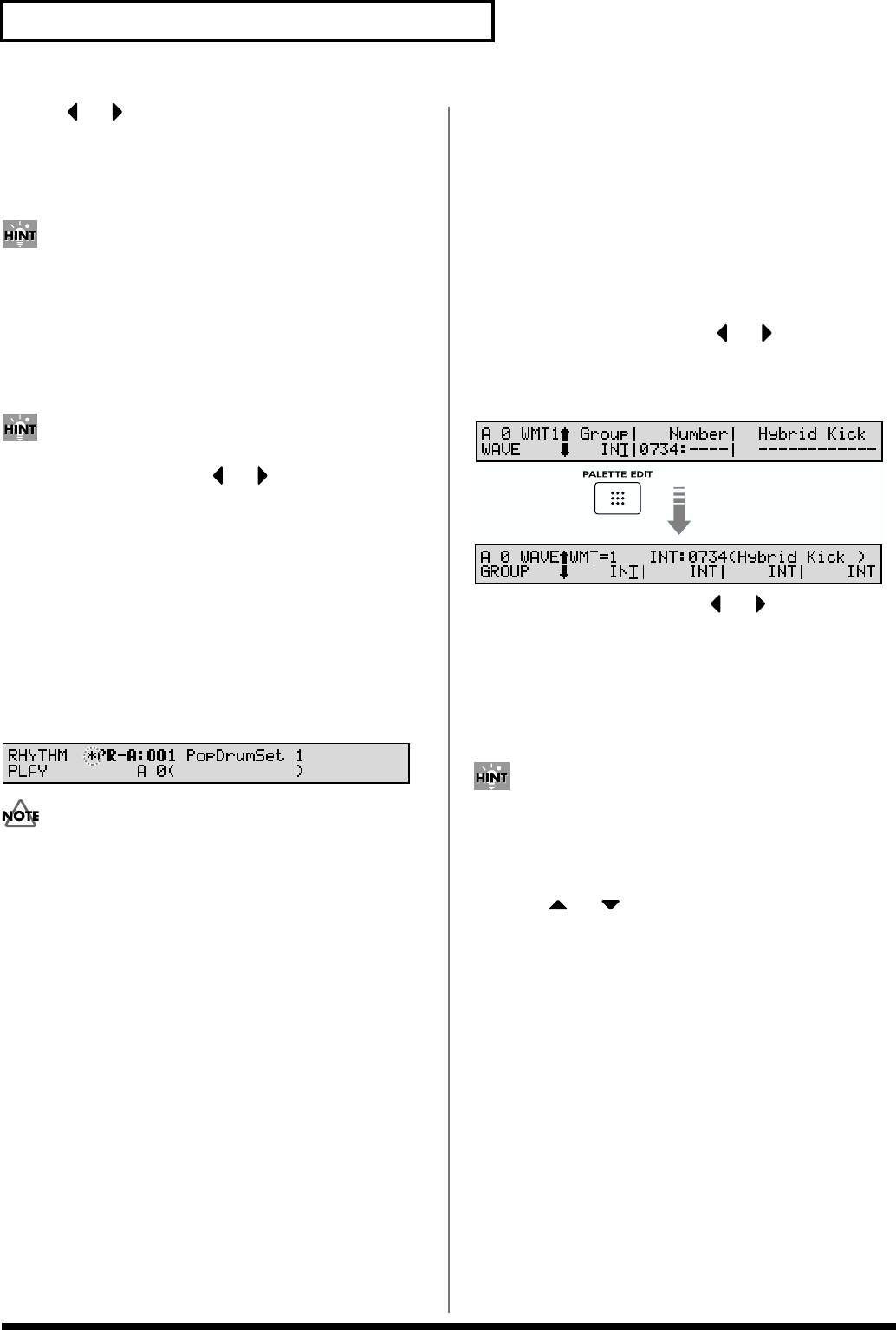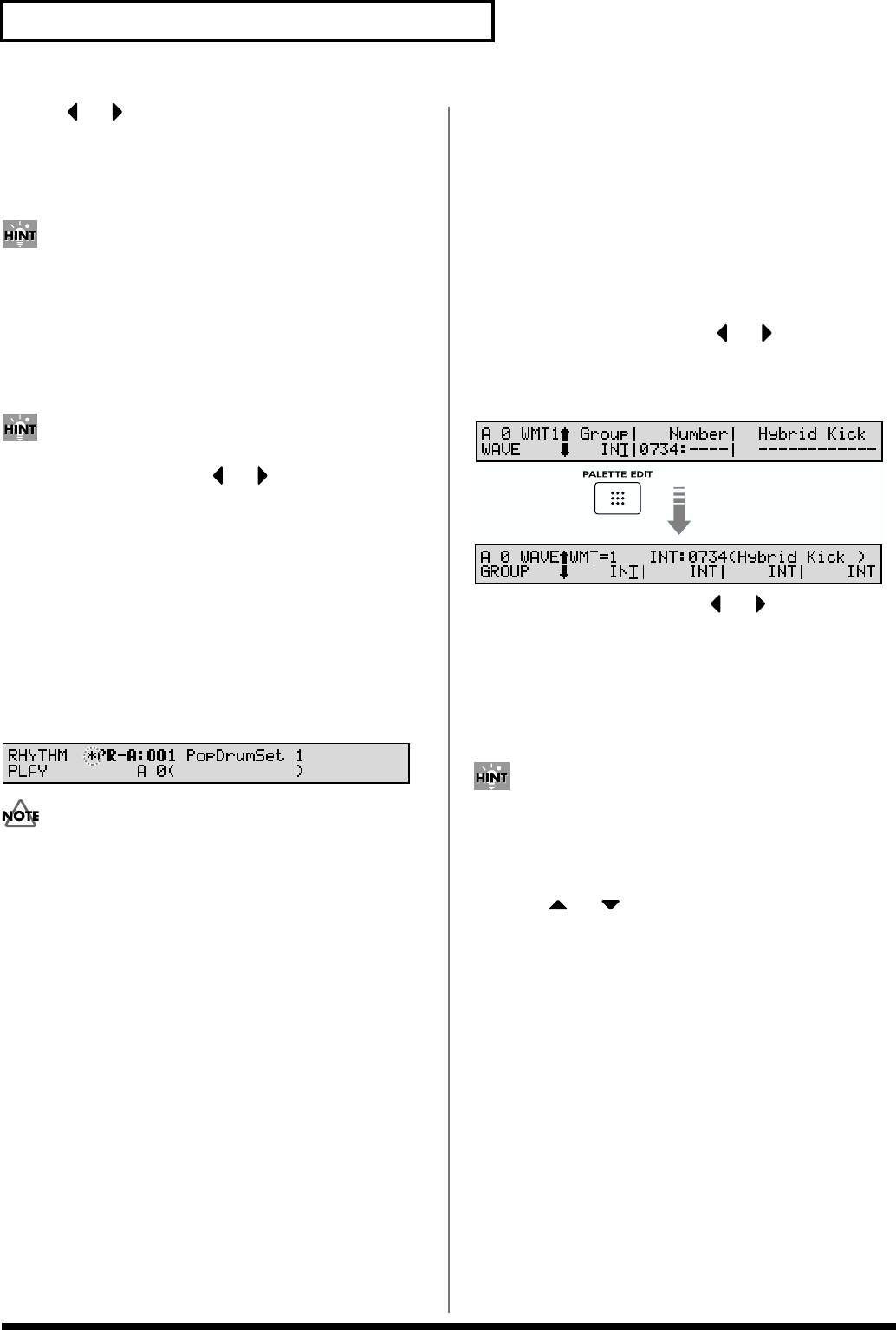
94
Chapter 6. Creating Rhythm Sets
6. Use or to move the cursor to the parameter you
wish to modify.
7. Use the VALUE dial, [INC/+]/[DEC/-], or the numeric
keys to modify the parameter value.
If you’ve made a mistake in setting a parameter value, or
you have second thoughts about the changes, press
[UNDO/COMPARE] to restore the value to what it was.
8. If you wish to move to another display group, press
[EDIT] to make its indicator light, and use the function
buttons.
You can also move to another display group by holding
down [SHIFT] and using or . Since this can be
done even when the [EDIT] indicator is dark, it is a faster
way to get around because you don’t have to turn on the
[EDIT] indicator each time.
9. Repeat steps 3–8 to complete a Rhythm Set.
10. When you finish making settings, press [EXIT] or
[RHYTHM] to return to the RHYTHM PLAY page.
An asterisk * will be displayed at the left of the Rhythm
Set group. This indicates that the Rhythm Set settings
have been modified.
fig.06-03
If you select another Rhythm Set in the group with an
asterisk *, the modified Rhythm Set settings will be lost.
To keep these modified settings, perform the save
operation (p. 164).
Making Settings While
Comparing Waveforms
(Palette Edit)
When modifying Wave settings for a Rhythm Set, the values
for four Waves will be displayed together on a single display.
This is called the Palette page. Use it when you want to
modify parameter values as you compare the settings of the
four Waves.
1. When modifying a Wave, use or to move the
cursor to the parameter you wish to modify.
2. Press [PALETTE EDIT] to call up the Palette page.
fig.06-04
3. Press TONE SELECT [1]–[4], or to choose the
Wave to modify.
The Wave number and Wave name appear in the
display.
4. Use the VALUE dial, [INC/+]/[DEC/-], or the numeric
keys to change the parameter value.
If you’ve made a mistake in setting a parameter value, or
you have second thoughts about the changes, press
[UNDO/COMPARE] to restore the value to what it was.
5. If you wish to edit other parameters,
press or to select the parameter that you wish
to edit.
6. Repeat steps 3–5 to complete a Rhythm Tone.
7. To exit the Palette page, press [PALETTE EDIT], thus
extinguishing the button’s indicator.
Copying the Settings of Another
Rhythm Tone
(Rhythm Tone Copy)
Rhythm Tone (percussion instrument) settings from any
desired Rhythm Set can be copied to any desired key of the
currently selected Rhythm Set. This function can help you
save time.
1. Make sure a Rhythm Set is selected.