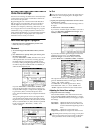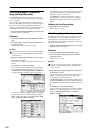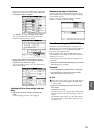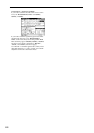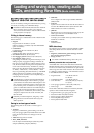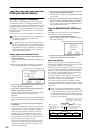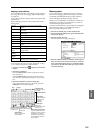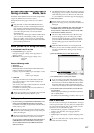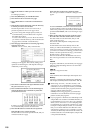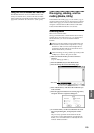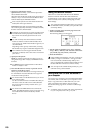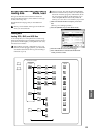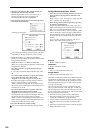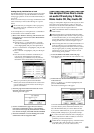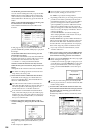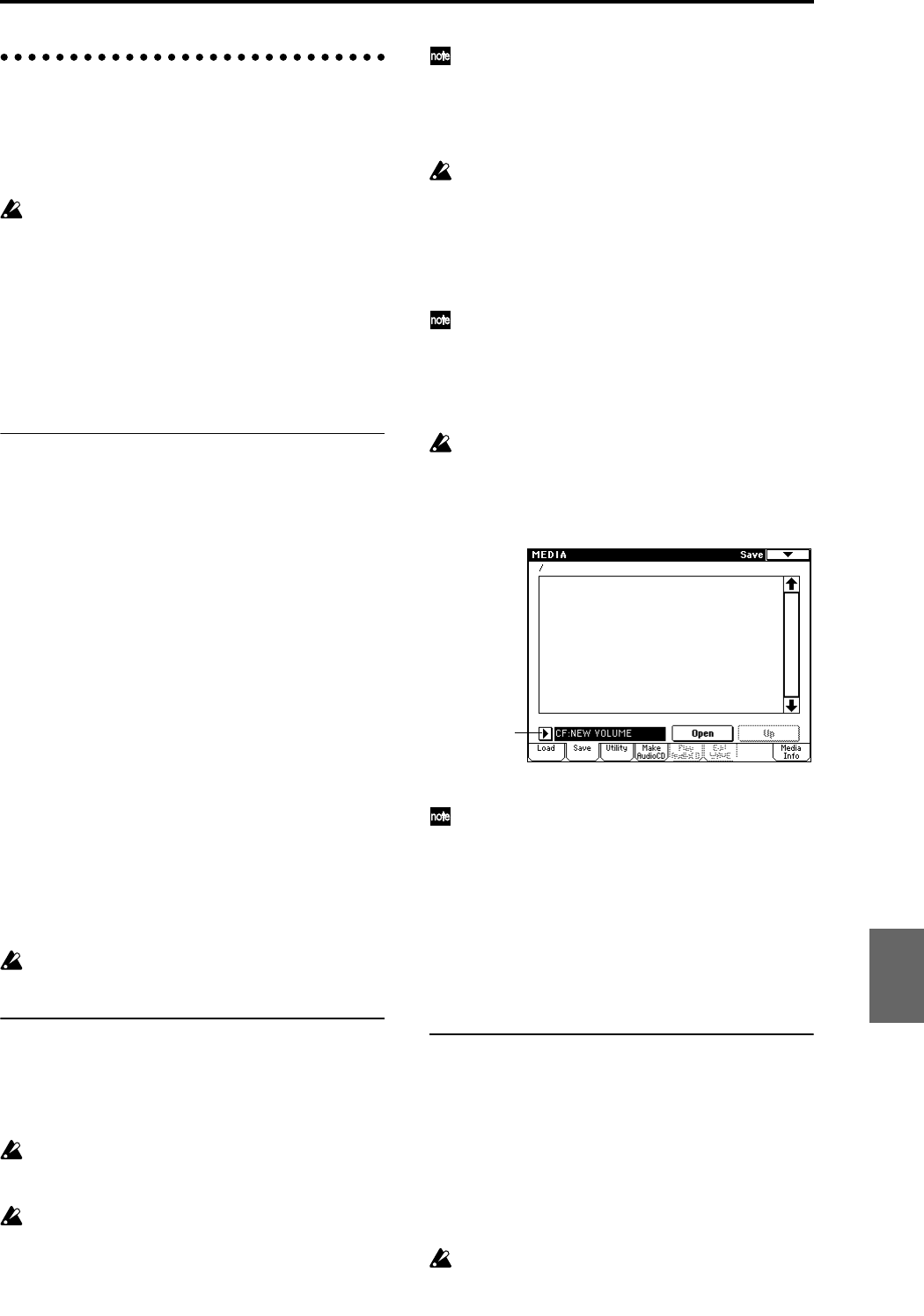
117
Saving on media Media, Save
For details on the data that can be saved on storage media.
(“Types of data that can be saved” ☞p.113).
The Media mode Save page is where you save data to
media.
Song data and cue lists in the TRITON Extreme’s
Sequencer mode, as well as multisamples and sam-
ples cannot be written into internal memory. This
data will disappear when the power is turned off. If
you want to keep this data, save it to the media
described below.
You can also save other types of data to media. When
you’ve come up with settings you like, it’s a good
idea to save them, so that even if you subsequently
edit those settings, you’ll always be able to reload the
previous settings if desired.
Media you can use for saving and loading
A card inserted in the CF card slot
• CompactFlash (Type I, Type II)
Only power supply voltage +5V is supported; 16
Mbyte–1 Gbyte
• Microdrive Only power supply voltage +5V is
supported
1 Gbyte
External USB storage media
• Hard disk
• Removable disk
Hard disks and removable disks in MS-DOS format
FAT16 or FAT32 are supported.
• CD-R/RW
This supports UDF format. UDF format CD-R/RW
discs can be written or read. (Packet writing is sup-
ported ☞PG p.330).
You can also record/play CD-DA (audio CD), and load
ISO 9660 (level 1) format data.
For details on connecting a device to the USB A or B
connector, refer to PG p.325.
These types of media are not included. You will need
to purchase them separately. Refer to p.137.
Setting up media
1 If you are using a CompactFlash or Microdrive card,
insert it into the TRITON Extreme’s CF card slot.
For details on handling CompactFlash and Microdrive
media, refer to p.125.
You must turn off the power before inserting media
into the CF card slot. Failing to do so may cause your
data to be damaged.
Be sure to insert the media in the correct orientation.
Press the media all the way into the CF card slot.
If you are using a USB hard disk, removable disk, or
CD-R/RW drive, use a USB cable to connect your
device’s USB connector to the TRITON Extreme’s
USB A connector.
The TRITON Extreme’s USB A/B connectors support
hot-plugging; you can connect or disconnect the USB
cable while the power is on. However in order to do
so, your USB device must also support hot-plugging.
2 Turn on the power.
Do not insert or remove CF slot media while the
power is on. Doing so may cause the stored data to be
damaged.
3 If you are using a USB hard disk, removable disk, or
CD-R/RW drive, turn on the power of your USB
device and use a USB cable to connect it to the TRI-
TON Extreme’s USB A connector.
The above step assumes that your USB device sup-
ports hot-plugging. If you are using a device that
does not support hot-plugging, connect it with the
power turned off. Then turn on the power, and exe-
cute the Utility page menu command “Scan USB
Device.”
While the TRITON Extreme is accessing the USB
device, do not connect another USB device or discon-
nect the connected device. Doing so may damage
your data.
4 Press the [MEDIA] key to enter Media mode.
5 Use “Media Select” to select your media.
If you are using a removable disk, insert the media.
After you exchange media in your USB device, press
the LCD screen to make the TRITON Extreme detect
the media. When the media has been detected, the
LCD screen will display information about the media.
6 If the media needs to be formatted, execute the For-
mat operation.
Media requiring formatting is indicated as Unformat-
ted in “Media Select.”
For details on the formatting procedure, refer to p.119.
How to save data
You can save the various types of data listed in “Saving to
various types of media” (☞p.113), but as an example here
we will save the following data. As an example, we will
explain how to save the following data.
• Internal memory programs, combinations, global
settings, user drum kits, user arpeggio patterns
• Songs, cue lists
• Multisamples and samples created in Sampling mode
etc.
If you save this data to low-capacity media, you may
need more than one disk.
Capacity recognized: FAT32: up to 2 terabytes = 2,000
Gbytes
FAT16: up to 4 Gbytes
Media Select
Program
Combination
SequencerSamplingSong PlayGlobalEffectMedia, etcPresetOther