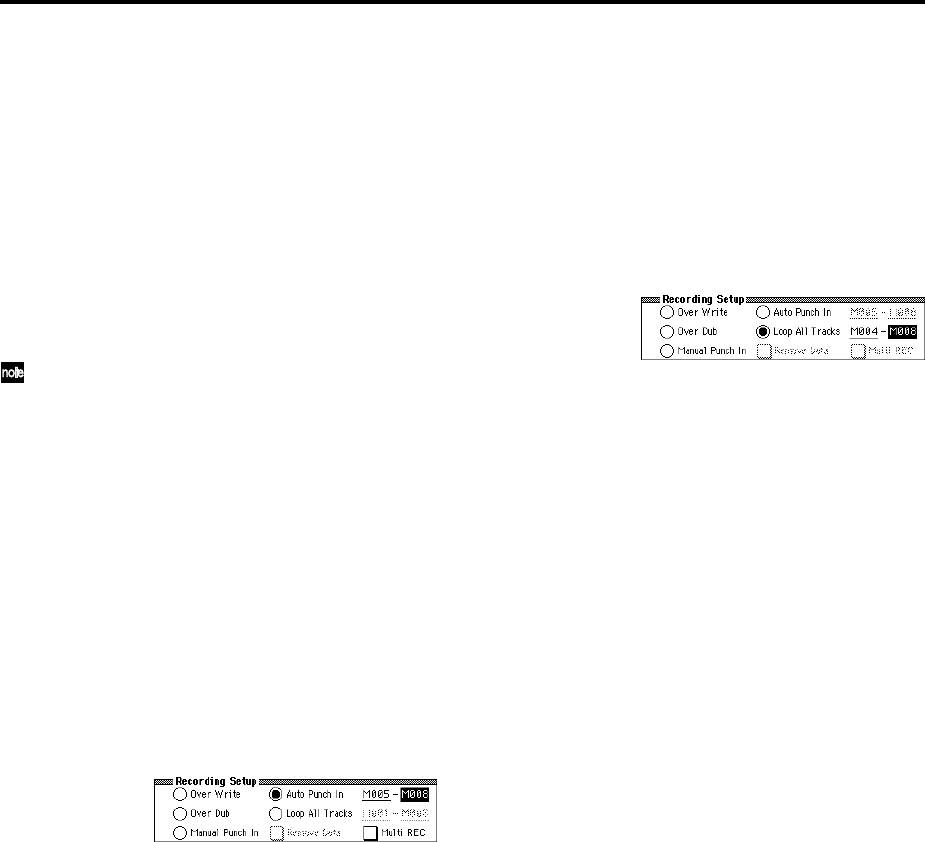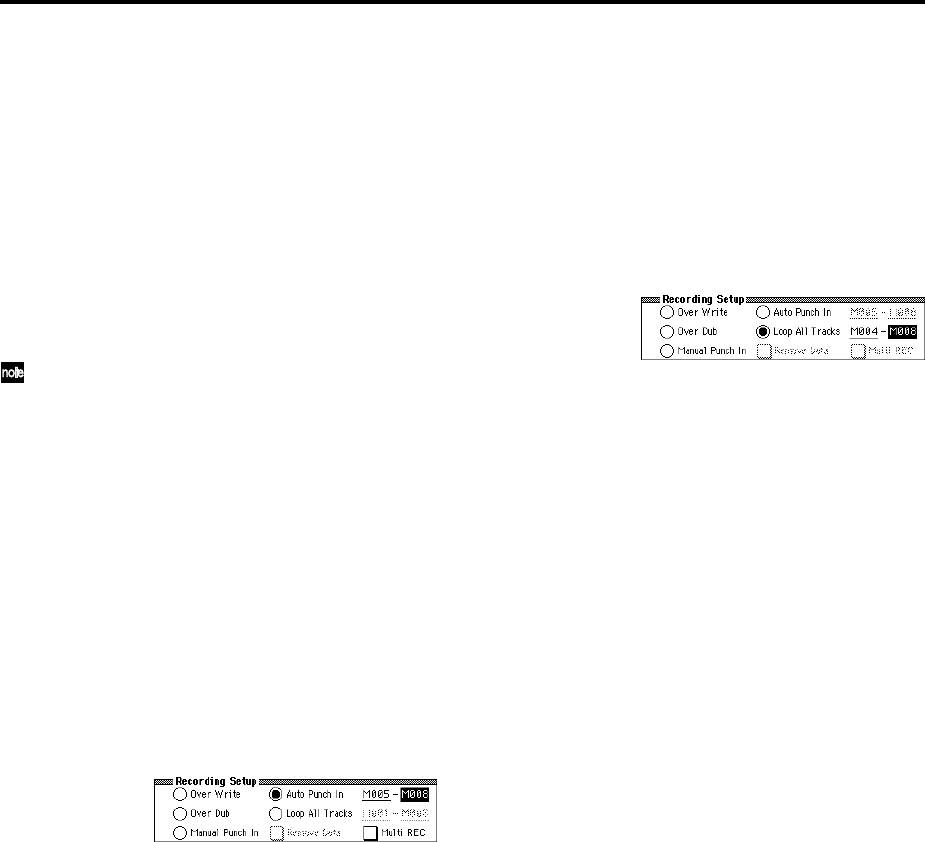
44
3 In “Location,” specify a location several measures
earlier than the point at which you wish to begin
recording.
4 Press the SEQUENCER [START/STOP] key.
Playback will begin.
5 At the point at which you wish to begin recording,
press the SEQUENCER [REC/WRITE] key.
Recording will begin. Play the keyboard and operate
controllers such as the joystick to record your perfor-
mance.
6 When you finish recording, press the SEQUENCER
[REC/WRITE] key.
Recording will end (playback will continue).
Instead of pressing the SEQUENCER [REC/WRITE]
key in steps 5 and 6, you can use a foot switch con-
nected to the ASSIGNABLE SWITCH jack.
Set the Global P2: Controller page “Foot Switch
Assign” to Song Punch In/Out (☞p.90).
7 Press the SEQUENCER [START/STOP] key.
Playback will stop, and you will return to the location
that you specified in step 3.
• Auto punch-in
First you must specify the area that will be re-recorded.
Then recording will occur automatically at the speci-
fied area.
With this method, the musical data previously on the
track is overwritten by the newly recorded data.
1 Use “Track Select” to select the track that you want to
record.
2 Set the “Recording Mode” to Auto Punch In.
3 In “M (Auto Punch In Start Measure), “M (Auto
Punch In End Measure)” specify the area that you
wish to record.
For example if you specify M005–M008, recording will
occur only from measure 5 to measure 8.
4 In “Location,” specify a location several measures
earlier than the point at which you wish to begin
recording.
5 Press the SEQUENCER [REC/WRITE] key, and then
press the SEQUENCER [START/STOP] key.
Playback will begin.
When you reach the starting location you specified in
step 3, recording will begin. Play the keyboard and
operate controllers such as the joystick to record your
performance. When you reach the ending location you
specified in step 3, recording will end. (Playback will
continue.)
6 Press the SEQUENCER [START/STOP] key.
Playback will stop, and you will return to the location
you specified in step 4.
• Loop All Tracks
This method lets you continue recording as you add
musical data.
The specified region can be recorded repeatedly. This is
ideal when recording drum phrases, etc.
1 Use “Track Select” to select the track that you want to
record.
2 Set the “Recording Mode” to Loop All Tracks.
If “Multi REC” is checked, it will not be possible to
select Loop All Tracks.
3 In “M (Loop Start Measure), “M (Loop End Mea-
sure)” specify the area that you wish to record.
For example if you specify M004–M008, recording will
occur repeatedly (as a loop) from measure 4 to measure
8.
4 In “Location,” specify a location several measures
earlier than the point at which you wish to begin
recording.
5 Press the SEQUENCER [REC/WRITE] key, and then
press the SEQUENCER [START/STOP] key.
Playback will begin. When you reach the starting loca-
tion you specified in step 3, recording will begin. Play
the keyboard and operate controllers such as the joy-
stick to record your performance.
When you reach the ending location you specified in
step 3, you will return to the starting location, and
continue recording.
The musical data that is loop-recorded will be added to
the previously-recorded data.
6 You can also erase specific data even while you con-
tinue loop recording.
If you press the SEQUENCER [REC/WRITE] key dur-
ing loop recording, all musical will be removed from
the currently selected track as long as you continue
pressing the key.
By checking the “Remove Data” check box you can
erase only the specified data. During loop recording,
press the note that you wish to delete, and only the
data of that note number will be deleted from the key-
board as long as you continue pressing that note.
Similarly, bender data will be deleted as long as you
tilt the joystick in the X (horizontal) direction, and
after touch data will be deleted as long as you apply
pressure to the keyboard.
When you are once again ready to record musical data,
uncheck the “Remove Data” check box.
7 Press the SEQUENCER [START/STOP] key.
Playback will end, and you will return to the recording
start location that you specified in step 4.
If Loop All Tracks is selected, normal playback will be
looped as well.
• Multi (multitrack recording)
Multitrack recording allows you to simultaneously
record onto multiple tracks, each with a different chan-
nel. This method can be used with overwrite, overdub,
manual punch-in, and auto punch-in recording.
Using the arpeggiator to record multiple tracks
simultaneously
A multi-track performance using the arpeggiator function
can be recorded using multi recording.