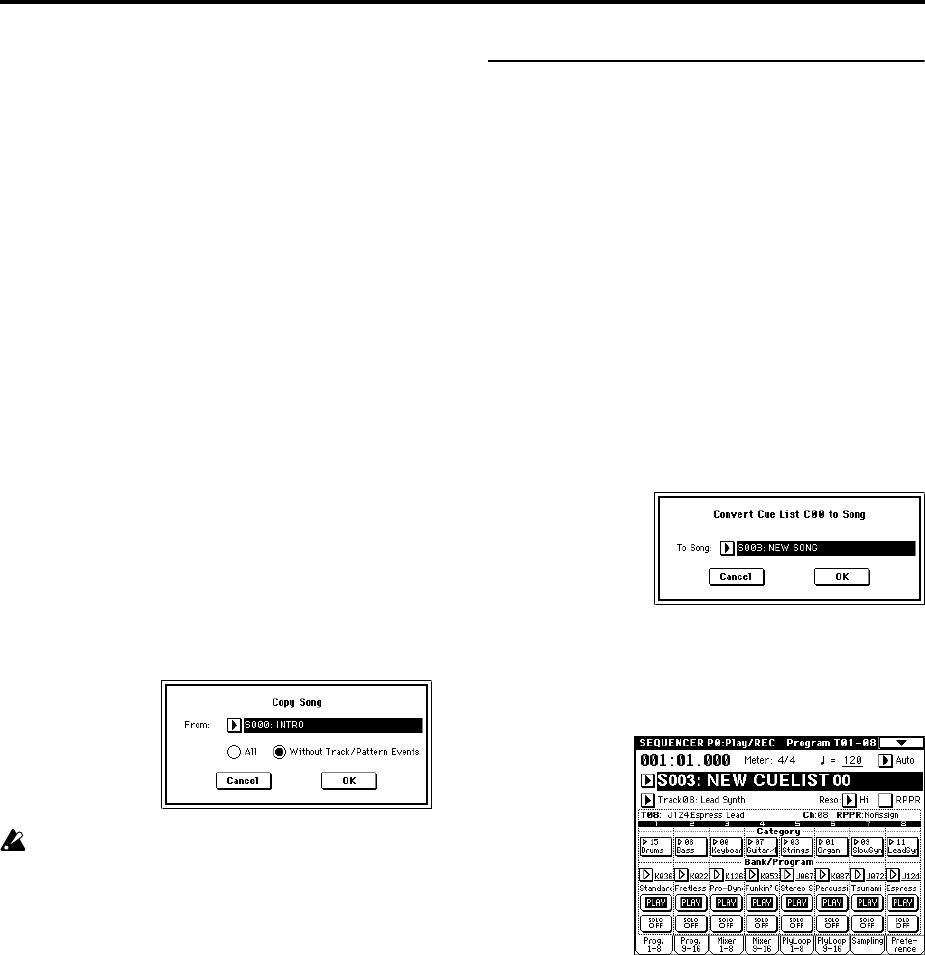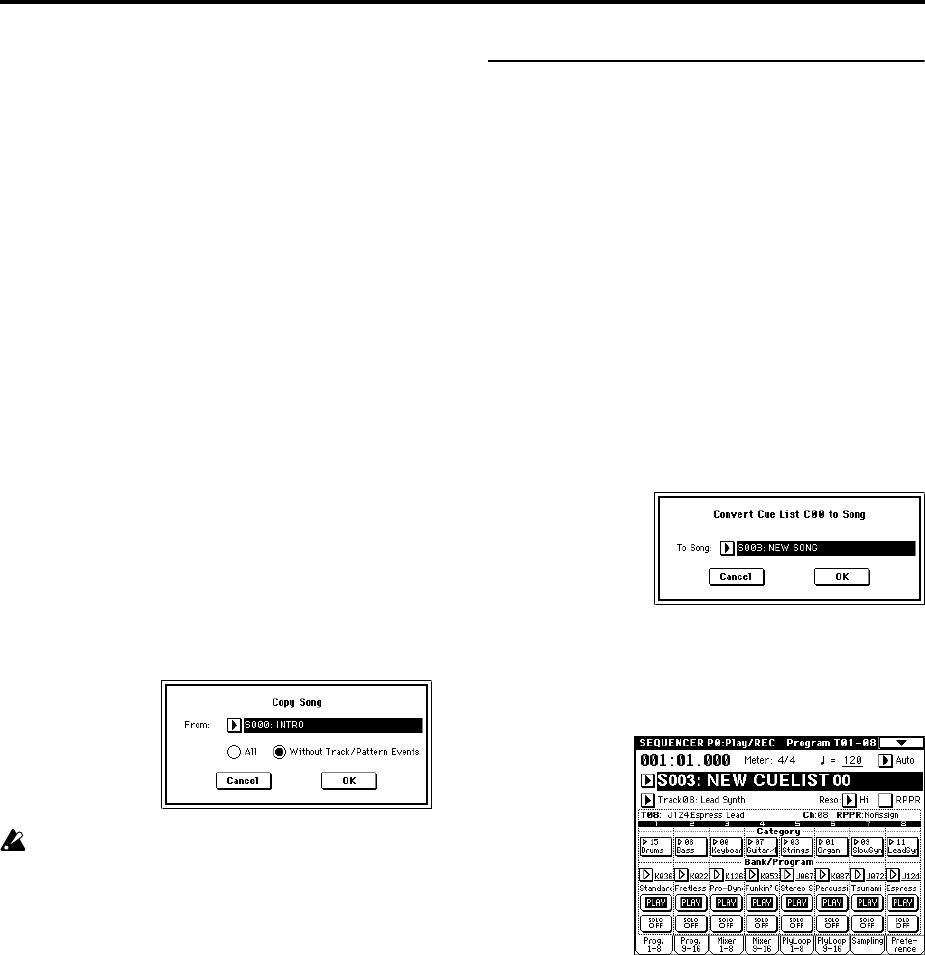
54
playback is started or when switching from song to song.
Although it will not be possible to change effect types
within the cue list, you can use dynamic modulation or
MIDI control changes such as Effect Control to control the
effects within the cue list, for example applying reverb
more deeply on certain songs, or raising the LFO speed
for a specific song. We recommend this method if you will
be using a cue list to construct the song.
When you execute the page menu command “Convert to
Song”, the effect settings of the “Step” 01 song will be
specified for the song that results from the conversion.
Even if “FX” is not checked, there may be cases in which a
time lag in the transition between songs, depending on
the musical data of the song. Also, there may be cases in
which the musical data is not played at the correct timing
at the transition between songs. If this occurs, you can edit
the musical data of the song, or convert the cue list to a
song for playback. If you use “Convert to Song” to con-
vert the cue list to a song, there will be no time lag during
playback at the transition between songs, and the musical
data will be played at the correct timing.
● Creating multiple songs for use in a cue list
If you want to create multiple songs for use in a cue list, it
is a good idea to make the various necessary settings (pro-
gram and other settings for each track, effect settings, etc.)
for one song (e.g., S000), and then use the page menu com-
mand “Copy From Song” in SEQ 1.1 etc. to copy it to
other songs so that the settings will be consistent.
After your cue list is finished and you convert it into a
song, the track settings (program, pan, volume, etc.)
of each step will be converted into playback data and
will be reproduced, but if the MIDI channel settings
from song to song do not match, it may not be possi-
ble to convert the playback state of the cue list into a
song.
● Using a foot switch to switch the Step
You can use a foot switch to switch the Step.
If you set “Repeat” to FS, a foot switch connected to the
ASSIGNABLE SWITCH jack will control the timing at
which the song stops repeating. Set “Foot Switch Assign”
(Global P2: Controller page) to Cue Repeat Control.
2. Converting a cue list into a song
Although it is not possible to record additional material
onto tracks in a cue list, you can convert a cue list to a
song, and then record solos etc. on vacant tracks. You will
also need to convert a cue list to a song if you wish to save
it on a media as SMF data.
1 Select the page menu command “Convert to Song”.
A dialog box will appear.
2 In “To Song,” specify the destination song number
for the converted data.
The cue list name will automatically be assigned as the
song name of the converted data. (For details and cau-
tions regarding “Convert to Song,” refer to PG p.70.)
If you select a new song as the conversion destination,
it is not necessary to specify “Set Length” in the dialog
box that appears. The number of measures in the con-
verted song will be used. Press the OK button, and the
Convert Cue List dialog box will appear.
3 Press the OK button.
The cue list will be converted into a song. Access the
P0: Play/REC page, select the song number that you
specified as the conversion destination, and check the
results.