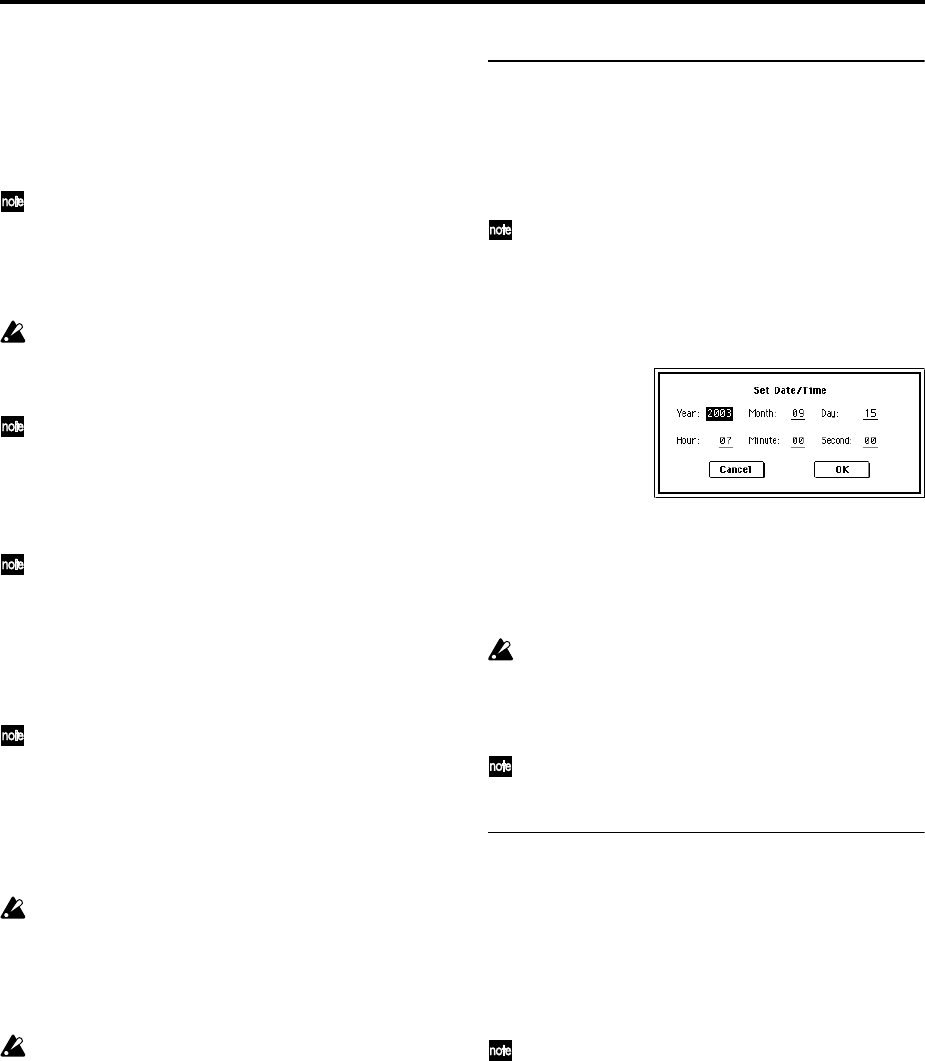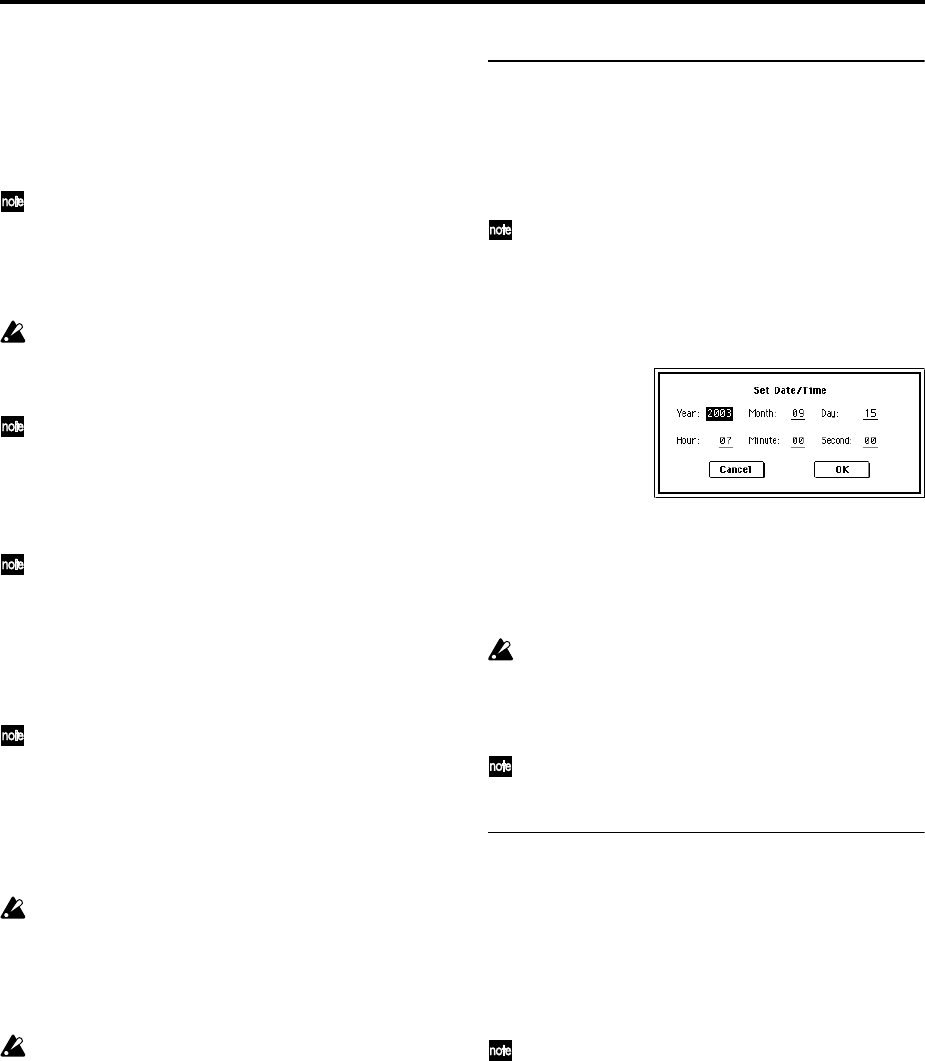
120
7 Specify the initialization format.
Quick Format: Normally you should use Quick For-
mat to initialize the media.
Select this if the media has already been physically for-
matted, or if you want to format media that has been
UDF-formatted by the TRITON Extreme.
Since only the system area of the media need be for-
matted, this will require less time.
Full Format: Select this when formatting media that
has not been physically formatted, or media (CD-RW)
that has not been UDF-formatted.
Normally, it is not necessary to perform a Full Format
on media that has been physically formatted at 512
bytes/block. Execute the Quick Format for such
media.
You will normally select Full Format for CD-RW
media etc. that has not been UDF-formatted. If an
error message of “Media not formatted” appears, exe-
cute Full Format.
Depending on the capacity of the media, executing
Full Format may require a substantial length of time.
Some USB devices don’t support the Full Format
operation. For details, refer to the owner’s manual for
your device.
8 Specify the file system.
FAT16 can format a maximum of 4 Gbyte. If you are
using media larger than 4 Gbyte, use FAT32 format to
format it.
Use FAT16 to format CompactFlash or Microdrive
media of 4 Gbytes or less.
9 Press the OK button to format, or press the Cancel
button if you decide to cancel.
When you press the OK button, a message will ask you
for confirmation. Press the OK button once again to
execute the Format operation.
You must format a CD-R/RW disc before you can use
it for packet-writing.
You do not need to format a CD-R/RW disc that you
will use to create an audio CD. If a CD-R/RW disc
has previously been used by another device, you
must format it.
You must use the TRITON Extreme to format the
media. The TRITON Extreme will not correctly recog-
nize media that has been formatted by another
device.
Setting the calendar function
Here’s how to set the date and time for the TRITON
Extreme’s internal calendar. The date and time are
recorded when you save data. Use the page menu com-
mand “Set Date/Time” (Media, Utility page) to make
these settings.
You will need make these settings after you purchase
the TRITON Extreme, and after you replace the calen-
dar backup battery.
1 In the 0–3: Utility page, select the page menu com-
mand “Set Date/Time.”
The following dialog box will appear.
2 Use the VALUE controllers to set “Year,” “Month,”
“Day,” “Hour,” “Minute,” and “Second” to the correct
year, month, day, hour, minute, and second.
3 Press the OK button.
If the calendar backup battery runs low, a message of
“Battery voltage for calendar IC” will appear in the
LCD screen. If the calendar backup battery runs
down completely, the calendar will be initialized, and
the date and time will not be recorded correctly.
You can replace the calendar backup battery by your-
self. Refer to PG p.324 for details.
Saving data from CF card slot media to
your computer
You can use your computer to access media inserted in the
CF card slot, and save the data to your computer’s hard
disk, or copy Wave files or other data from your com-
puter’s hard disk to the media in the CF card slot.
Execute the Utility page menu command “USB Storage
Mode.”
For details on the procedure and on the requirements
for your computer, refer to PG p.193, 325.