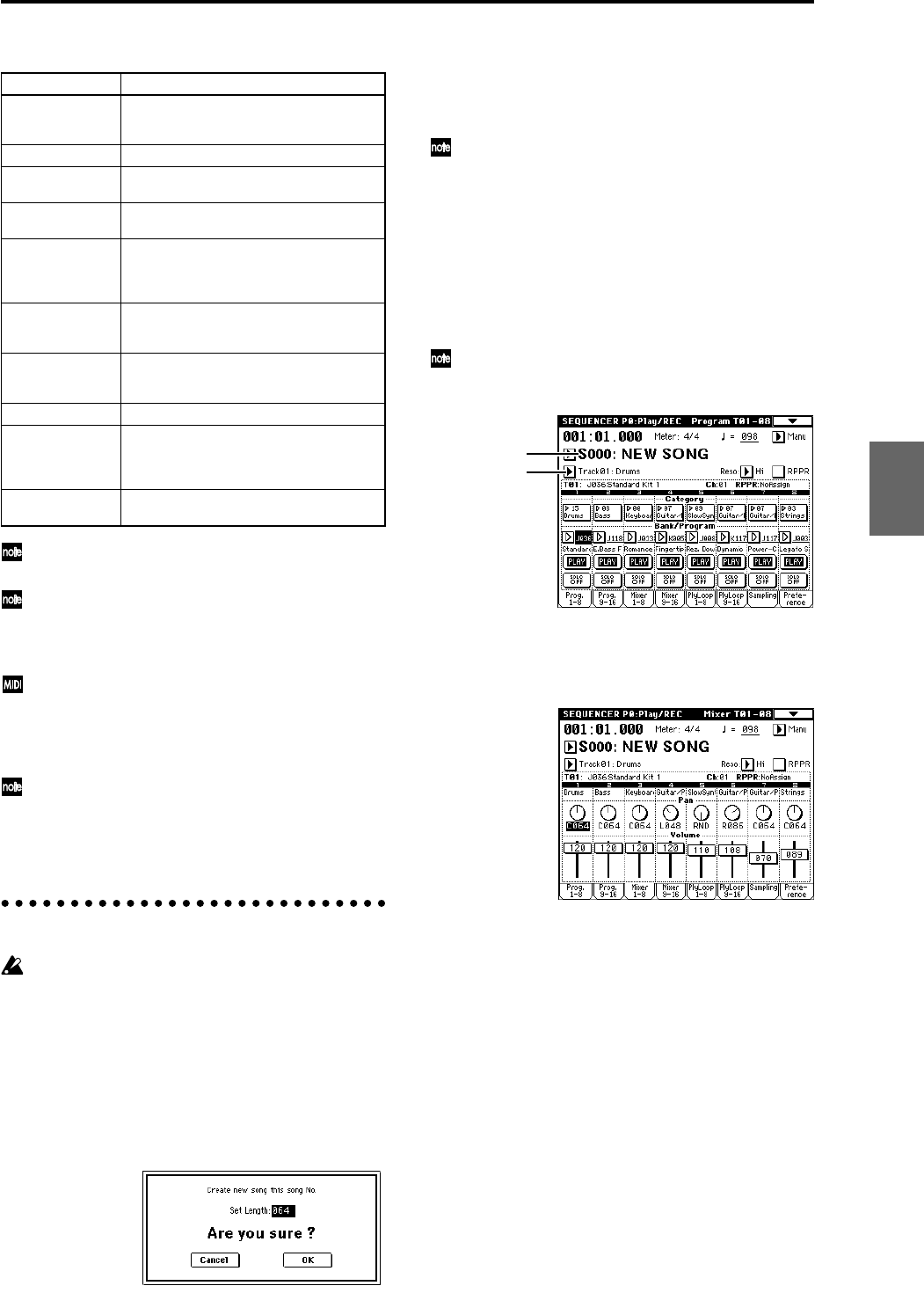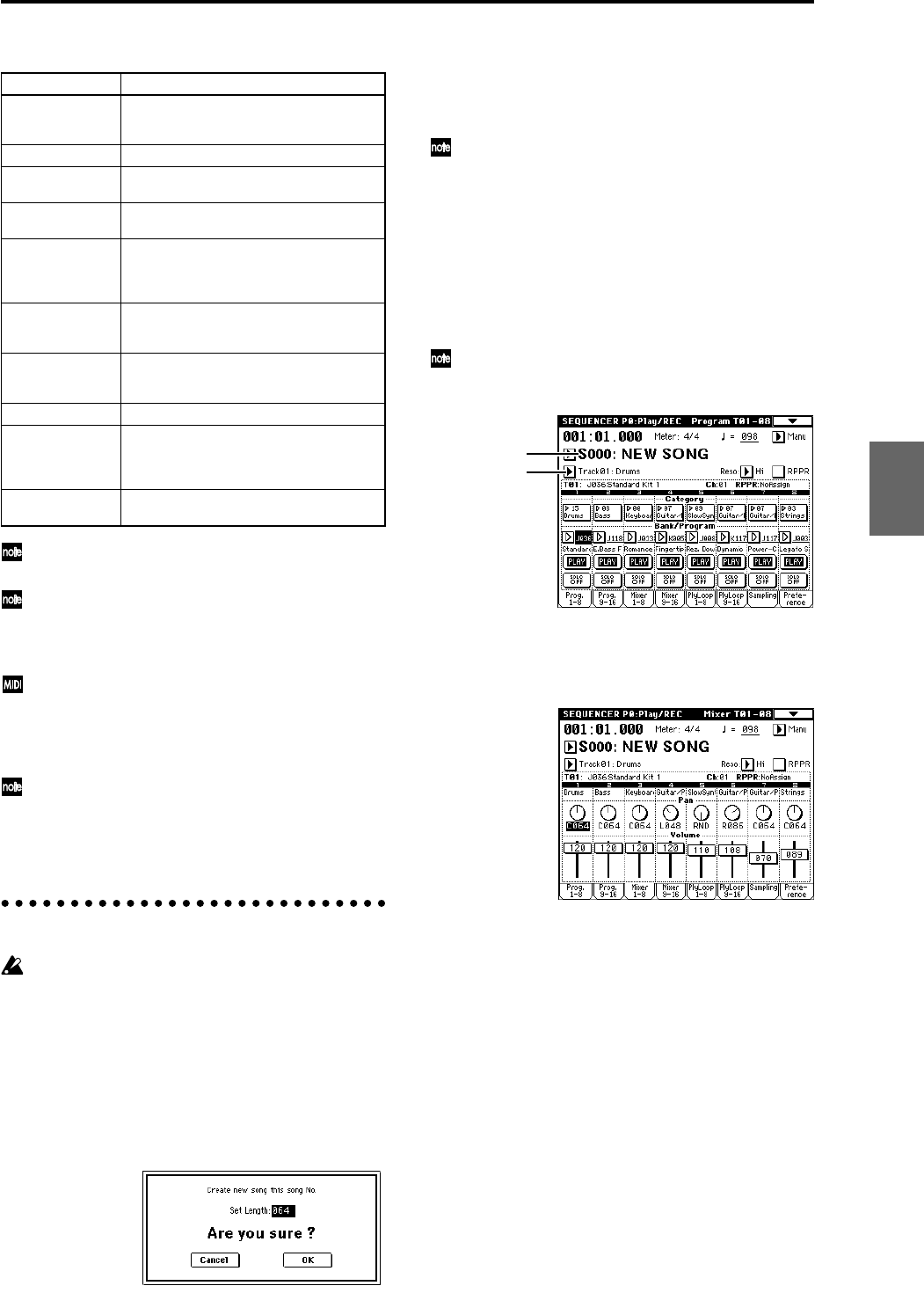
41
Sequencer mode page structure
For details on how to access each mode and page,
refer to “Basic operation” (☞p.13).
If the separately sold EXB-MOSS option is installed,
bank F programs can also be used in Sequencer
mode. For details on the parameters of bank F pro-
grams, refer to the EXB-MOSS owner’s manual.
The MIDI transmit/receive settings for each track are
made in “MIDI Channel” (P2: Edit-Trk Param, MIDI
Ch page).
Insert effects, master effects, and Valve Force settings
are controlled on the “Ctrl Ch” (P8, P9).
Sampling or resampling can be performed in
Sequencer mode (☞p.80). You can also apply the TRI-
TON Extreme’s effects to an external audio input
source, for a wide range of possibilities. (☞p.107, 111)
Preparations for recording
Before you begin recording, make sure that the mem-
ory protect setting in Global mode is turned off.
(☞p.90)
Creating a Song
Before we can begin this example, we need to create an
empty song where we can record. First, press the [SEQ]
key to enter Sequencer mode. Next, press the “Song
Select” popup button to the left of the Song number and
name (S000: NEW SONG). Press the number correspond-
ing to the first unnamed song. A dialog box will appear.
Press OK to create the new song (or press Cancel to exit).
Track settings
Since we’re going to record a new song in this example,
we will start by explaining how to assign a program to
each MIDI track, and make basic settings such as volume.
By loading a template song, you can easily make
appropriate settings for various styles of music.
1 Assign a program to each MIDI track.
In the Sequencer P0: Play/REC, Program T01–08/T09–
16 page, use “Program Select” to assign a program to
each MIDI track.
At this time you can press the “Category” popup and
select programs by category.
You can copy settings from a combination or program
(☞p.58).
When assigning a program, you can use “Track
Select” to select the track for which you are making
assignments, and try playing the sound.
2 Set the pan and volume of each MIDI track.
In the Sequencer P0: Play/REC, Mixer T01–08/T09–16
page, “Pan” sets the pan of each track, and “Volume”
sets the volume of each track.
3 Specify the tone generator and MIDI channel that
will be played by each MIDI track.
In the Sequencer P2: Trk Param, MIDI Ch T01–08/T09–
16 page, “Status” specifies whether each track will
sound the internal tone generator or an external tone
generator. “MIDI Channel” specifies the MIDI channel
for each track.
If the track “Status” is set to INT, playing the track data
or operating the TRITON Extreme’s keyboard or con-
trollers will cause the TRITON Extreme’s internal tone
generator to be played.
If “Status” is set to EXT, EX2, or BTH, playing the track
data or operating the TRITON Extreme’s keyboard or
controllers will cause an external tone generator to be
sounded and controlled. (The MIDI channel of the
external tone generator must be set to match the “MIDI
Channel” of TRITON Extreme tracks that are set to
EXT, EX2 or BTH.)
If “Status” is set to BTH, both the external tone genera-
tor and the TRITON Extreme’s own tone generator will
be sounded and controlled.
Page Explanation
P0: Play/REC Play/record songs, and make associated set-
tings. Select the program for each track. Pan
and level settings. Settings for sampling.
P1: Cue List Play, create, and make settings for cue lists.
P2: Trk Param Parameter settings for each track of a song.
MIDI, OSC, Pitch, etc.
P3: MIDI Filter MIDI message transmission/reception filter
settings for each track of a song.
P4: Zone/Ctrl Key Zone and Velocity Zone settings for each
track of a song. Controller settings. If the sepa-
rately sold EXB-MOSS expansion is installed,
settings for related parameters.
P5: Track Edit Edit musical data for song tracks. Specify track
names. Tone settings for the program of each
track.
P6: Pattern/RPPR Record and edit patterns for a song. Specify
pattern names. RPPR function settings for a
song.
P7: Arpeggiator Arpeggiator settings.
P8: Insert Effect Select and make settings for insert effects. Set
the routing, insert effects, master effects, and
individual output send amounts for each track
of the song.
P9: Master Effect Select and make settings for the master
effects. Master EQ and Valve Force settings.
Track Select
Song Select
Program
Combination
SequencerSamplingSong PlayGlobalEffectMedia, etcPresetOther