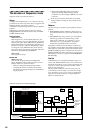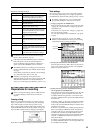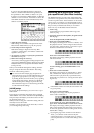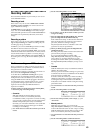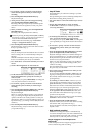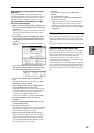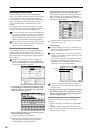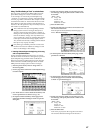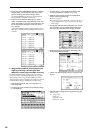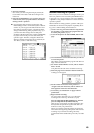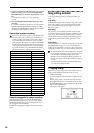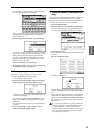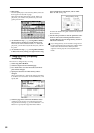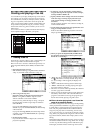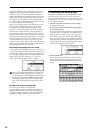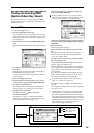48
B If you press the [COMPARE] key (the key will light)
and play back, you will hear the state of the track
prior to executing “Put Effect Setting to Track.”
Use the [COMPARE] key when you want to make a
before-and-after comparison of the track.
C In the Sequencer P5: Track Edit page, set “Track
Select” to Track03. Then choose the page menu com-
mand “Event Edit” to access the event edit screen. (In
the Set Event Filters dialog box, check the “Exclu-
sive” setting.)
Notice that a MIDI parameter change system exclusive
message is inserted at the beginning and at measure 9
of track 3.
2. Using the effect specified by the song itself from the
beginning of the song, and inserting the effect
settings from another song at the middle of the song
For the insert effect (IFX3) used by track 3, we will use
023: Stereo Phaser (specified by the template song) from
the beginning of the song, and insert MIDI parameter
change system exclusive messages at measure 9 to switch
to the 020: Stereo Flanger settings from another song.
1 Enter Sequencer mode, and use “Song Select” to
select song S000.
2 Use the page menu command “Load Template Song”
to load Acid Jazz.
3 In “Track Select,” select Track 03: Elec.Piano, and
record a performance as desired. (☞QS p.26)
4 Make the effect settings for the second half of the
song in another (copied) song.
1)Create song S001.
2)Use the page menu command “Copy From Song” to
copy Song 000 as the copy-source. (☞PG p.58 “Copy
From Song”)
5 In song 001, make the effect settings that you want to
use at measure 9. In the Sequencer P8: Insert Effect,
Insert FX page, select 020: Stereo Flanger for IFX3.
6 In the Sequencer P8: Insert Effect, IFX3 page, make
the desired parameter settings.
7 Choose “Put Effect Setting to Track” to open the dia-
log box.
8 Insert the effect settings from song 001 into song 000.
“Effect”: IFX3
To: “Song”: 000
“Track”: 03
“Measure”: 009
“Beat.Tick”: 01.000