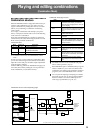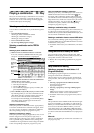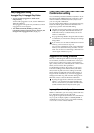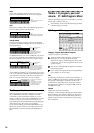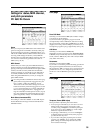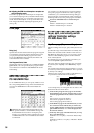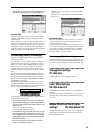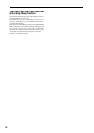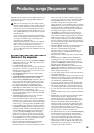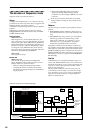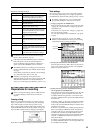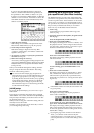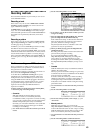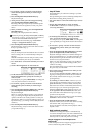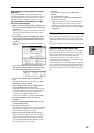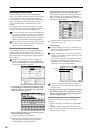39
Producing songs (Sequencer mode)
TRITON Extreme contains a 16-track MIDI sequencer. The
sequencer acts as a hub, integrating TRITON Extreme’s
numerous functions.
When you turn off the power, the settings made in
Sequencer mode and the song data, cue list data, and
any user pattern data that you recorded will not be
backed up. If you wish to keep this data, you must
save it on media before turning off the power, or per-
form a MIDI data dump to save the data on an exter-
nal data filer etc.
If you wish to save the programs, track parameters,
effects, and arpeggiator function settings etc. selected
for a song as a template song, use the page menu
command “Save Template Song.”
Immediately after the power is turned on, TRITON
Extreme will not contain any cue list data or song
data, so if you wish to playback a song on the
sequencer, you must first load data from media or
receive a MIDI data dump from a MIDI filer (☞p.121,
PG p.163, 176)
Features of the sequencer
• The sequencer lets you record a maximum of 200,000
events (note data etc.), up to 200 songs, and as many
as 999 measures per song.
• Up to 20 cue lists can be created.
A cue list is an arrangement of up to 99 songs that will
be played as a chain. You can specify the number of
times that each song will repeat. A cue list can also be
converted into a single song.
• The arpeggiator function can be used during play-
back or recording.
• The RPPR (Realtime Pattern Play/Recording) func-
tion can be used during playback or recording.
• Sixteen different template songs are built-in, and con-
tain program and effect settings suitable for various
musical styles. Up to sixteen original templates that
you create can be saved as user template songs.
• Five stereo insert effects, two master effects, stereo
master EQ, and a Valve Force can be used for each song.
• Timing resolution is a maximum of /192.
• Sixteen tracks are provided for MIDI data, and a mas-
ter track contains time signature and tempo data that
controls the playback.
•A track play loop function lets you loop specified
measures independently for each track.
• 150 preset patterns ideal for drum tracks are built in.
In addition, you can create up to 100 user patterns for
each song. These patterns can be used as musical data
within a song, or can be played by the RPPR function.
• Various methods of recording are supported, includ-
ing realtime recording in which your performance on
the keyboard and controllers (including MIDI control
events, MIDI exclusive messages) is recorded just as
you play, and step recording in which the timing,
length, and velocity of each note can be specified in
the LCD as you input the pitches from the keyboard.
• The musical data and control events that you recorded
can be edited in various ways (including event edit-
ing and many other edit commands).
• Exclusive messages (including XG and GS format
data) received from an external MIDI device, or
parameter changes you create by editing track param-
eters, can now be recorded in realtime on any track.
You can also use the page menu command “Put Effect
Setting (MIDI Exclusive) to Track” to record effect
parameter settings into the desired location.
During playback, you can send this data to an external
MIDI device or use it to control song track parameters
or effect parameters. Standard MIDI Files (SMF) con-
taining system exclusive messages can be loaded in
from disk, preserving the exclusive data.
•“Tone Adjust” parameter let you make temporary
adjustments to the sound of the program used by a
track, while leaving the original program unchanged.
While creating a song, you can use this capability to
make changes in realtime by (for example) softening
the tone of the bass sound or sharpening the attack of
the strings without having to return to Program mode
and edit the program itself.
• When the “Status” of a track is set to INT or BTH, an
external sequencer can be used to play TRITON
Extreme as a multi-timbral tone generator.
When the “Status” of a track is set to BTH, EXT, or
EXT2, the sequencer of TRITON Extreme can play
external tone generators.
• Playback can be synchronized with an external MIDI
device.
• TRITON Extreme’s AMS (Alternate Modulation)
capability lets you use control changes for realtime
control of the parameters of the programs used in a
program. Its MIDI Sync abilities let you synchronize
the LFO speed to changes in the tempo.
• Dmod (Dynamic Modulation) functionality lets you
control effect parameters in realtime. You can also use
MIDI Sync to synchronize the LFO speed or delay
time to changes in the tempo.
• You can assign names not only to the song, but also to
each pattern and track.
• Combination and Program settings can be copied to a song.
• Sequencer data such as a song or cue list that you cre-
ate can be saved in TRITON Extreme’s native format,
or transmitted as a MIDI data dump.
•A song you created can be converted into SMF (Stan-
dard MIDI File) data. SMF songs can also be loaded.
• The “PLAY/MUTE/REC” and “SOLO On/Off” let
you instantly play/mute any desired track on the fly.
• You can rewind or fast-forward while listening to the
sound.
• The [LOCATE] key lets you move quickly to a desired
location.
• Multisamples you create can be played back together
with internal programs in Sequencer mode.
The Time Slice function of Sampling mode lets you
divide a rhythm loop sample and create performance
data that corresponds to the divided samples. In
Sequencer mode you can play this performance data,
and adjust the playback tempo without affecting the
pitch of the rhythm loop sample. You can also
exchange the note numbers of the data, or modify the
timing to freely re-create new rhythm loops.
• The TRITON Extreme provides an In-Track Sampling
function which lets you sample an external audio
source while the song plays back, and will automati-
cally create note data to trigger that sample at the
appropriate point during the playback of the track.
• When you’ve created a song, you can resample it to
media and turn it into an original audio CD by using
Media mode to burn the song to a CD-R/RW drive
connected to the USB A connector.
Program
Combination
SequencerSamplingSong PlayGlobalEffectMedia, etcPresetOther