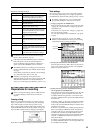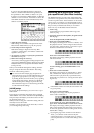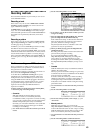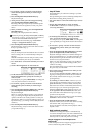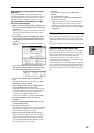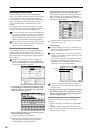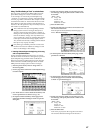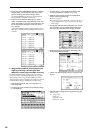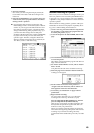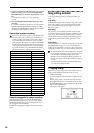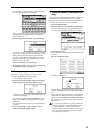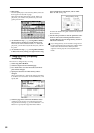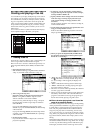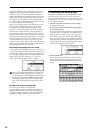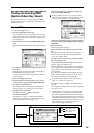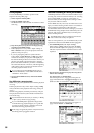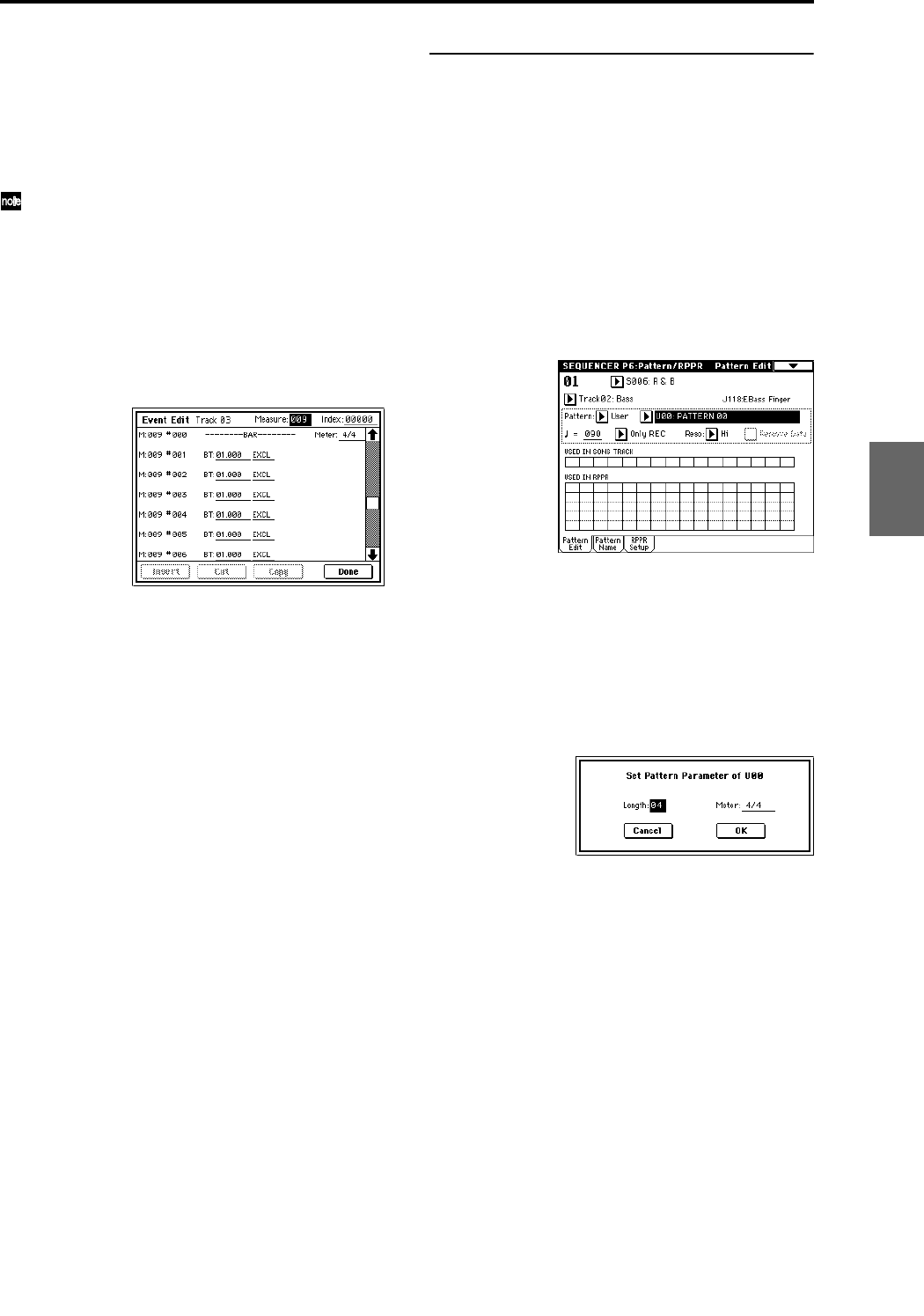
49
9 Press the OK button.
Now when you select song 000 and play it back, the
track 3 effect will switch to 020: Stereo Flanger from
measure 9.
0 Using the [COMPARE] key, you can listen to the pre-
vious version, before you performed the “Put Effect
Setting to Track” operation.
Processing the data placed in a track by the “Put
Effect Setting to Track” command may take a little bit
of time. As your song becomes filled with more and
more data, it may take longer to complete the effect
change. When listening to the playback in step
9, if
you notice the effect change does not take place
smoothly at the desired location, use the [COMPARE]
key (lit) to return to the previous state and try the
operation again. This time, change the “Beat.Tick:”
settings so that the change takes place a little bit (40 -
100 “Ticks”) earlier or later in the song.
Realtime-recording to a pattern
Here’s how you can use realtime recording to create a pat-
tern. User patterns can be accessed by the RPPR function
in the same way as preset patterns, and can be copied to
or placed in a song. Playback data from a track can also be
copied to a pattern.
When realtime-recording a pattern, a pattern of the speci-
fied number of measures will playback repeatedly, allow-
ing you to continue adding musical data to it.
1 Create a new song, and as described in “Preparations
for recording,” set the track to the program that will
be used by the pattern. (☞p.41)
2 Access the Sequencer P6: Pattern/RPPR, Pattern Edit
page.
3 Use “Track Select” to select the track that you will use
to record the pattern.
The pattern will sound with the program and other set-
tings of the selected track.
4 Set “Pattern (Pattern Bank)” to User, and set “Pattern
Select” to U00.
User patterns U00–U99 can be created for each song.
5 Select the page menu command “Pattern Parameter”.
A dialog box will appear.
6 Set the number of measures in the pattern to a
“Length” of 04 (four measures), and set “Meter” to a
time signature of 4/4. Press the OK button.
7 As necessary, set “Resolution” to apply realtime
quantization.
8 Begin realtime recording.
You can record in the same way as you did when
recording tracks with Loop All Tracks. (☞p.44)
Press the SEQUENCER [REC/WRITE] key, and then
press the SEQUENCER [START/STOP] key.
After the pre-count, pattern recording will begin. Play
the keyboard and operate the joystick and other con-
trollers to record your performance.
When you reach the end of the pattern, the sequencer
will return to the beginning of the pattern and continue
recording. If you continue recording, the newly
recorded data will be added to the previously-recorded
data.
Program
Combination
SequencerSamplingSong PlayGlobalEffectMedia, etcPresetOther