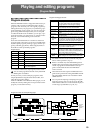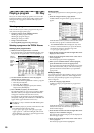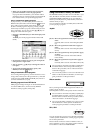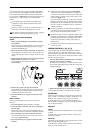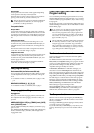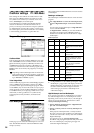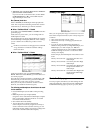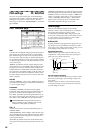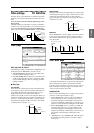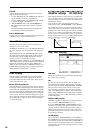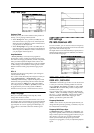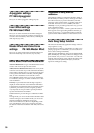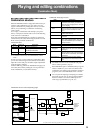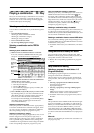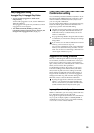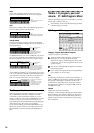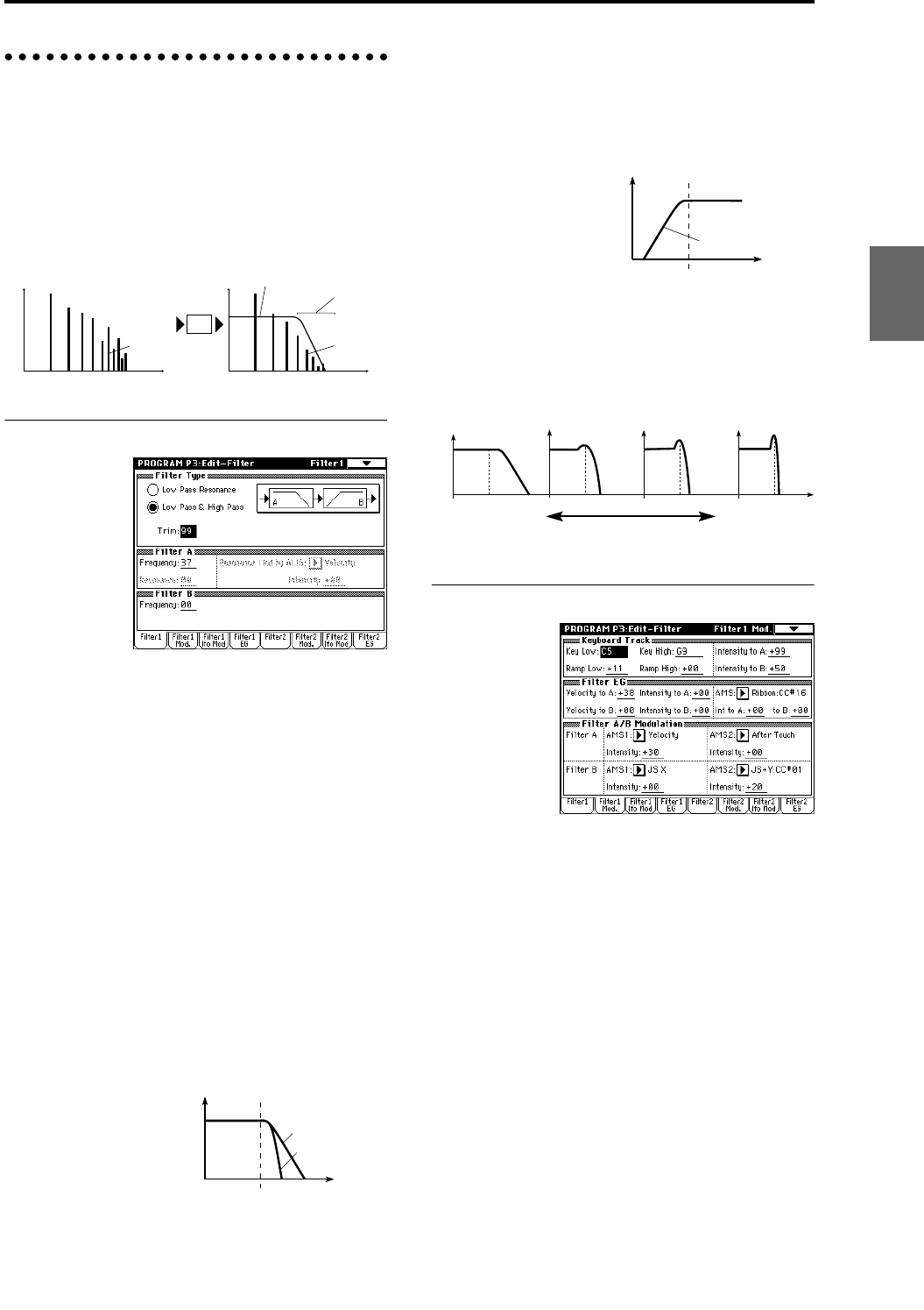
27
Filter settings P3: Edit-Filter
The filter allows you to diminish or emphasize specified
frequency areas of the multisample selected for the oscil-
lator.
The tone of the sound will depend significantly on the
filter settings.
TRITON Extreme provides Filter 1 for OSC1 and Filter 2
for OSC2. For each of these filters, you can select from two
types (Low Pass Resonance or Low Pass & High Pass).
Filter 2 can be used if “Oscillator Mode” is set to Double.
Filter1 page
Filter Type, Filter A, Filter B
Selects the type of filter, and specify the “Frequency” (cut-
off frequency) and “Resonance” (resonance level).
• Low Pass Resonance (24 dB/oct low pass filter with
resonance): Make settings for filter A.
• Low Pass & High Pass (12 dB/oct low pass filter and
12 dB/oct high pass filter in series connection): Make
low pass filter settings in filter A, and high pass filter
settings in filter B.
● Filter Type
Low pass filter
This is the most common type of filter, which allows the
low frequency range to pass and cuts the high frequency
range. When the overtones of the high range are cut, a
bright sound will become darker (more mellow).
24 dB/oct and 12 dB/oct refer to the steepness of the cut.
24 dB/oct means that the gain will decrease 24 dB in one
octave (i.e., as the frequency doubles). A 12 dB/oct filter
would decrease the gain 12 dB in one octave. The 24 dB/
oct filter produces a steeper cut.
High pass filter
This type of filter allows the high frequency range to pass
and cuts the low frequency range. Use this when you wish
to make the sound thinner. However if the cutoff fre-
quency (Frequency) is raised excessively high, the volume
will become very low.
Resonance
When “Resonance” is set to a higher value, the overtones
in the region of the cutoff frequency will be boosted as
shown in the diagram below, giving a distinctive charac-
ter to the sound.
Filter1 Mod. page
Controllers and the filter EG can be used to modulate the
filter cutoff frequency that was specified in the Filter1
page. By using a controller to vary the tone or by using an
EG to create time-varying changes, you can add a rich
variety of tonal change to the sound.
Keyboard Track
This varies the cutoff frequency according to the position
of the key on the keyboard that you play.
• When “Ramp Low” is set to a positive (+) value, the
cutoff frequency will rise as you play lower on the
keyboard, making the sound brighter. When set to a
negative (–) value, the cutoff frequency will fall as you
play lower on the keyboard, making the sound darker.
• When “Ramp High” is set to a positive (+) value, the
cutoff frequency will rise as you play higher on the
keyboard, making the sound brighter. When set to a
negative (–) value, the cutoff frequency will fall as you
play higher on the keyboard, making the sound
darker.
•“Intensity to A” and “Intensity to B” adjust the effect
that keyboard tracking will have on filters A and B
(☞PG p.18).
Level
Frequency (pitch)
Overtones included
in the original multisample
Level
Frequency (pitch)
Filter characteristics
Overtones after
passing through
the filter
This area of
overtones will
be diminished
Filter
Frequency
Level
Low Pass
12dB/oct
24dB/oct
Level
Frequency
High Pass
12dB/oct
When resonance is applied
Low Pass
Level
Low resonance value High resonance value
Program
Combination
SequencerSamplingSong PlayGlobalEffectMedia, etcPresetOther