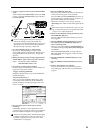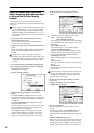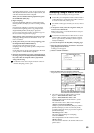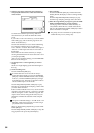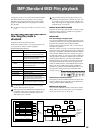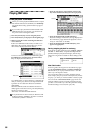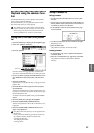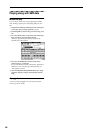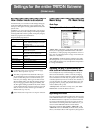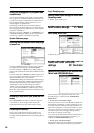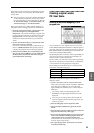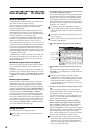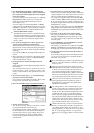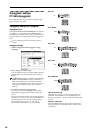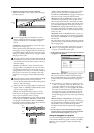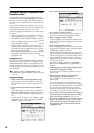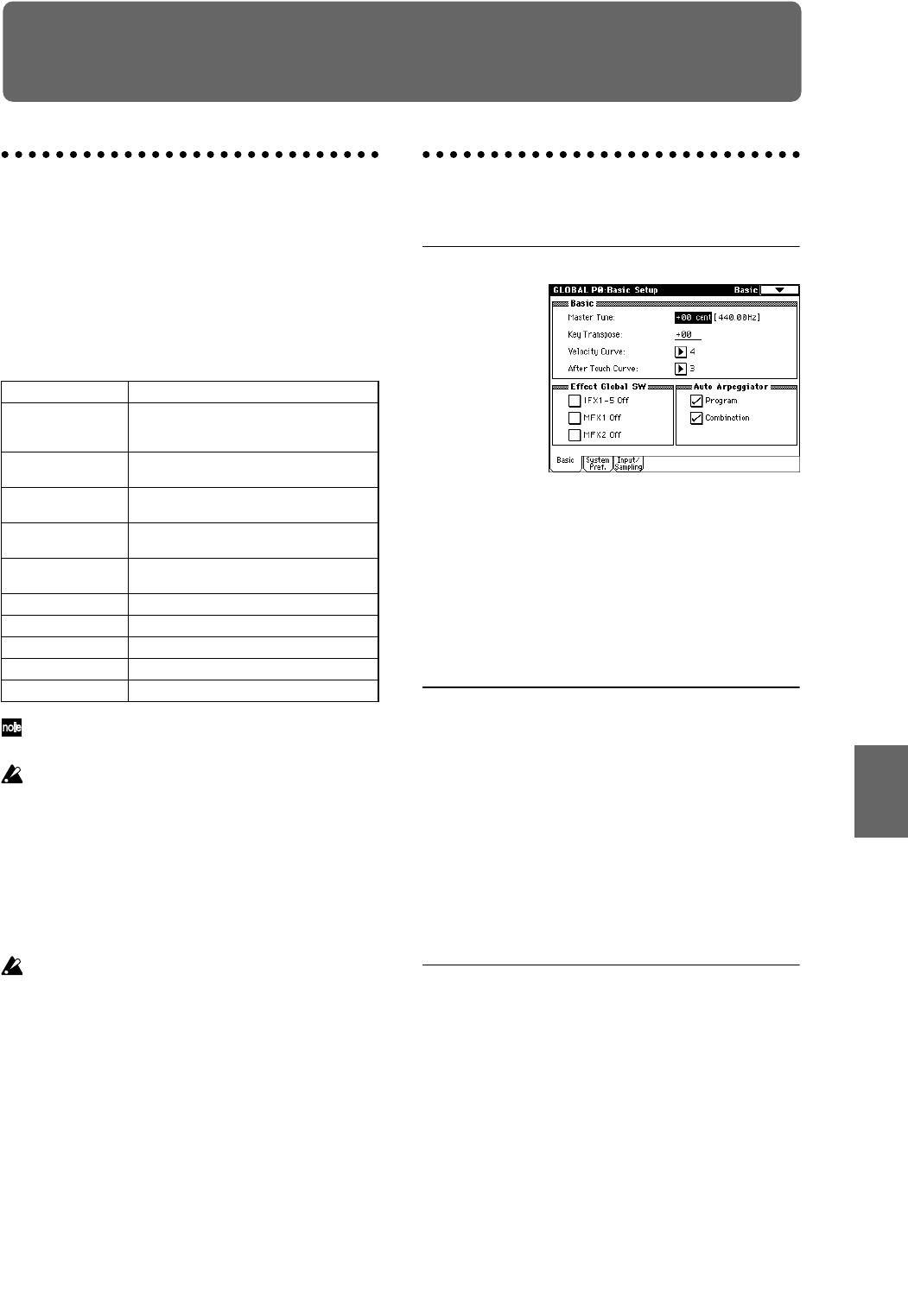
89
Settings for the entire TRITON Extreme
(Global mode)
How Global mode is structured
In Global mode you can make overall settings that apply
to the entire TRITON Extreme, such as master tune, key
transpose, effect global switch, global MIDI channel, and
system clock.
In addition, you can create user drum kits, user arpeggio
patterns, and scales, make settings for the damper pedal
and assignable foot switches/pedals, and specify category
names for programs and combinations.
Song Play mode page structure
For details on how to access each mode and page,
refer to “Basic operation” (☞p.13).
The edits you perform in Global mode will be pre-
served until the power is turned off, but will not be
preserved after the power is turned off unless you
first save your settings. Three types of data are han-
dled in Global mode: user drum kit settings (Global
P5), user arpeggio pattern settings (Global P6), and
all other global settings (Global P0–P4). Each of these
can be written into their respective memory area. This
data can also be saved to various types of media in
Media mode. (☞p.116, 117)
Global mode does not provide a “Compare” function.
Basic Setup P0: Basic Setup
Basic Page
Tuning to another instrument/Transposing
“Master Tune” adjusts the overall pitch. Edit this setting
when you are playing the TRITON Extreme with other
instruments, or when playing along with music on CD or
tape. You can adjust the pitch in a range of ±50 cents (one
semitone = 100 cents).
“Key Transpose” shifts the pitch in semitone steps. Edit
this setting when you want to transpose the sound of the
entire TRITON Extreme. You can adjust the transposition
in a range of ±1 octave.
Adjusting the way in which velocity or
after touch will affect the volume or tone
You can adjust the way in which changes in velocity or
after touch will affect the volume or tone. By changing
this, you can (for example) make the volume of the notes
more consistent even when they are played with varying
velocities (dynamics). Each curve has its own character, so
you can select the curve that is appropriate for your own
playing dynamics, playing style, and the effect that you
wish to obtain (☞PG p.155).
“Velocity Curve” selects the velocity curve, and “After
Touch Curve” selects the aftertouch curve.
Bypassing the effects
You can bypass the insert effects and master effects for the
entire TRITON Extreme. For example if you’ve connected
the TRITON Extreme’s outputs to an external mixer and
are using an external effect processor to apply reverb or
chorus to the sound along with other audio sources, you
can turn off the TRITON Extreme’s master effects.
If the Effect Global SW “IFX 1–5 Off,” “MFX1 Off,” and
“MFX2 Off” items are checked, the insert effects, master
effect 1, and master effect 2 will respectively be bypassed.
Page Explanation
P0: Basic Setup Basic settings for the entire TRITON
Extreme. Audio input settings for use outside
of Sampling mode.
P1: MIDI MIDI-related settings for the entire TRITON
Extreme.
P2: Controller Controller settings for the pedals etc. con-
nected to the rear panel.
P3: User Scale User registered scale settings. Specify 16
octave scales, and one all-note scale.
P4: Category Name Edit category names for programs and com-
binations.
P5: Drum Kit Edit drum kits.
P6: User Arpeggio Edit user arpeggio patterns.
P7: ---
P8: ---
P9: ---
Program
Combination
SequencerSamplingSong PlayGlobalEffectMedia, etcPresetOther