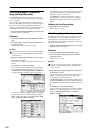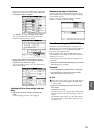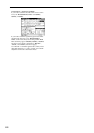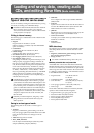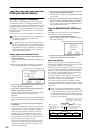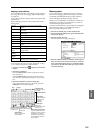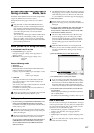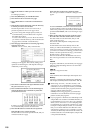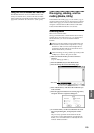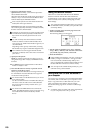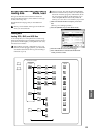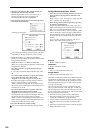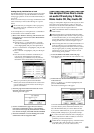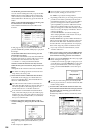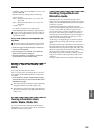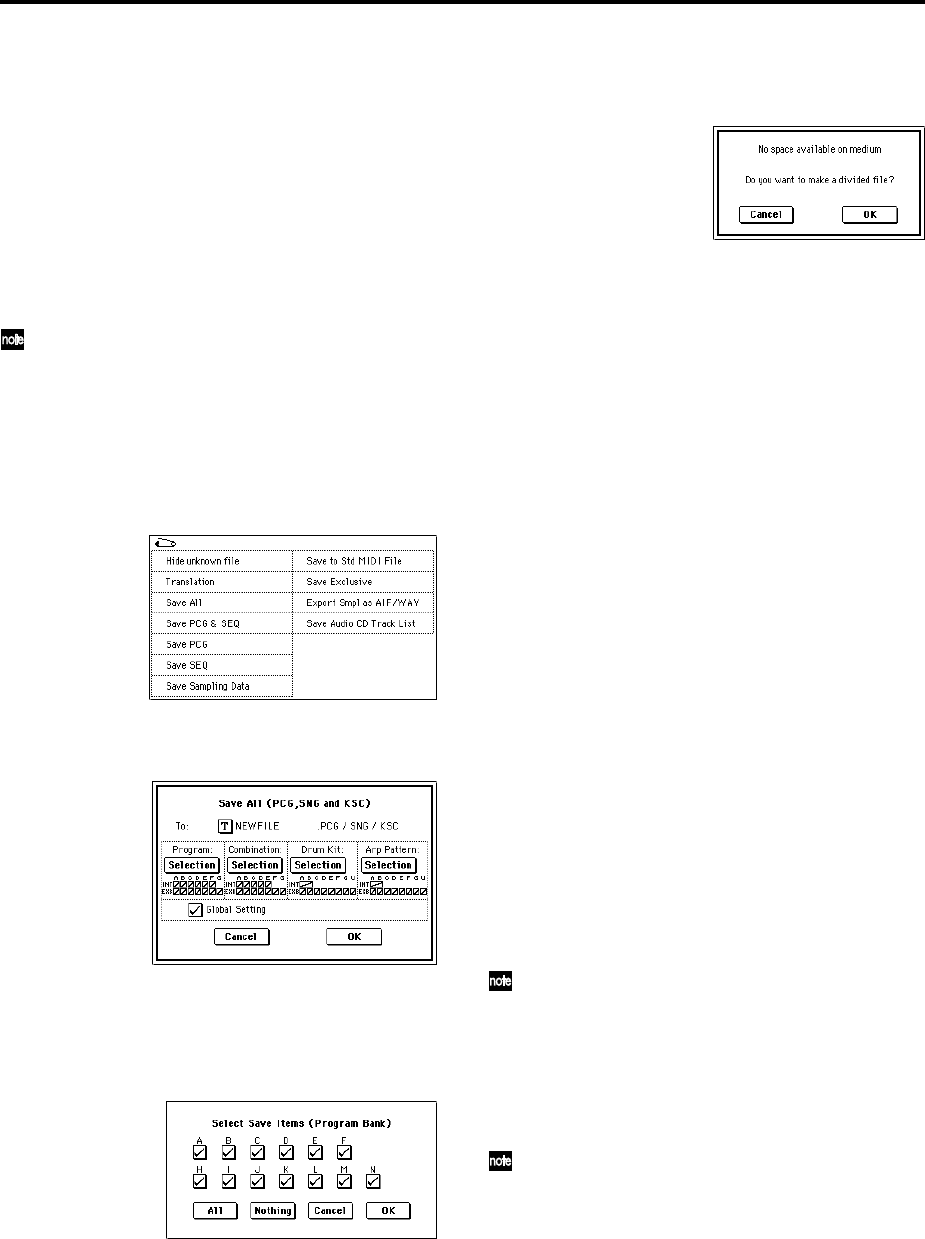
118
1 Prepare the media on which you want to save the
data.
(☞“Setting up media”)
2 Press the [MEDIA] key to enter Media mode.
3 Press the Save tab to access the Save page.
4 Press “Media Select” to select the save-destination
media.
5 If the media contains directories, select the directory
in which you want to save the data.
Press the Open button to move to a lower level, or
press the Up button to move to an upper level.
If you are saving data on high-capacity media, we
recommend that you create directories to organize
the media into sections.
To create a new directory, move to the level at which
you want to create the directory, and execute the Util-
ity page menu command “Create Directory.”
6 Press the page menu button to access the page menu,
and press “Save All.”
“Save All” will save .PCG, .SNG, and .KSC files.
A dialog box will appear. The contents, settings, and
operations for the dialog box will depend on the type
of data that you are saving.
7 Press the text edit button and input a filename for the
file you want to save. (☞p.115)
8 Press each Selection button to access the dialog box,
and use the check boxes to uncheck any items that
you do not need to save.
In order to accurately reproduce the data you created,
we recommend that you check all of the boxes.
9 Press the OK button to execute the Save operation.
If the data fits on one volume of media
The data will be saved on the specified media, and you
will return to the Save page.
If the data does not fit on one volume of media
The “No space available on medium” dialog box will
appear.
Press the OK button and the file will be divided and
saved to multiple volumes of media (for the Save pro-
cedure ☞PG p.187). If you don’t want to divide the file,
press the Cancel button, and re-save it to larger-capac-
ity media.
0 When saving ends and you return to the Save page,
the LCD screen will show the file that was saved.
The data will be saved to the media, and you will
return to the Save page.
The amount of time required will depend on the
amount of data.
If a file with the same name already exists on the
media, you will be asked whether you want to over-
write. If you wish to overwrite, press the OK button. If
you wish to save without overwriting, press the Cancel
button, re-do the operation from step 6, and rename
the data in step 7 before saving it.
The LCD screen will show the files that were saved.
The various types of data are saved as the following
files.
.PCG file
Programs, combinations, user drum kits, user arpeggio
patterns, and global settings that were saved in inter-
nal memory
.SNG file
Sequencer songs and cue lists
.KSC file
A file which lists the multisamples and samples used
Directory
A directory containing the multisamples (.KMP files)
and samples (.KSF files) that are listed in the .KSC file
When using “Save All,” “Save PCG & SNG,” and
“Save PCG” to save combinations, you should also
remember to save the programs used by each timbre
(and the drum kits used by the programs) and user
arpeggio patterns at the same time.
Similarly when saving programs, you should also
remember to save the drum kits and user arpeggio
patterns used by the programs.
If your programs or drum kits use multisamples and
samples that were created in on TRITON Extreme, we
recommend that you use “Save All” to save the data.
When you use “Save PCG” or “Save Sampling Data”
to individually save a program or drum kit, or a mul-
tisample or sample that you created, we recommend
that you save them under the same filename in the
same directory. When you use “Load PCG” to load a
.PCG file, the identically-named .KSC file will also be
loaded so that the correct multisamples/samples will
correspond automatically.