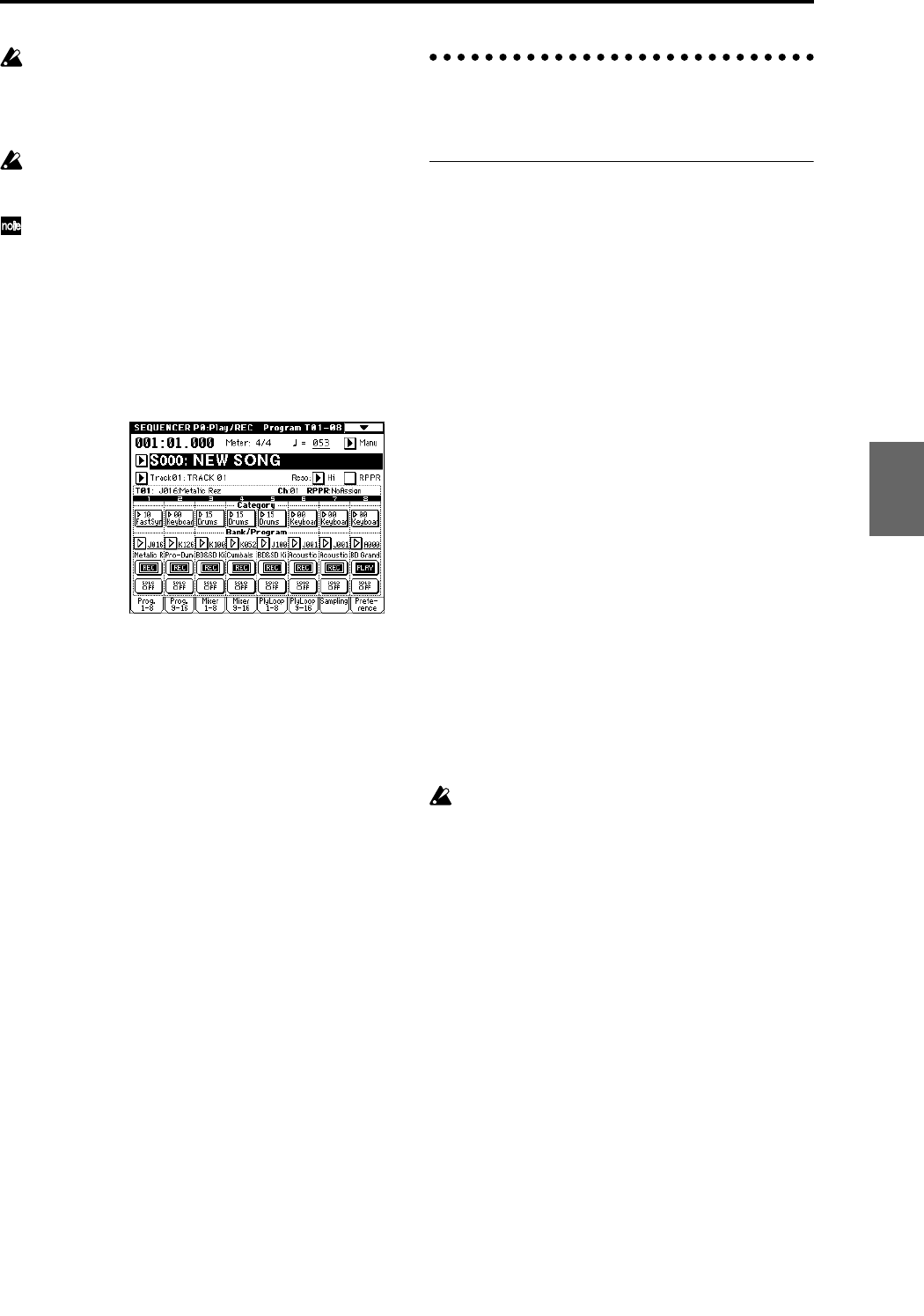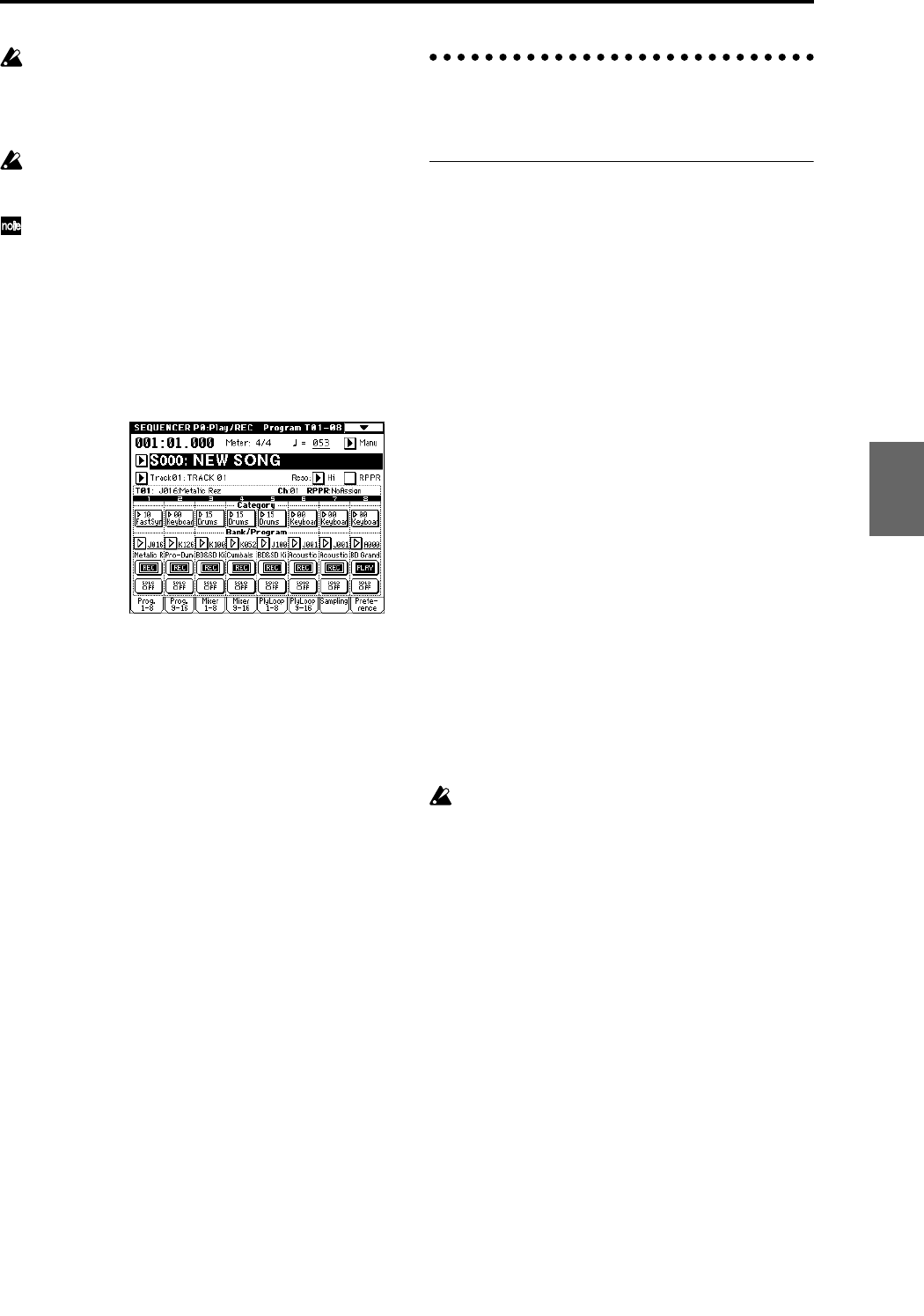
59
When using the “Copy From Program” page menu
command, the dialog box will be different. You can
specify any track as the copy destination, and “Auto
adjust Arp setting for Multi REC” will be replaced by
a simple “with Arpeggiator” check-box.
Depending on the combination settings, it may be
necessary to make additional changes to the track set-
tings.
In order to use the “Auto adjust Arp setting for Multi
REC” function, the combination to be copied must
have been written to memory with the ARPEGGIA-
TOR [ON/OFF] key turned on.
Press the OK button to execute the copy.
Notice that when you execute this command, the
“PLAY/REC/MUTE” setting of each track will be set
automatically.
In the Sequencer P0: Play/REC, Preference page, the
“Multi REC” check box will be checked.
If you are using the arpeggiator, press the ARPEGGIA-
TOR [ON/OFF] key to turn it off, and then turn it on
again.
3 Begin recording.
Press the [LOCATE] key to set the location to
001:01.000.
Press the SEQUENCER [REC/WRITE] key, and then
press the SEQUENCER [START/STOP] key.
If you play a B3 note or lower during the pre-count
before recording, the arpeggio pattern will start from
the beginning at the moment that recording begins.
Record your performance.
4 When you are finished performing, press the
SEQUENCER [START/STOP] key.
If you made a mistake or want to re-record, you can
use the Compare function (press the [COMPARE] key)
to re-record as many times as you want. (The “Multi-
REC” check box will be unchecked when you use
Compare, so you will need to check it again.)
Caution and other functions in
Sequencer mode
TRITON Extreme song data and its
compatibility
The following two types of song data can be loaded from
Media into TRITON Extreme’s sequencer.
• Song data saved in TRITON Extreme’s own format
This data is only for this instrument.
However, it is partially compatible with the TRITON
STUDIO, TRITON-Rack and TRITON/TRITONpro/
TRITONproX (☞PG p.309).
Since the performance will be faithfully reproduced,
including detailed settings of this instrument, you
should use this format to save song data that is
intended for playback on this instrument.
• Standard MIDI Files
This format is not able to provide a totally faithful
reproduction of the performance on TRITON Extreme
in the way that TRITON Extreme’s own format does
(although there will be no problem for normal play-
back), but does provide compatibility with other SMF-
compatible devices.
To load or save song data etc., use Media mode.
(☞p.117, 121, PG p.181, 189)
• Data including exclusive events
Exclusive messages (including XG or GS data) received
from an external MIDI device, and parameter changes
produced by editing track parameters (☞PG p.101) can
now be recorded in realtime on the desired track. You
can also use the page menu command “Put Effect Set-
ting to Track” to place insert effect or master effect
parameter settings as exclusive events in the desired
location of a track.
Recorded GM, XG, or GS exclusive messages do not
affect the TRITON Extreme when they are played
back.
Since the recorded data is embedded in the song data
as exclusive events, it can be saved or loaded to/from
media in the same way as before. Exclusive messages
can also be saved and loaded as SMF (Standard MIDI
File) data (“Load Standard MIDI File,” “Save Song as
Standard MIDI File”). This means that you can save
recorded exclusive events as SMF data, or convert
exclusive messages from an SMF file into song data.
Program
Combination
SequencerSamplingSong PlayGlobalEffectMedia, etcPresetOther