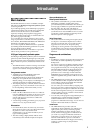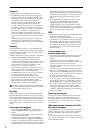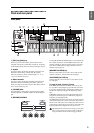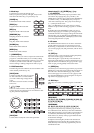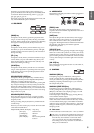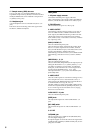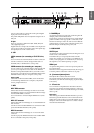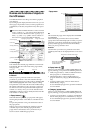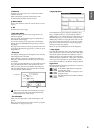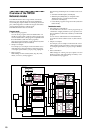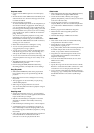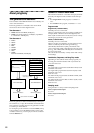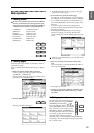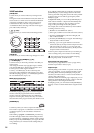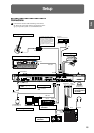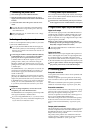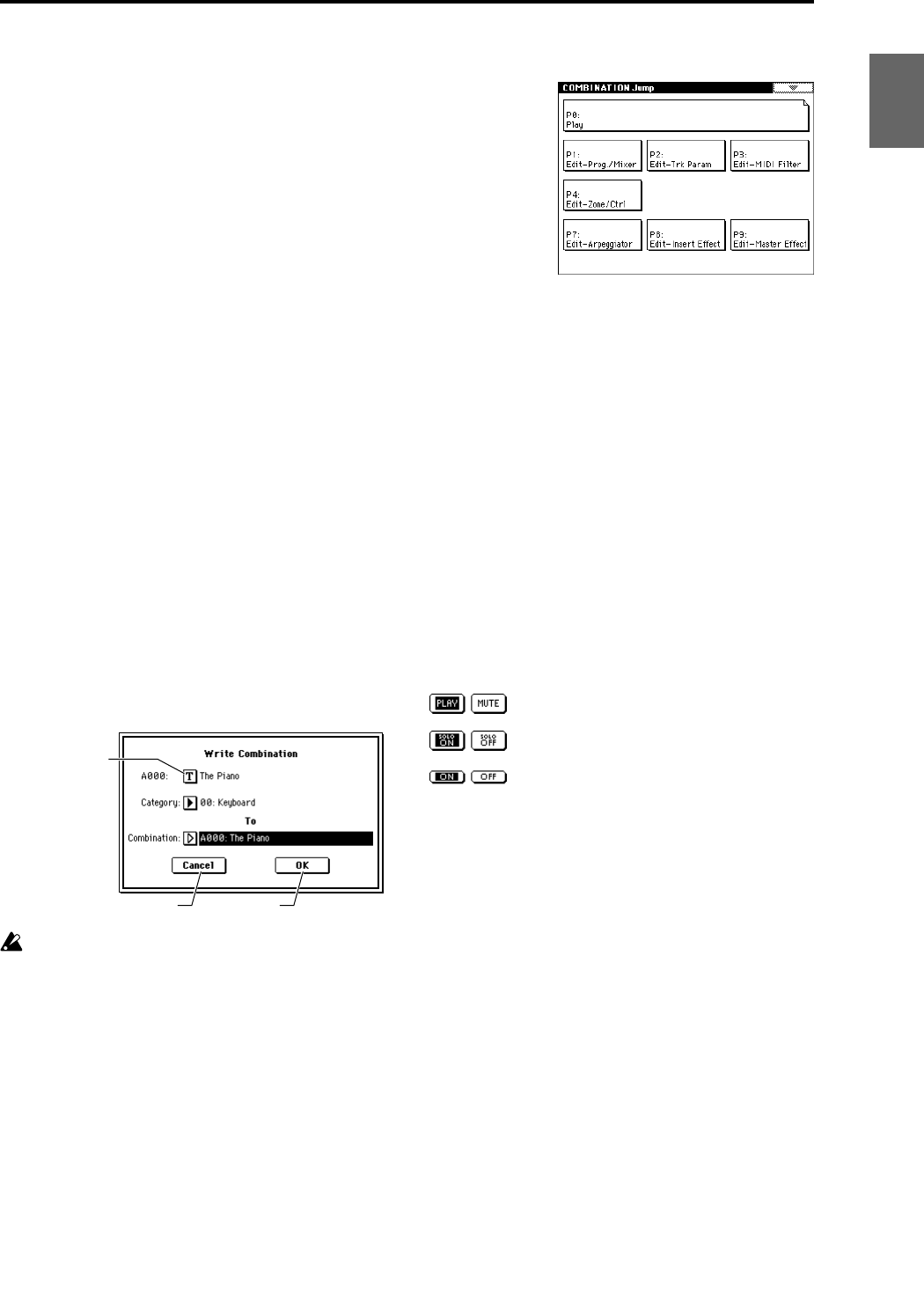
9
f: Check box
Each time you press a check box, a check mark will be
added or removed.
When checked, the parameter will function; when
unchecked, the parameter will not function.
g: Radio buttons
Press a radio button to select one value from two or more
choices.
h: Tab
Press the tab to select a page.
i: Page menu button
When this button is pressed, a list of page menu com-
mands will appear.
The page menu commands that appear will depend on
the currently selected page.
You can also select up to ten page menu commands by
holding down the [ENTER] key and pressing a numeric
key [0]–[9].
The page menu will close when you press the LCD screen
at a location other than the page menu, or when you press
the [EXIT] key.
* Dialog box
The dialog box that appears will depend on the currently
selected page menu command.
When selecting a program or combination number in a
dialog box, use the VALUE controllers (☞p.14) to input
the number.
To execute, press the OK button. To cancel without execut-
ing, press the Cancel button. (The operation will occur
when you press and release the button.) The dialog box
will close. The [EXIT] key corresponds to the Cancel but-
ton, Done button, and Exit button.
After some commands are executed, the previously-
locked page menu will be unlocked automatically,
and the page menu will be closed.
* Text edit button
When you press this button, a text edit dialog box will
appear.
Here you can rename text (such as the name of a program,
combination, or song etc.) (☞p.115).
* Page jump menu
In Combination, Program, Sequencer, Sampling, Song
Play, or Global modes, you can press the front panel
[MENU] key to view a list of the pages in that mode. (As a
reminder, the page you were in before you pressed the
[MENU] key will have its top right corner bent over.) By
pressing one of the pages shown, you can move to that
page. (You can also move to the corresponding page by
pressing a numeric key [0]–[9].)
When you press the [EXIT] key, P0 will be displayed.
* Other objects
To modify the parameter value of an object shaped like a
slider or knob, press it to move the edit cell to that object,
and use the VALUE controllers to modify the value. In
addition, there are also buttons similar to the OK button
and Cancel button explained in “* dialog box” which exe-
cute an operation when they are pressed and released,
such as the Done button, Copy button, and Insert button.
Toggle buttons
This type of button will change its function or switch on/
off each time it is pressed.
PLAY/MUTE/REC button in Sequencer
and Song Play mode
SOLO ON/OFF button in Sequencer and
Song Play mode
ON/OFF button for Insert Effect and Mas-
ter Effect
Text edit button
Cancel button OK button
Introduction
Program
Combination
SequencerSamplingSong PlayGlobalEffectMedia, etcPresetOther