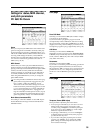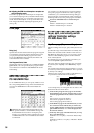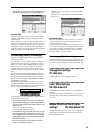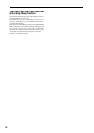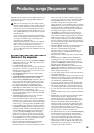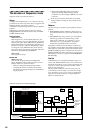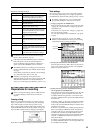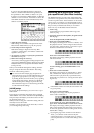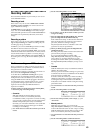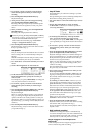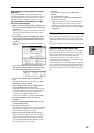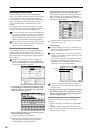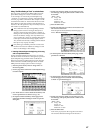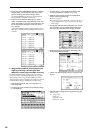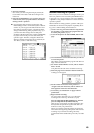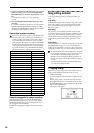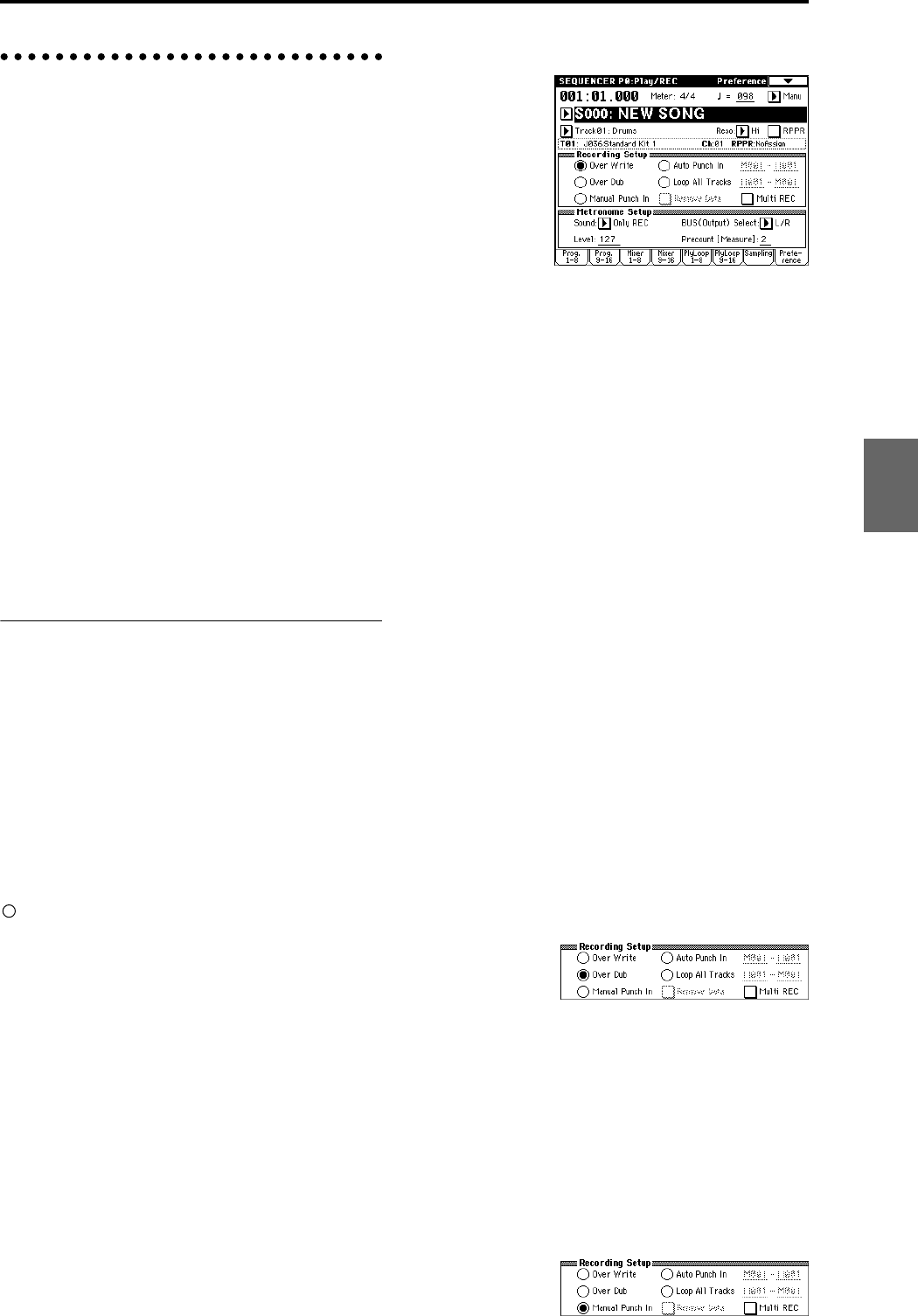
43
Recording methods
This section describes the ways in which you can record
on the TRITON Extreme.
Recording a track
There are two ways to record to a MIDI track: realtime
recording and step recording. You can choose from six
types of realtime recording.
On MIDI tracks you can edit the recorded data in various
ways. You can use Event Editing to insert data, and per-
form Track Edit operations such as Create Control data to
insert data such as pitch bend, aftertouch, and control
change.
Recording a pattern
There are two ways to record a pattern: realtime record-
ing and step recording. For realtime recording, only one
recording type (loop) is available.
In addition, you can use event edit operations to modify
data that has been recorded or to insert data.
The page menu command “Get From Track” can be used
to take musical data from a desired area of a track, and use
it as the musical data for a pattern. Conversely, the page
menu commands “Put to Track” and “Copy to Track” can
be used to place or to copy the musical data of a pattern in
a track.
Realtime recording on a MIDI track
This is a method of recording in which your playing on
the keyboard and your operations of controllers such as
the joystick are recorded in realtime.
This method of recording is normally used one track at a
time, and is called single track recording.
As an alternative, multitrack recording allows you to
simultaneously record multiple channels of data onto
multiple tracks. This is the method you will use when
using the RPPR function and the arpeggiator function to
record multiple tracks of musical data at once, or when
you playback existing sequence data on an external
sequencer and record it onto TRITON Extreme’s
sequencer in realtime.
These settings are made in Sequencer P0: Play/REC,
Preference page “Recording Setup.”
• Overwrite
With this method, the musical data previously
recorded on a track is overwritten by the newly
recorded data. When you perform overwrite recording
on a previously-recorded track, its musical data will be
deleted and replaced by the newly recorded data.
Normally you will use this method to record, and then
modify the results by using other types of realtime
recording or event editing.
1 Use “Track Select” to select the track that you want to
record.
2 Set the “Recording Mode” to Over Write.
3 In “Location,” specify the location at which you wish
to begin recording.
4 Press the SEQUENCER [REC/WRITE] key, and then
press the SEQUENCER [START/STOP] key.
If the “Metronome Setup” is still set to the default set-
tings, the metronome will sound for a two-measure
pre-count, and then recording will begin.
Play the keyboard and move controllers such as the
joystick to record your performance.
5 When you finish playing, press the SEQUENCER
[START/STOP] key.
Recording will end, and the location will return to the
point at which you begin recording.
If you press the [PAUSE] key instead of the
SEQUENCER [START/STOP] key, recording will
pause. When you press the [PAUSE] once again,
recording will resume. When you are finished, press
the SEQUENCER [START/STOP] key to stop record-
ing.
• Overdub
With this method, the newly recorded musical data is
added to the existing data.
When you perform overdub recording on a previously-
recorded track, the newly recorded data will be added
to the previously-recorded data.
It is best to select this mode if you will be recording
additional control data, recording a drum pattern, or
recording the tempo in the master track. With this
mode, data can be added without erasing the existing
performance data.
1 Use “Track Select” to select the track that you want to
record.
2 Set the “Recording Mode” to Over Dub.
3 For the rest of the procedure, refer to steps 3–5 of
“Overwrite.”
• Manual punch-in
While the song is playing, you can press the
SEQUENCER [REC/WRITE] key or a connected pedal
switch at the desired location to start or stop recording.
With this method, the musical data previously on the
track is overwritten by the newly recorded data.
1 Use “Track Select” to select the track that you want to
record.
2 Set the “Recording Mode” to Manual Punch In.
Program
Combination
SequencerSamplingSong PlayGlobalEffectMedia, etcPresetOther