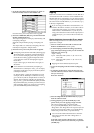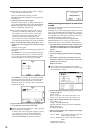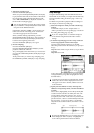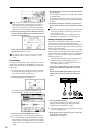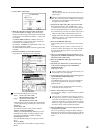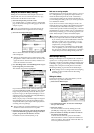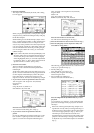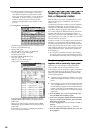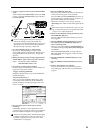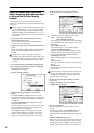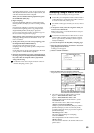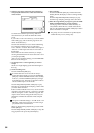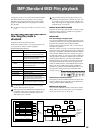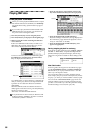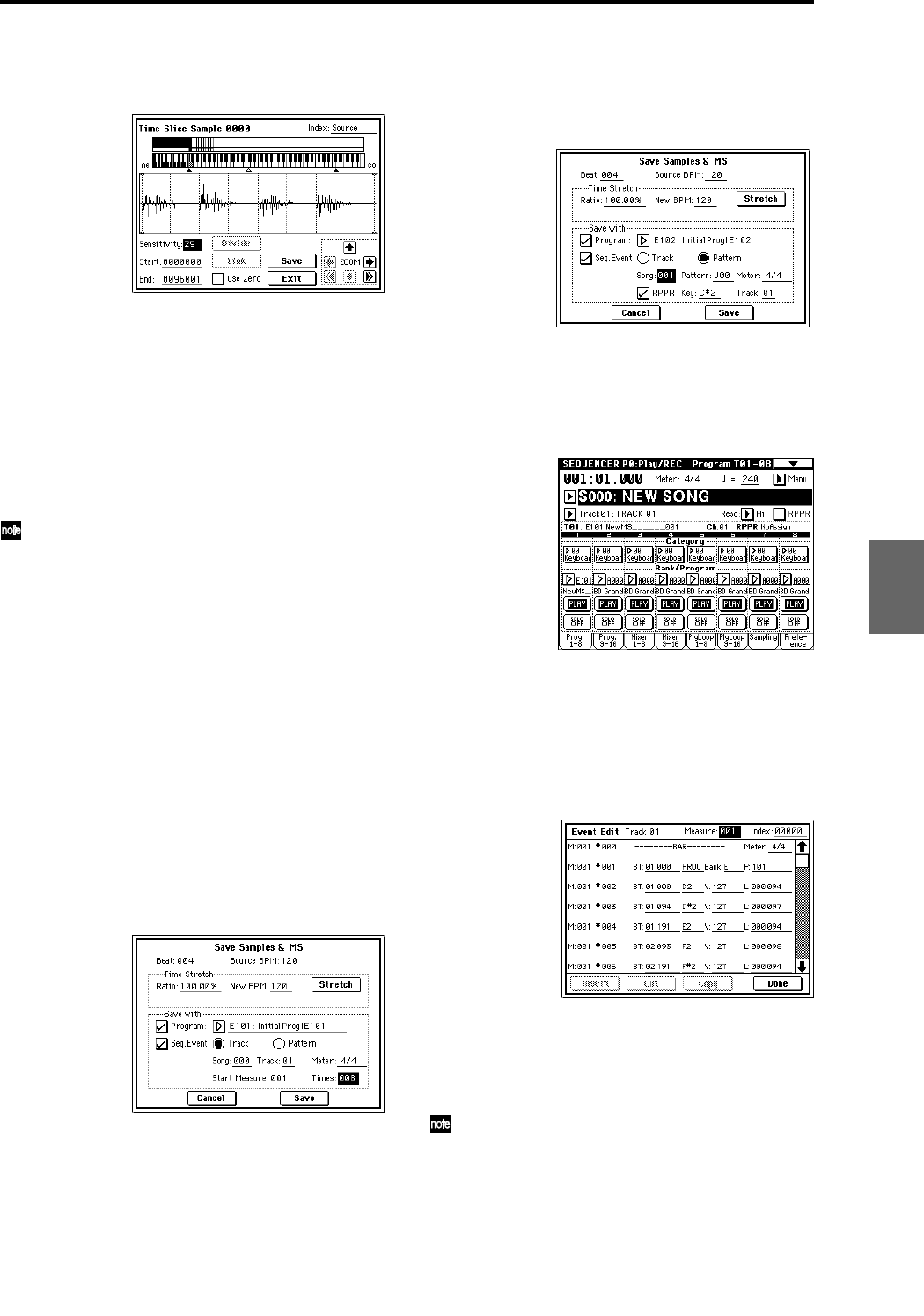
79
5 Press the OK button.
The sample will automatically be sliced, and a dialog
box will appear.
When you play the keyboard, C2 will play the original
sample (Source), and D2 and subsequent keys will play
the divided samples.
While listening to each divided sample, adjust “Sensi-
tivity” so that each drum strike or other rhythm instru-
ment sound is divided into its own sample. In some
cases, it may not be possible to slice the sample cleanly
even if you adjust “Sensitivity.” If the attack of the next
sound is included in the end of the preceding sample,
or if one sample contains two notes, you will need to
edit the samples.
If you want to edit, hold down the [ENTER] key and
select the “Index” that is assigned to the note that you
want to edit. (This portion of the waveform display
will be highlighted.) Then you can make adjustments
by adjusting “Start” or “End,” and by using Divide to
separate or Link to combine. (☞PG p.128)
6 Press the Save button.
The Save Samples & MS dialog box will appear.
Here you can save the time-sliced samples and the
multisample.
At this time, set the items in the Save With area to spec-
ify the conversion destination for the program that will
use the samples and multisample, and for the perfor-
mance data (track or pattern) that will be used in
Sequencer mode to “recreate” the rhythm loop sample.
• If you want to create the performance data in a track
Turn “Program” and “Seq.Event” On (checked)
Program: E101
Track: On
Song: 000, Track: 01, Meter: 4/4
Start Measure: 001, Time: 008
Press the Save button to save the data.
You will return to the dialog box of step 5.
• If you want to create the performance data in a
pattern
In order to audition the performance data as it would
be if created as a pattern, press the Save button once
again to access the Save Samples & MS dialog box.
Turn “Program” and “Seq.Event” On (checked)
Program: E102
Pattern: On
Song: 001, Pattern: U00, Meter: 4/4
RPPR: On (checked), Key: C#2, Track: 01
Press the Save button to save the data.
You will return to the dialog box of step 5.
7 Press the Exit button to return to the screen of step 2.
8 Press the [SEQ] key to enter Sequencer mode, and
select 000 for “Song Select.”
The following song data has been set/created automat-
ically as you specified in step 6.
• P0: Play/REC page
Song: 000, Meter: 4/4, Tempo: 120
• P0: Play/REC, Program T01–08 page
Track01 Program: E101
• P5: Track Edit, Track Edit page
Track01: track data: 8 measures (D2–)
Press the SEQUENCER [START/STOP] key to start
playback.
As an example, set “ (Tempo)” to 100. Notice that the
pitch does not change when you play back at a differ-
ent tempo.
If the beat of the original rhythm loop sample is not
reproduced correctly when you change the tempo, or
if obtrusive noise is heard, this is because the sample
was not sliced appropriately in step 5. The way in
which the percussion instrument sounds were
divided will have a major impact on the quality of the
playback when the tempo is changed. You will need
to adjust the way in which the samples are divided in
step 5.
Program
Combination
SequencerSamplingSong PlayGlobalEffectMedia, etcPresetOther