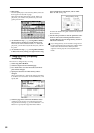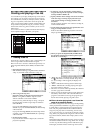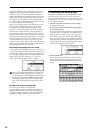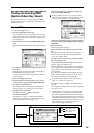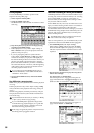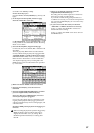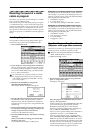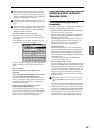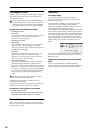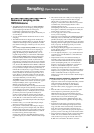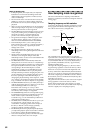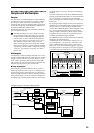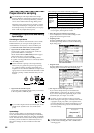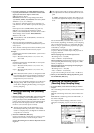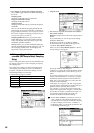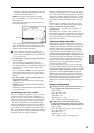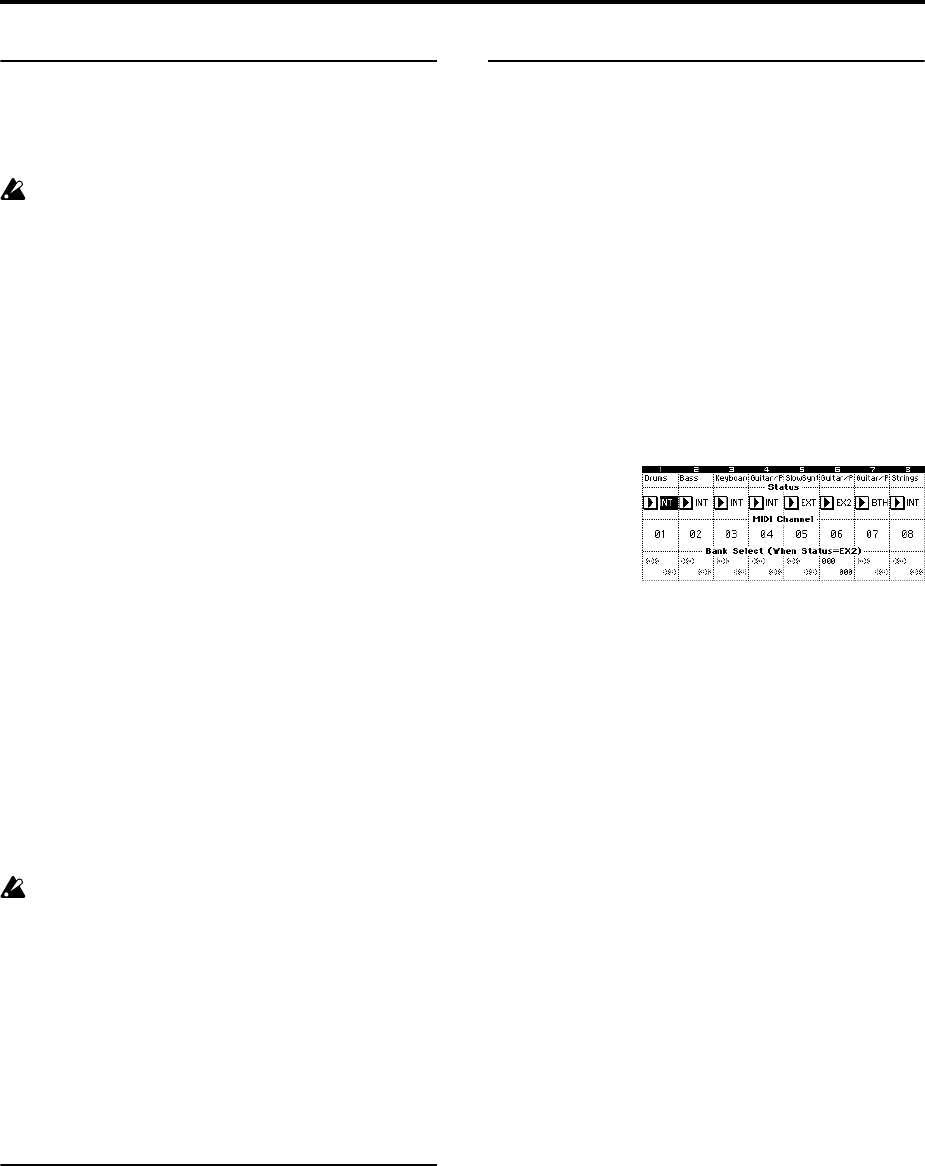
60
The Compare function
When you perform realtime recording, step recording, or
track editing, this function allows you to make before-
and-after comparisons.
If you continue editing when the [COMPARE] key is
lit, the key will go dark. This now becomes the musi-
cal data that will be selected when the [COMPARE]
key is dark. Any previous unsaved edits will be lost.
Operations for which Compare is available
• Recording to a track
• Track Edit
All commands except for the Utility menu commands
“Memory Status” and “Rename Track” of the
Sequencer P5: Track Edit page.
• Recording to a pattern
• Pattern Edit
All commands except for the page menu commands
“Memory Status,” “Rename Pattern,” “FF/REW
Speed,” and “Rename Track” of the Pattern/Sequencer
P6: RPPR, Pattern Edit page.
• Song Edit
Sequencer P0–P4 and P7–P9 pages: Page menu com-
mands “Delete Song” and “Copy From Song”
Sequencer P1: Cue List page: Page menu commands
“Convert to Song” and “Copy Song”
• After in-track sampling
The Compare operation will also apply to the multi-
samples and samples that were sampled with the
“Convert to” item Seq.Event checked in “Select Bank &
Sample No.” (☞PG p.63). This means that if you want
to re-do your sampling, you can press the [COMPARE]
key to return the multisample and samples to the state
prior to sampling, and unwanted samples will not
remain.
The program will not be affected by the Compare,
and will not return to its prior state.
In general, track and pattern event data can not be
returned to its original state.
Comparing song parameters is possible only during song
editing (when executing a page menu command).
Operations for which Compare is not available
• Editing song parameters
• Page menu commands other than those listed above
(in Operations for which Compare is available)
Memory Protect
Before you record a track or pattern, or edit the musical
data, you will need to turn off the memory protect setting
in Global mode. (☞p.90)
About MIDI
Track status “status”
You can specify whether the TRITON Extreme’s
sequencer will sound the internal tone generator or an
external tone generator.
When Track Status “Status” (P2: Trk Param, MIDI Ch
T01–08/T09–16) is set to INT, operating TRITON
Extreme’s keyboard and controllers will sound and con-
trol TRITON Extreme’s own tone generator.
When “Status” is set to EXT, EX2 or BTH, operating TRI-
TON Extreme’s keyboard and controllers will sound and
control the external tone generator. (The MIDI channel of
the external tone generator must match the “MIDI Chan-
nel” of the track that is set to EXT, EX2 or BTH.) With a
setting of BTH, both the external tone generator and TRI-
TON Extreme’s tone generator will sound and be con-
trolled.
If you wish to use the Sequencer mode of the instrument
as a 16-track multi-timbral tone generator, select INT or
BTH. (☞PG p.72)
Synchronizing the sequencer with an external MIDI
device
The record/playback tempo of TRITON Extreme’s
sequencer can be synchronized to an external MIDI device
such as a sequencer or rhythm machine (☞PG p.296).