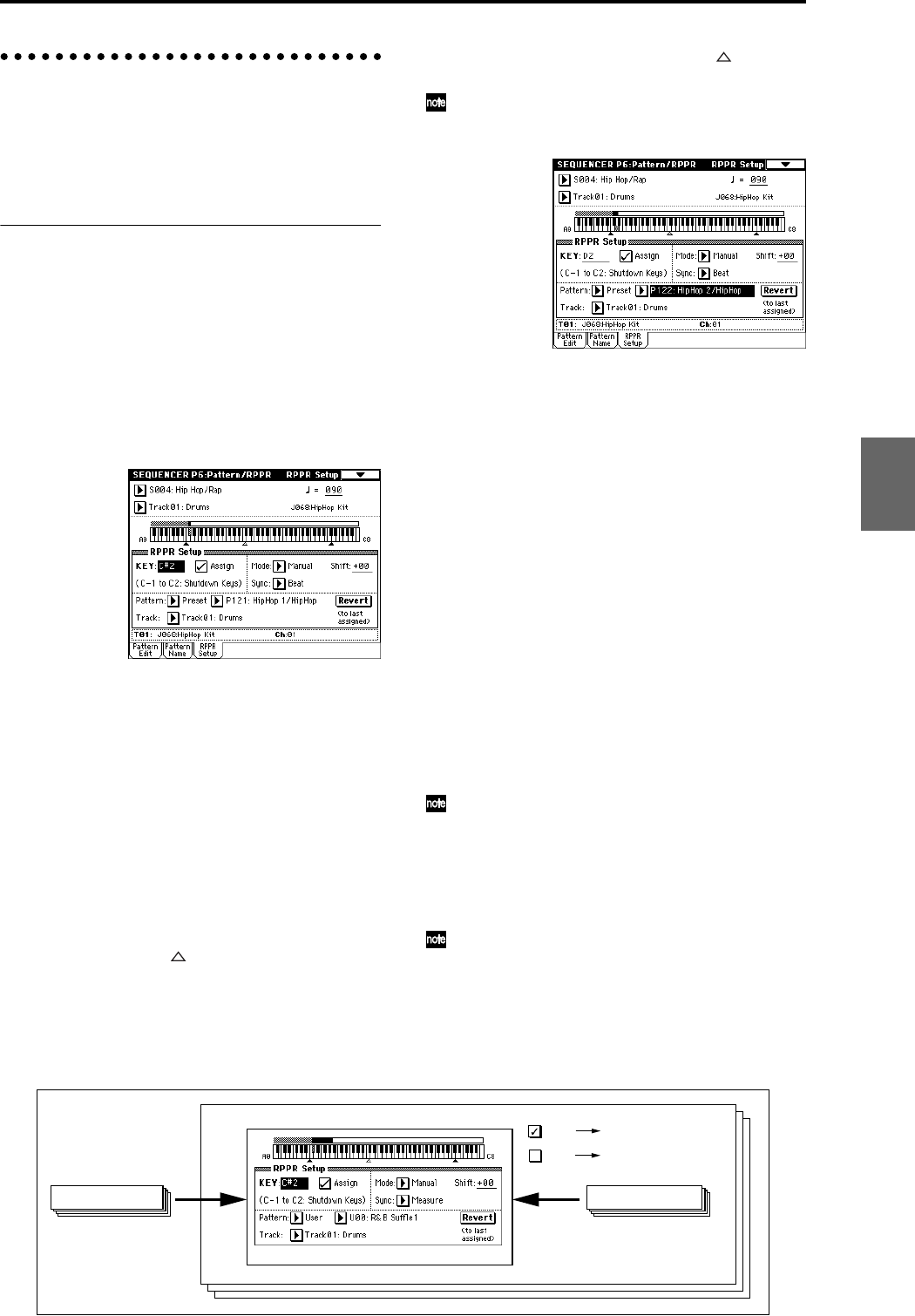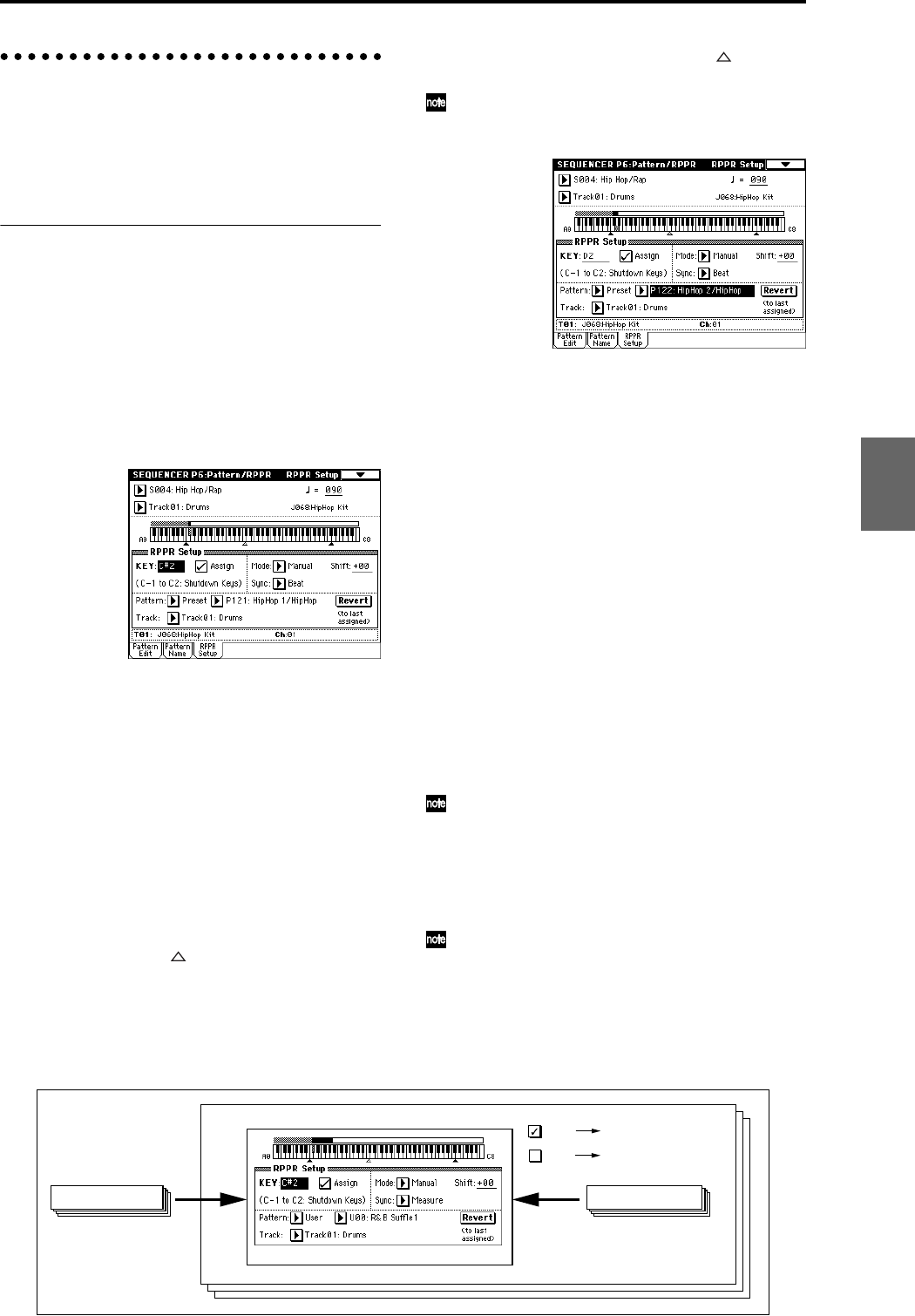
55
Creating and recording RPPR
(Realtime Pattern Play/Record)
This section explains how to assign a pattern to RPPR,
and how to play and record. (☞QS p.3 “Performing with
the RPPR function”)
Creating RPPR data
1 Create a new song. (☞p.50)
2 Specify the program for each track.
For this example we will use a template song. Use the
Utility menu command “Load Template Song” to load
P14: Hip Hop/Rap. It is not necessary to copy the pat-
terns. (☞QS p.24)
3 Select the Sequencer P6: Pattern/RPPR, RPPR Setup
page.
In this page, the RPPR function is automatically turned
on.
4 Use “KEY” to select the key to which the pattern will
be assigned.
Select C#2. This can also be selected by holding down
the [ENTER] key and playing a note.
C2 and lower keys are used to stop playback, and can-
not be assigned.
5 Check the “Assign” check box.
6 Set Pattern Bank to the Preset pattern type, and set
“Pattern Select” to pattern P121: HipHop 1/HipHop.
7 Set “Track” to Track01: Drums.
The selected pattern will be played according to the
settings (program, etc.) of the track you select here.
8 Assign patterns to other keys.
For “KEY,” press the [ ] key to select D2.
Press the Revert button.
The settings for “Assign,” “Pattern (Pattern Bank),”
“Pattern Select,” and “Track” will be set to the values
that were specified earlier (in steps 5–7).
Choose “Pattern Select,” and press the [ ] key to
select P122: HipHop 2/HipHop.
By using “Revert” in this way, you can work effi-
ciently when the patterns to be assigned have consec-
utive or nearby numbers, or use the same track.
Use the above method to assign several patterns from
the range of P123: HipHop 3/HipHop–P135: HipHop
15/HipHop.
9 Press the C#2 key.
The assigned pattern will play.
Take your finger off the C#2 key, and press the D2
key.
The pattern will change, and playback will begin. At
this time, the pattern operation will depend on the
“Sync” and “Mode” setting.
Set “KEY” to C#2, and set “Sync” to Measure. Make
the same setting for D2.
Now press the notes consecutively. Notice that the
patterns operate in a different way.
With the “Measure” setting, patterns will be handled
in one-measure units. The second and subsequent pat-
terns will start in sync with the end of previously
played pattern.
If you change the “Mode” setting to Once, the entire
pattern will playback to the end even if you release
your finger from the keyboard immediately.
To stop playback, either press the same key once
again, or press the C2 or lower key.
For details on “Sync,” “Mode,” and “Shift,” refer to
PG p.92.
The assigned keys will be shown as a keyboard graphic
in the LCD screen.
Unassigned keys can be used for normal keyboard
performance. Use “Track Select” to select the track
that will be played from the keyboard. For example
you might assign backing patterns such as drums and
bass to the C#2–B2 keys and use these keys to control
pattern playback, and use keys C3 and above to play
solos in realtime. It is a good idea to keep the
assigned keys together in this way.
Song
U00: R&B Suffle1
P00: Pop&Balad 1/Std
User Pattern U00 - U99Preset Pattern P00 - P149
RPPR
RPPR
RPPR function is on
Normal song playback
and recording
P6: Rattern/RPPR, RPPR Setup
Program
Combination
SequencerSamplingSong PlayGlobalEffectMedia, etcPresetOther