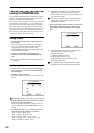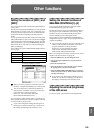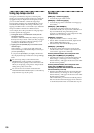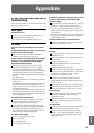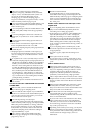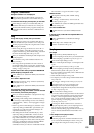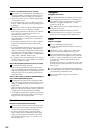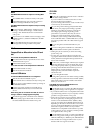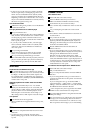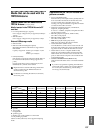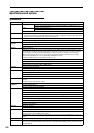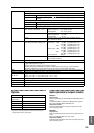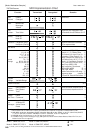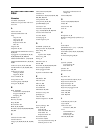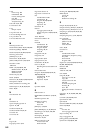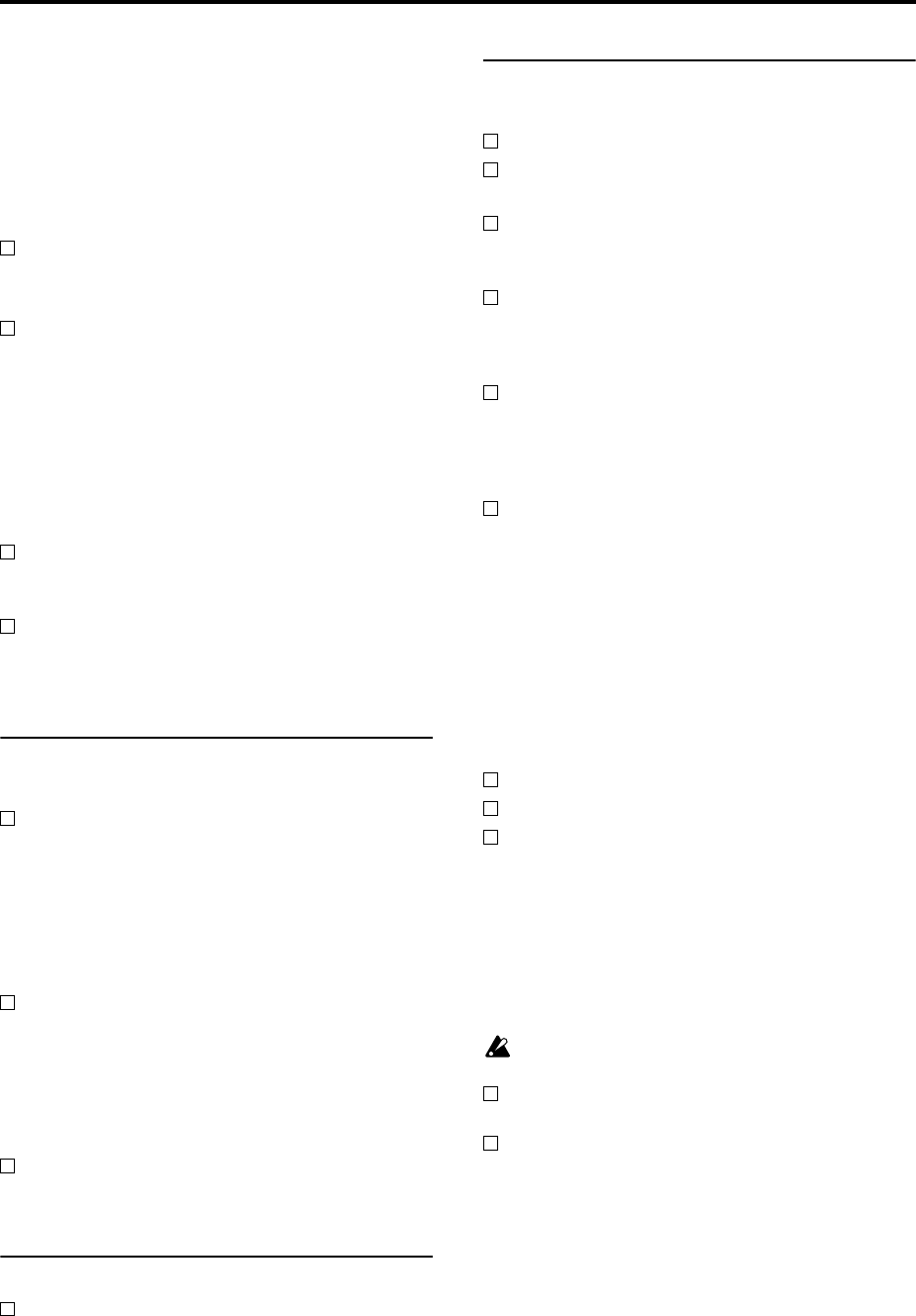
136
→ In the case of a CD-R, it may be possible to make the
disc be recognized by executing the page menu com-
mand “Convert to ISO9660 Format” (Media, Utility
page) to convert the disc to ISO9660 format. However
depending on the state in which the disc was saved, it
may be converted into ISO9660 level 3 format, and may
still not be recognized. ☞PG p.330
Can’t write audio tracks
Additional writing is not possible on a CD-R/RW disc
that has been finalized.
Can’t play back the disc on an audio CD player
Did you finalize the disc?
→ If you want to finalize the disc after writing additional
data, check the “Execute finalize too” check box when
executing the page menu command “Write to CD”
(Media, Make Audio CD), so that the disc will be final-
ized. ☞p.124, PG p.196
→ If you only want to finalize the disc, select the page
menu command “Finalize Audio CD” (Media, Make
Audio CD), and press the OK button to finalize the
disc. ☞PG p.196
Are you using CD-R media?
→ Since some CD players are unable to play CD-RW
media, we recommend that you use CD-R media.
Have you tried using a different type of media?
→ Some CD-R/RW media cannot be played by some CD
players. You may be able to play back successfully by
using a different type (brand) of CD-R/RW media.
WAVE files
Playback level of the WAVE file is too high
Set “WAVE File Play Level” to Normal. You should
usually set “WAVE file Play Level” at Normal, and set
it to High (+12 dB) only if the S/P DIF output is too
low. With the High (+12 dB) setting, the output from
AUDIO OUTPUT L (MONO), R, and HEADPHONES
will be louder. ☞PG p.158
WAVE file playback level is louder/softer than the RAM
samples
Adjust the “WAVE File Play Level.” You should
usually set “WAVE File Play Level” to Normal, and
use the “High (+12 dB)” setting only if the WAVE file
playback volume is lower than the playback of the
RAM samples. You should also use the “High (+12
dB)” setting if the S/P DIF output is not loud enough.
Can’t preview
Is the WAVE file format supported?
→ Select a WAVE file of a supported format. ☞PG p.176,
195, 315
Other
Saved files or sampled WAVE files have an incorrect
date/time.
→ Use the page menu command “Set Date/Time”
(Media, Utility page) to set the current date and time.
☞p.120
Included CD-ROM
Can’t install the driver
Is the USB cable connected correctly?
Is the CD-ROM inserted in your CD drive?
→ Make sure that the CD-ROM is inserted correctly.
Could the lens of your CD drive be dirty?
→ Use a commercially-available lens cleaner to clean the
lens.
Are you attempting to install from a network CD
drive?
→ This software cannot be installed from a network-con-
nected CD drive.
Are you able to use USB?
→ If you are using Windows XP, go to [Control Panel] →
[System], and select the [Hardware] tab. In [Device
Manager], check the settings for Universal Serial Bus
Controller and USB Root Hub.
Has the TRITON Extreme been detected as an
unknown device?
→ If you are using Windows XP, go to [Control Panel] →
[System], select the [Hardware] tab, and check [Device
Manager]. If the TRITON Extreme has not been
detected correctly, it will be displayed in “Other
devices” or “Unknown devices.” Reconnect the USB
cable; if the TRITON Extreme is again displayed as an
“Unknown device,” the computer has failed to detect it
correctly. Delete the “Unknown device” entry, and
reinstall the driver. ☞PG p.326
Your software does not respond to the TRITON Extreme
Is the USB cable connected correctly?
Did you install the driver?
Has your computer detected the connected TRITON
Extreme?
→ If you are using Windows XP, go to Control Panel →
“Sounds and Audio Devices Properties” and click the
Hardware tab.
If you are using Mac OS X, go to Macintosh HD →
Application folder → Utility folder → “Audio MIDI
Settings,” select the “MIDI Devices” tab, and check that
the TRITON Extreme has been detected.
Some computers may not recognize the microKON-
TROL because of their hardware configuration.
Check the TRITON Extreme’s assignments and USB-
MIDI port settings.
The connected device or software may not support the
messages you are transmitting. Refer to the owner’s
manual of the connected device or software to verify
that it responds to the messages you are transmitting.