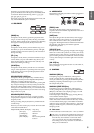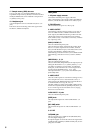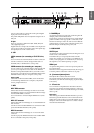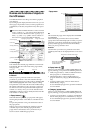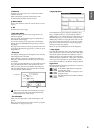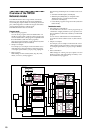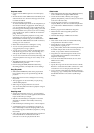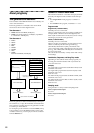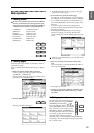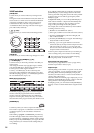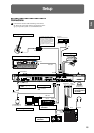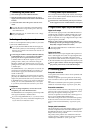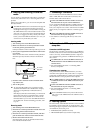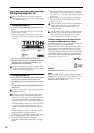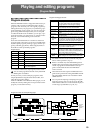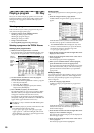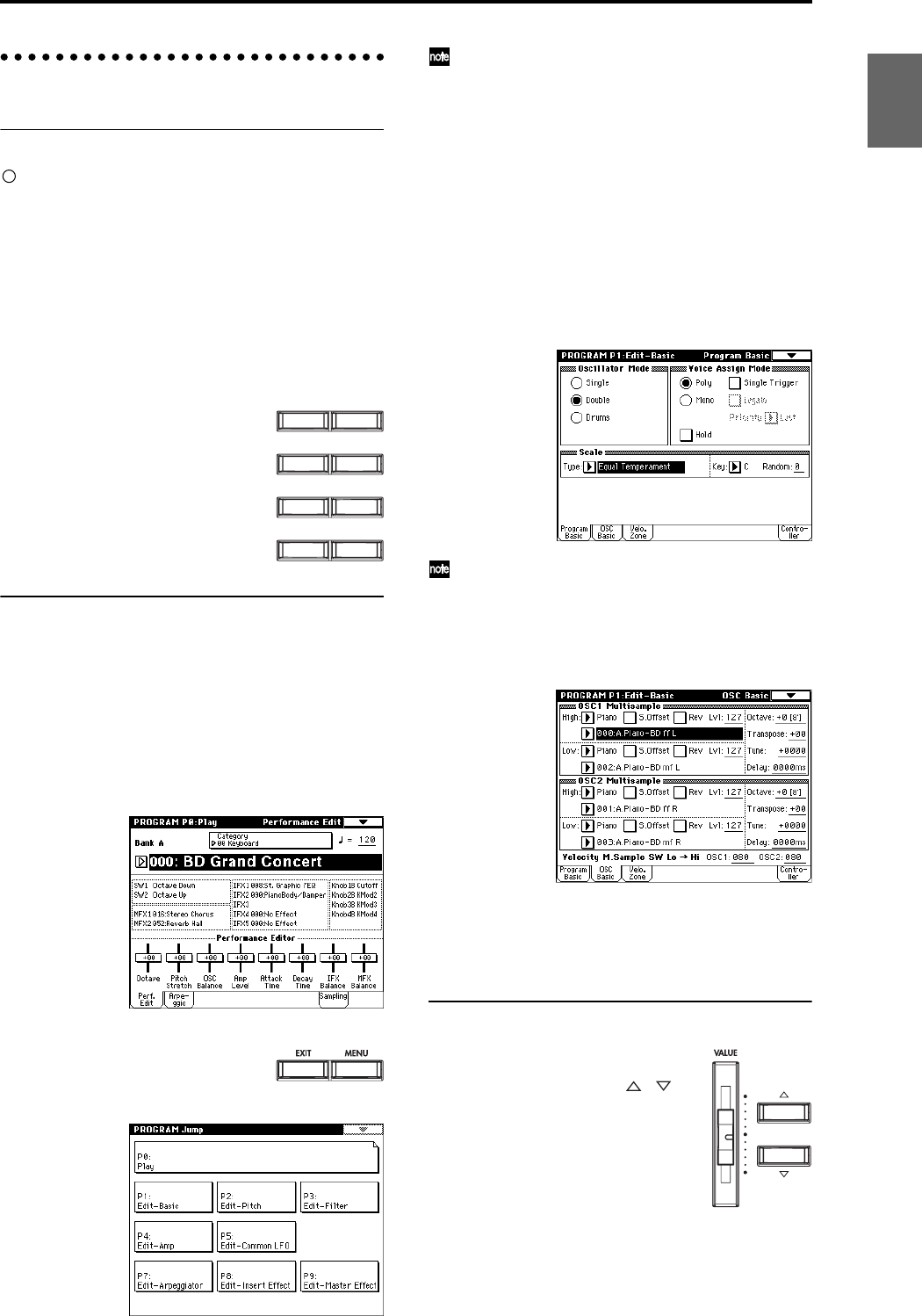
13
Basic operation
1. Selecting modes
In order to use a particular function on the TRITON
Extreme, you must first select the appropriate mode.
Press one of the front panel mode keys ([COMBI] key
– [MEDIA] key) to enter the corresponding mode.
2. Selecting pages
Each mode has a large number of parameters, which are
organized into pages.
These are further subdivided by tabs into up to eight tab
pages.
1 Make sure that the desired mode is selected.
To select a mode, press the appropriate mode key
([COMBI] key – [MEDIA] key).
Here we will use Program mode as an example for our
explanation. Press the [PROG] key.
2 Press the [MENU] key.
The page jump menu will appear.
In Media mode there is only one page, so the page
jump menu will not appear.
3 In the LCD screen, press the desired page.
You will jump to the selected page, and it will appear
in the display. As an example here, press P1: Edit-Basic.
• As a reminder, the page that was selected before you
pressed the [MENU] key will have its top right corner
bent over.
• You can also jump to the corresponding page by
pressing a numeric key [0]–[9]. (P0–P9 correspond to
numeric keys [0]–[9].)
• By holding down the [MENU] key and pressing a
numeric key [0]–[9], you can jump directly to the
corresponding page without displaying the page jump
menu.
When you press the [EXIT] key, you will return to P0
from any page.
4 Press one of the tabs located at the bottom of the
page.
As an example here, press the OSC Basic tab which is
the second from the left.
• Some pages have no tabs.
5 To move to a page with a different ‘P’ number, press
the [MENU] key and continue from step 2 of this
procedure.
3. Setting a parameter
The parameter value in the edit cell can
be set by using the front panel VALUE
controllers ([VALUE] slider, [ ][ ]
keys, [VALUE] dial, numeric keys [0]–[9],
[–] key, [ENTER] key, and [./10’s HOLD]
key). As necessary, you can also use the
[BANK] keys and the [COMPARE] key.
For some parameters, the value can be set
by pressing a popup button to display
the popup menu and then selecting a
parameter value, or by holding down the [ENTER] key
and playing a note on the keyboard to input a note num-
ber or velocity value.
[COMBI] key: Combination mode
[PROG] key: Program mode
[SEQ] key: Sequencer mode
[SAMPLING] key: Sampling mode
[S.PLAY] key: Song Play mode
[GLOBAL] key: Global mode
[MEDIA] key: Media mode
PROGCOMBI
SAMPLINGSEQ
GLOBALS.PLAY
COMPAREMEDIA
Introduction
Program
Combination
SequencerSamplingSong PlayGlobalEffectMedia, etcPresetOther