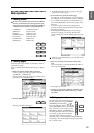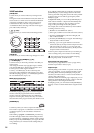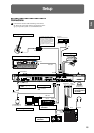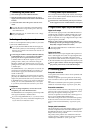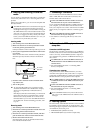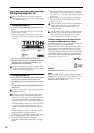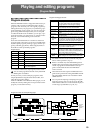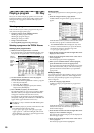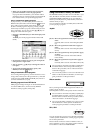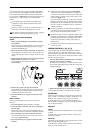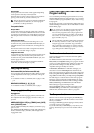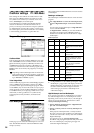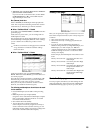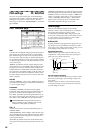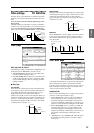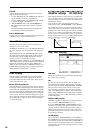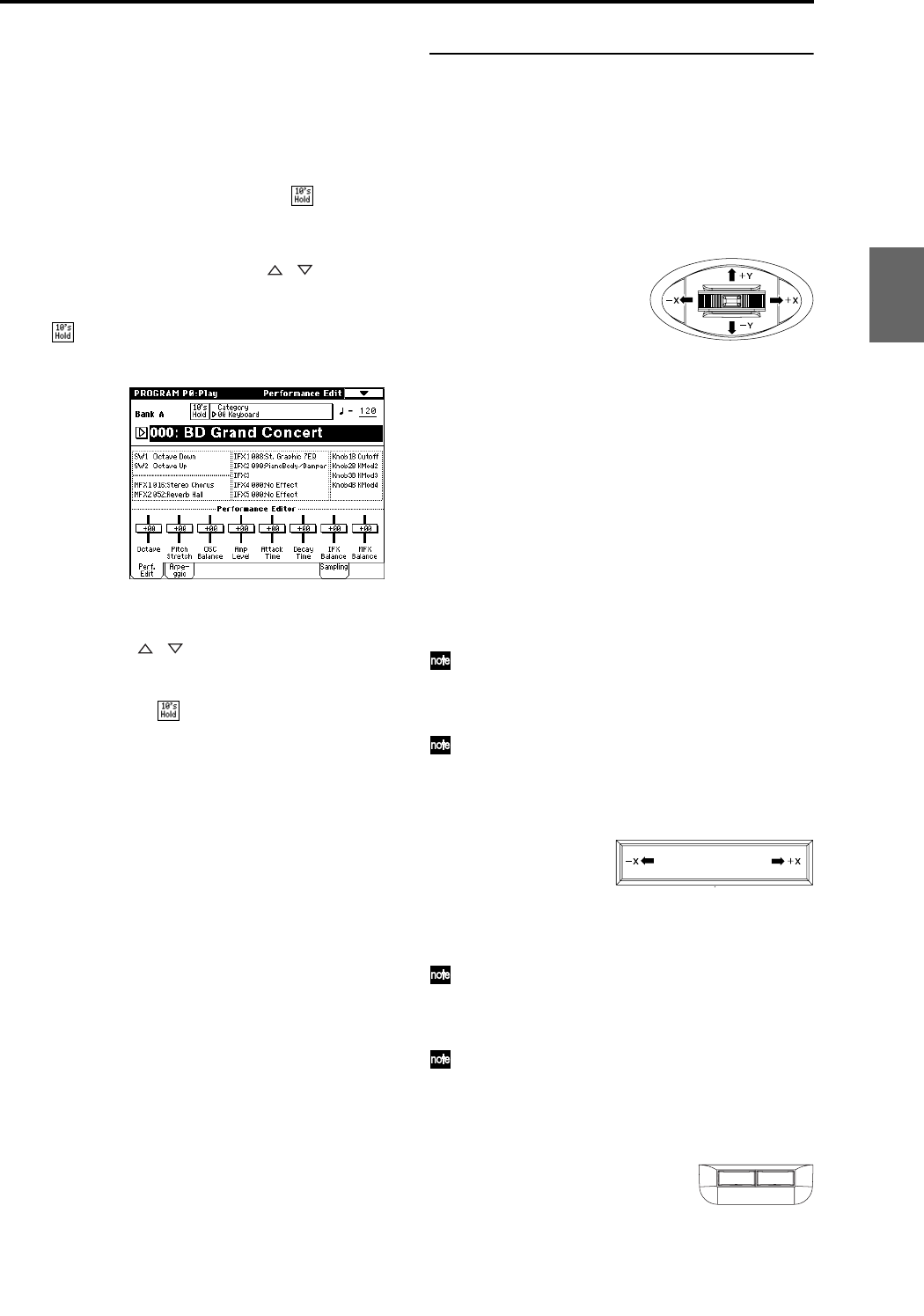
21
4 When you are satisfied with the selected program,
press the OK button to close the popup menu.
If you press the Cancel button, your selection will be
discarded, and you will return to the program that had
been selected when you opened the popup menu.
Using 10’s HOLD when selecting programs
If you press the [./10’s HOLD] key to turn on the 10’s
Hold function (the LCD screen will indicate ), the ten’s
place of the program number will be fixed, and you will
be able to switch programs simply by pressing a single
numeric key. Each time you press a numeric key, the one’s
place will change. You can also use the [ ][ ] keys to
change the value of the ten’s place.
1 Press the [./10’s HOLD] key to make the display indi-
cate .
The ten’s place of the program number will be held
(fixed).
2 By pressing a numeric key [0]–[9], you can input the
one’s place in a single action.
3 You can use the [ ][ ] keys to change the value of
ten’s place.
4 To cancel the 10’s HOLD function, press [./10’s
HOLD] to erase the
display.
Using a footswitch to select programs
You can assign the Program Up/Down function to an on/
off type foot switch (such as the optional PS-1) connected
to the rear panel ASSIGNABLE SWITCH jack, and use it
to switch combinations. (☞p.90)
Selecting programs from a MIDI device
MIDI program change messages can be transmitted from
an external MIDI device, and received by TRITON
Extreme to select programs.(☞PG p.290)
Using controllers to modify the sound
The TRITON Extreme provides various controllers – a joy-
stick, the ribbon controller, the SW1 and SW2 switches,
and the REALTIME CONTROL [1], [2], [3], [4] knobs –
that let you modify the tone, pitch, volume, or effects in
realtime while you play.
You can use these controllers to modify the sound while
you are playing a program.
Joystick
You can use the Lock function of [SW1] or [SW2] keys
to hold the effect in the current position of the joy-
stick. For the procedure, refer to “The lock function”
on the following page.
You can use the joystick as a source for alternate mod-
ulation or effect dynamic modulation, to control pro-
gram parameters or effect parameters.
Ribbon controller
Move your finger to the left and right on the ribbon con-
troller to apply an effect.
Normally, this is used to control pitch, volume or filter etc.
You can use the Lock function of [SW1] or [SW2] keys
to hold the effect even after you release your finger
from the ribbon controller. For the procedure, refer to
“The Lock function” on the following page.
You can use the ribbon controller as a source for alter-
nate modulation or effect dynamic modulation, to
control program parameters or effect parameters.
SW1, SW2
You can use these keys as sources for alternate modulation
or effect dynamic modulation to control program parame-
ters or effect parameters.
These switches can also be used to switch the octave, to
turn portamento on/off, or to lock the position of the rib-
bon controller or after touch lock function.
JS(+X): Move the joystick toward the right to apply an
effect.
Normally this is used to control the pitch (bend
up).
JS(–X): Move the joystick toward the left to apply an
effect.
Normally this is used to control the pitch (bend
down).
JS(+Y): Move the joystick away from yourself to apply
an effect.
Normally this is used to control the oscillator
LFO (vibrato).
JS(–Y): Move the joystick toward yourself to apply an
effect.
Normally this is used to control filter LFO (wah).
0
SW 1 SW 2
Program
Combination
SequencerSamplingSong PlayGlobalEffectMedia, etcPresetOther