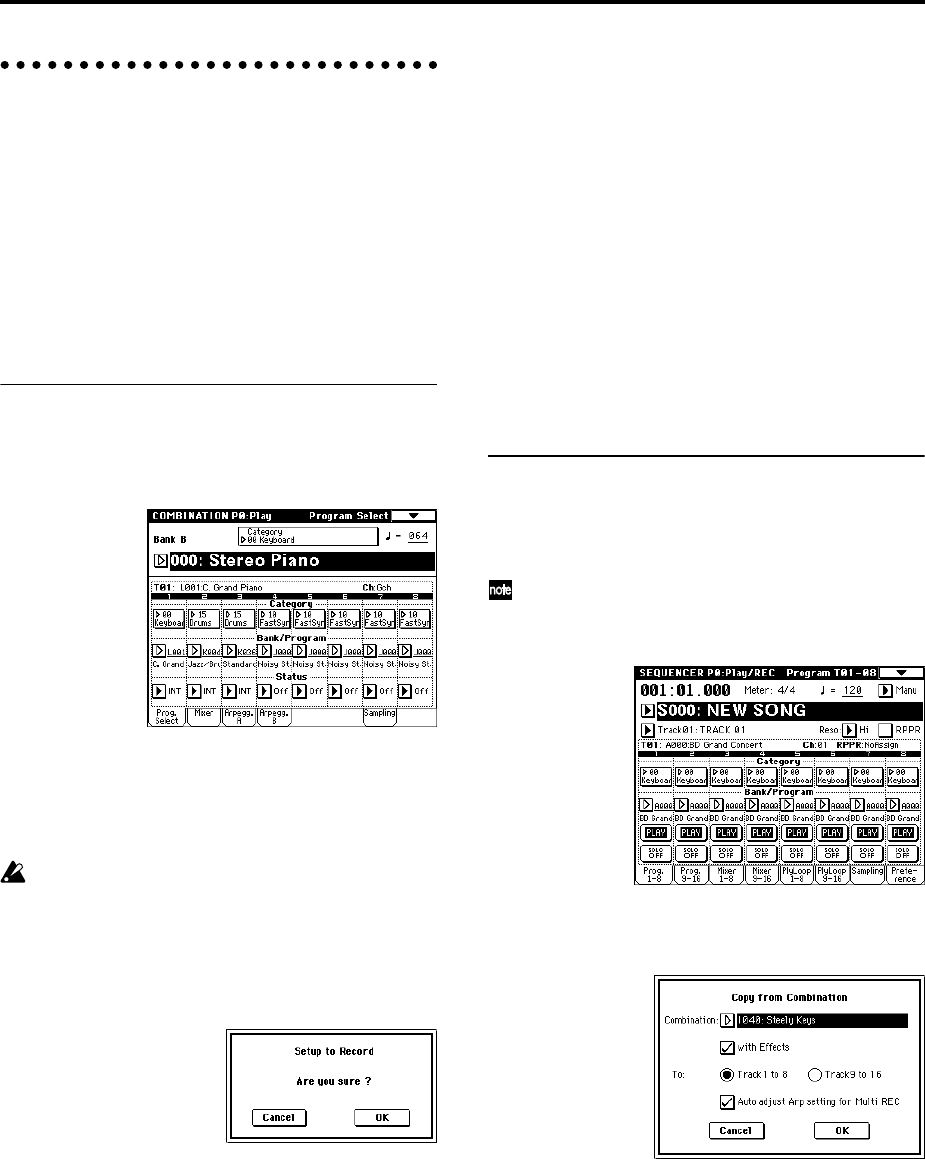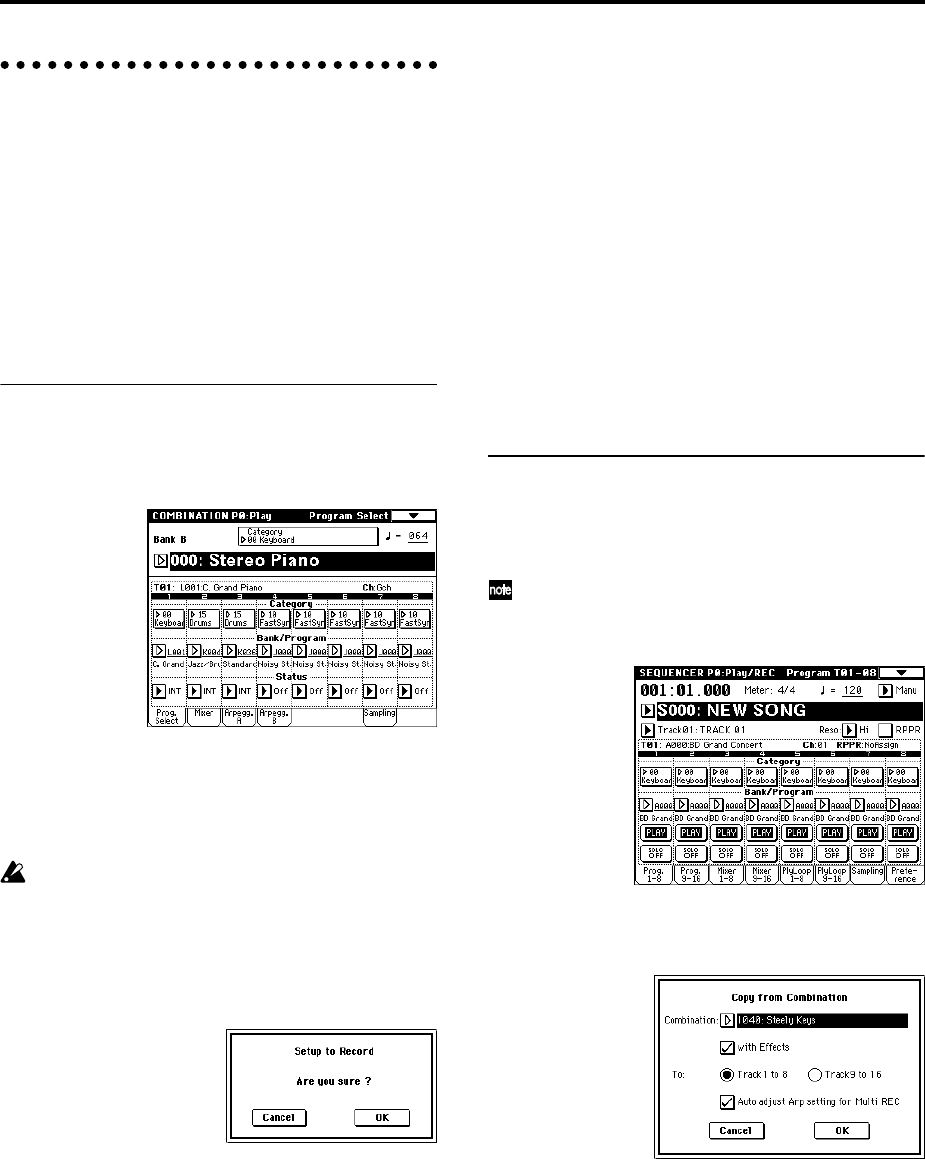
58
Recording the sound of a combi-
nation or program
Here’s how you can easily copy the settings of a combina-
tion or program, and then record.
There are two ways to do this. While playing in Program
or Combination mode, you can use the Auto Song Setup
function to automatically set up a song using the current
settings of the program or combination. Or, you can use
the page menu command in Sequencer mode to copy the
settings of a program or combination create the sequencer
setup.
Auto Song Setup function
The explanation of the Auto Song Setup function given
here follows the procedure from Combination mode.
1 Enter Combination mode.
2 If you change any of the settings in the combination.
Such as volume, panning, effect routings and arpeggia-
tor setting (including Arpeggiator On/Off) you must
first save the edited settings using “Update Combina-
tion” or “Write Combination.”
The combination (or program) must be saved with
the Arpeggiator On/Off set to On in order for the
“Auto Adjust Arp settings for Multi REC” (see step
4) to work properly.
3 Hold down the [ENTER] key and press the
SEQUENCER [REC/WRITE] key.
The “Setup to Record” dialog box will appear.
4 Press the OK button to perform the Auto Song Setup.
The TRITON Extreme will automatically switch to
Sequencer mode, and the combination’s settings will
be applied to a new song. The new song will be the first
unused song.
5 You will automatically enter record-ready mode, and
the metronome will begin sounding according to the
settings in Sequencer mode 0–8: Preference.
(☞PG p.68 “0–8b: Metronome Setup”)
6 Press the [START/STOP] key, and realtime recording
will begin.
When you’re finished recording, press the [START/
STOP] key once again.
(☞p.43 “Realtime recording on a MIDI track”)
Settings that are automatically copied from the combination
The settings that will be automatically copied will be the
same settings as if you had executed the page menu com-
mand “Copy From Combi” (☞PG p.58) and had made the
following settings in the dialog box.
• “with Effects” checked
• “To” set to Track 1 to 8
• “Auto Adjust Arp setting for Multi REC” checked
Settings that are automatically copied from the program
The settings that will be automatically copied will be the
same settings as if you had executed the page menu com-
mand “Copy From Program” (☞p.39) and had made the
following settings in the dialog box.
• “with Effects” checked
• “with Arpeggiator” checked
• “To” set to Track 01
• “Arpeggiator” set to A
Copy From Program/Copy From Combi
(Sequencer mode page menu commands)
Here’s how to use the Copy From Program/Copy From
Combi page menu commands in Sequencer mode.
Make sure that the global MIDI channel (Global P1:
MIDI, “MIDI Channel”) is set to 01.
1 Create a new song. (☞p.50)
2 Execute the page menu command “Copy From Pro-
gram” or “Copy From Combi.”
A dialog box will appear.
Select the program or combination that you want to
copy (i.e., the copy source).
For this example, press the COMBI BANK [I] key, then
press numeric keys [4], [0], and finally press the
[ENTER] key. I040: Steely Keys will be selected.
We will copy the effect settings of the combination as
well, so check the “With Effects” check box.
Since we want to copy the settings of the combination’s
eight timbres to tracks 1–8, select Track 1 to 8.
If you have selected Track 1 to 8, you will be able to
select “Auto adjust Arp setting for Multi REC.” If you
check this check box, the MIDI channel etc. of some of
the tracks will automatically be adjusted to ensure that
the same sound as was used during recording will be
reproduced by the playback when you perform multi-
track recording with the arpeggiator turned on.