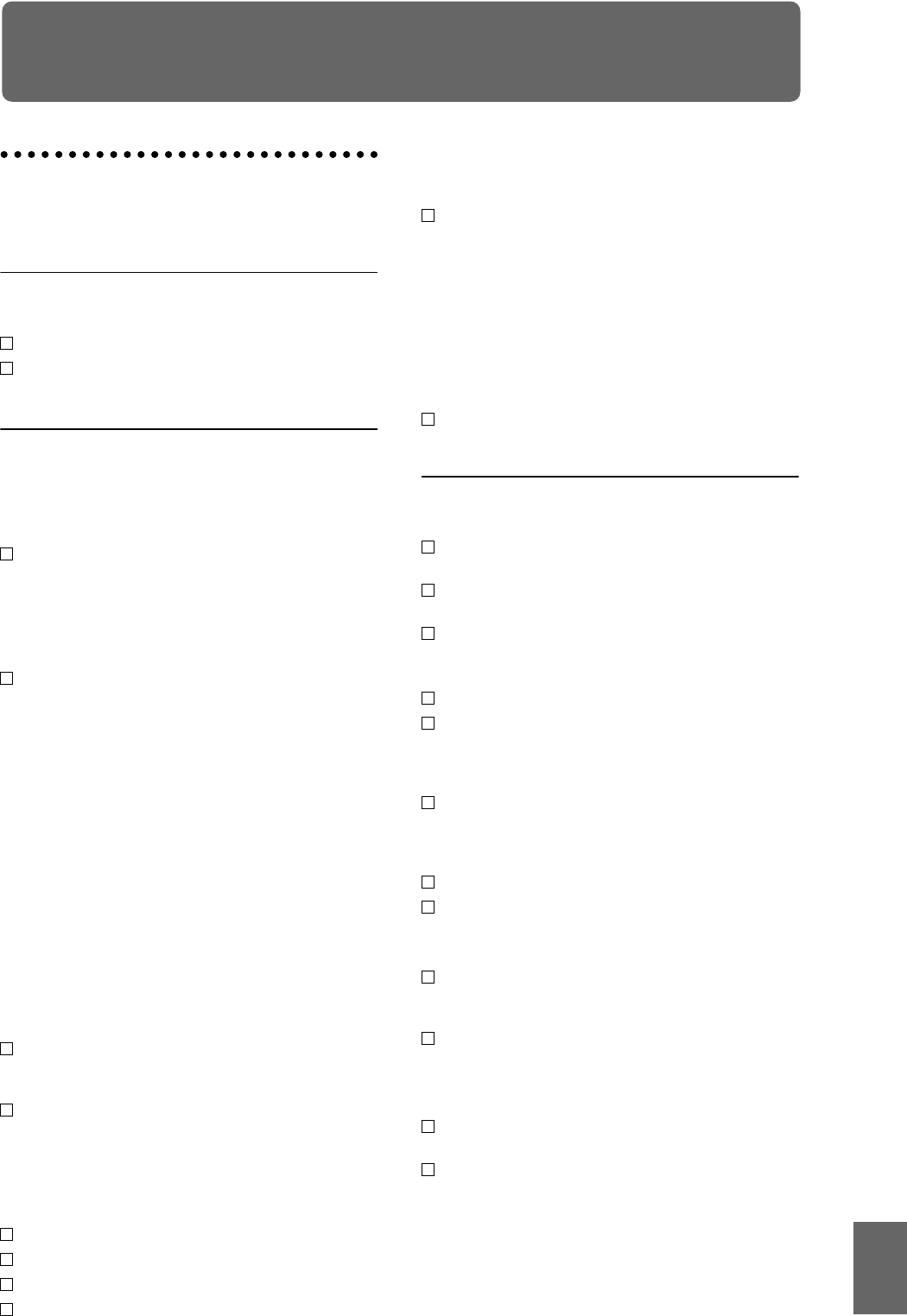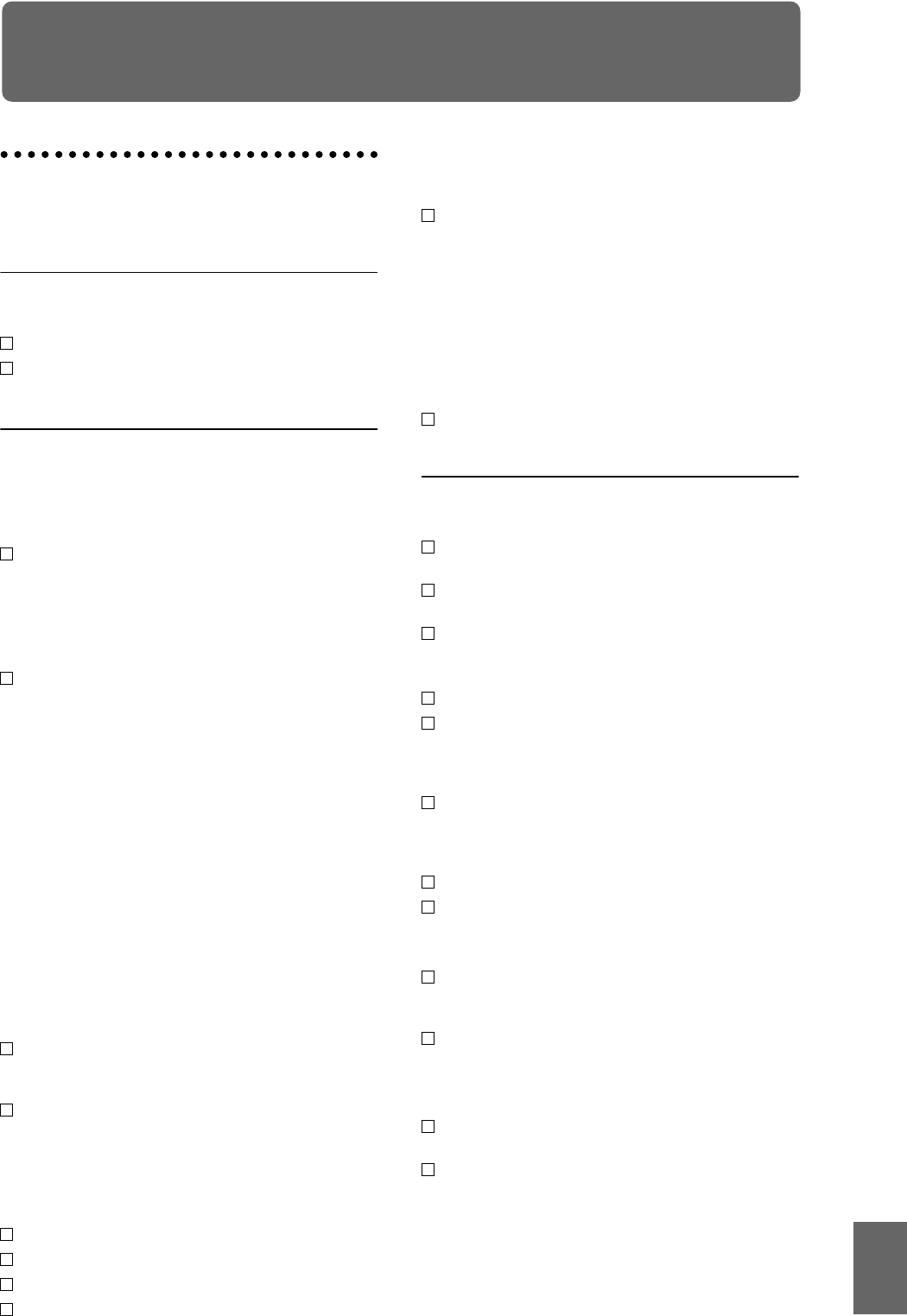
Program
Combination
SequencerSamplingSong PlayGlobalEffectMedia, etcPresetOther
Appendices
131
Appendices
Troubleshooting
If you experience problems, refer to the relevant item and
take the appropriate measures.
Power supply
Power does not turn on
Is the power cable connected to an outlet? ☞p.16
Is the [POWER] switch turned on?
→ Turn on the rear panel [POWER] switch. ☞p.18
LCD screen
The power is turned on, but nothing is shown in the LCD
screen.
The TRITON Extreme functions normally when you play the
keyboard or perform other operations.
Use the rear panel [Contrast adjustment] knob to
adjust the contrast of the LCD screen. ☞p.7
The power is turned on, but the LCD screen does not display
normally, or an error message is displayed. There is no
sound when you play the keyboard, and the TRITON
Extreme does not function normally.
This type of problem may occur if a data writing
operation to internal memory was not completed
correctly, for example if the power of the TRITON
Extreme was turned off while a program or other data
was being written. If this occurs, use the following
procedure to initialize the TRITON Extreme’s internal
memory.
1 Turn off the power.
2 Hold down the [MENU] key and the [9] key, and turn
on the power.
The TRITON Extreme will be initialized, and data will
be written into internal memory. While the data is
being written, the LCD screen will indicate “Now writ-
ing into internal memory.”
After initialization, all user data will be empty, and you
will need to re-load the preload data. Execute the Glo-
bal mode page menu command “Load Preload/Demo
Data” to load the data. ☞p.127
Can’t operate the LCD screen correctly
In Global P0: Basic Setup, execute the “Touch Panel
Calibration” page menu command to adjust the
sensitivity of the touch panel. ☞PG p.157
If it is not possible to select this command from the
page menu, enter Global mode P0 (press the [MENU]
key, and then press the [0] or [EXIT] key to access
this), and then hold down the [ENTER] key and press
numeric key [3] to display the dialog box.
Can’t switch modes or pages
Are you recording or playing a song?
Are you sampling?
Are you playing a CD?
Are you playing a WAVE file?
In Combination, Sequencer, or Song Play modes, can’t edit
the value of Timbre/Track parameters such as “MIDI
Channel” or “Status”
Some parameters cannot be edited during a “note-on”
condition; i.e., while a note is held down on the
keyboard, or while the damper pedal is held down.
→ Are you using a damper pedal with a polarity that
does not match the “Damper Polarity” setting (Global
P2: Controller)?
→ In some cases, this problem can be solved be executing
the page menu command “Half Damper Calibration”
(Global P0: Basic Setup).
No beep is sounded when you touch the LCD screen
Check the “Beep Enable” check box (Global P0: Basic
Setup, System Preference). ☞p.90
Audio input and output
No sound
Are connections made correctly to your amp, mixer, or
headphones? ☞p.15
Is the connected amp or mixer powered-on, and is its
volume raised?
Is Local Control turned on?
→ In Global P1: MIDI, check the “Local Control On”
check box. ☞PG p.161
Is the [VOLUME] slider raised? ☞p.3
If there is no sound from the OUTPUT (INDIVIDUAL)
1–4 jacks, make sure that “BUS Select” or “BUS Select”
following the insert effect is set to 1, 2, 3(Tube),
4(Tube), 1/2, or 3/4(Tube). ☞p.104
If specific tracks in Sequencer mode or Song Play
mode do not sound, Make sure that the PLAY/
MUTE/REC button or PLAY/MUTE button is set to
PLAY. ☞p.42, 88
Make sure that the “Status” is INT or BTH. ☞p.32, 41
Are the Key Zone and Velocity Zone set so that sound
will be produced when you play? ☞PG p.13, 47, 76
Notes do not stop
In Program P1: Edit Basic, select the Program Basic
page, make sure that the “Hold” check box is
unchecked. ☞PG p.10
In Global P2: Controller, make sure that “Damper
Polarity” or “Foot Switch Polarity” is set correctly.
☞PG p.165
Can’t input sound
Are the appropriate sources connected to the AUDIO
INPUT 1, 2 jacks, the S/P DIF IN jack? ☞p.64
If there is no sound in Sampling mode, check that
“Input,” “Level,” and “BUS (IFX/Indiv.) Select” are
set correctly in the Sampling P0: Recording, Input/
Setup page. ☞p.64