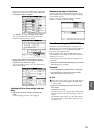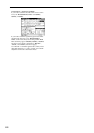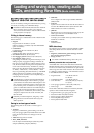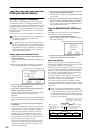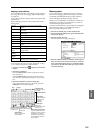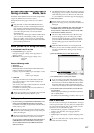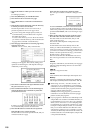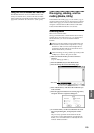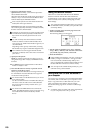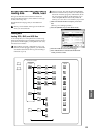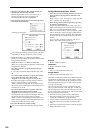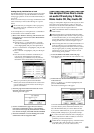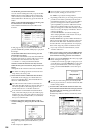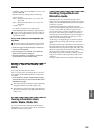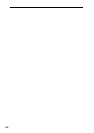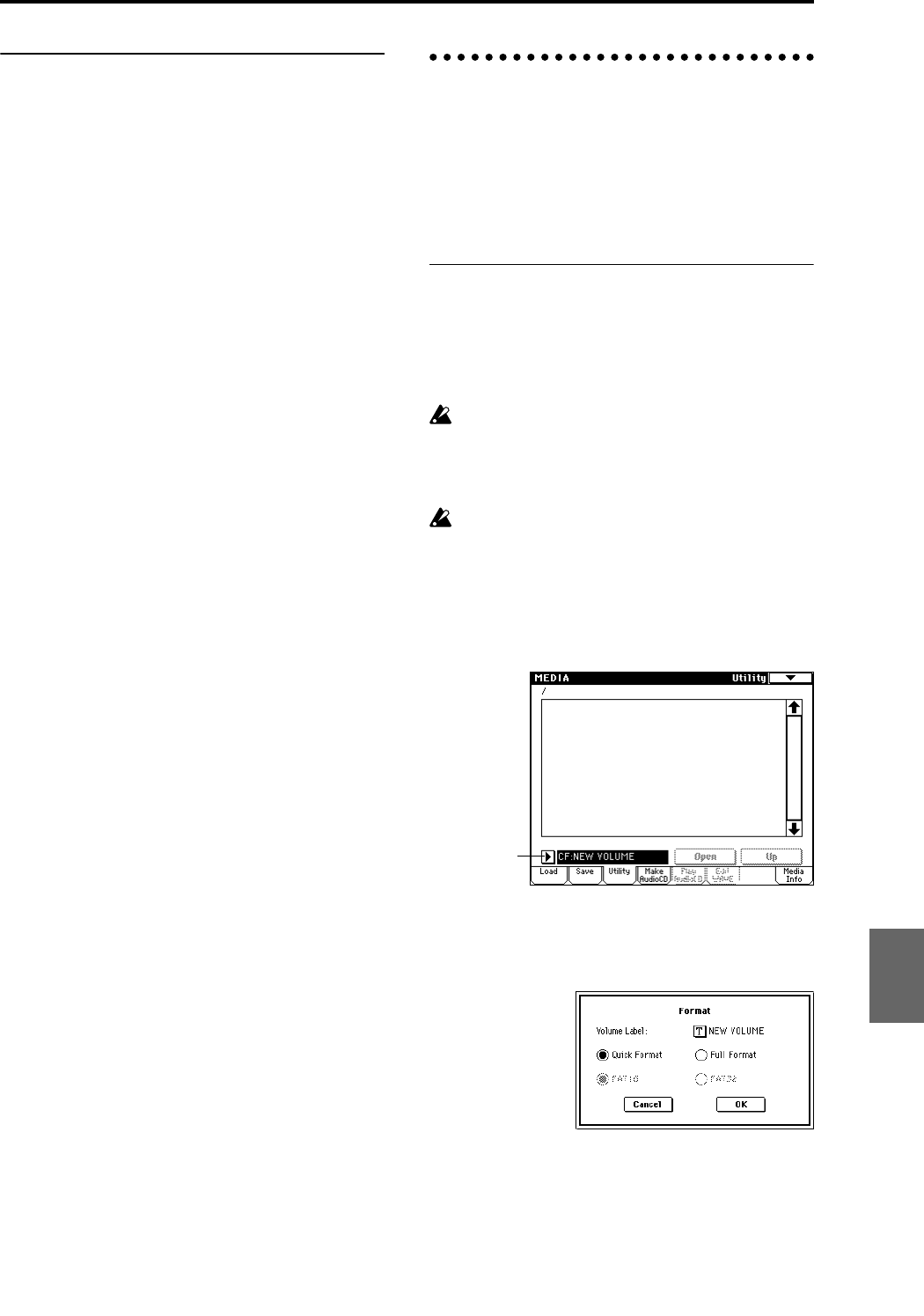
119
Using the TRITON Extreme as a data filer
The TRITON Extreme can receive MIDI exclusive data
sent by an external device, and save this data to media.
(This is referred to as Data Filer functionality.) Execute the
page menu command “Save Exclusive.” (☞PG p.189)
File copying, deleting, and for-
matting (Media, Utility)
In the Media mode Utility page you can rename, copy, or
create new files on media. You can also format or optimize
media. In this page you can also transfer data between a
computer connected to the USB B connector and media
inserted in the TRITON Extreme’s CF card slot.
Formatting media
Here’s how to format media.
Newly purchased media or media that has been used by
another device cannot be used “as is”; you must format
the media before you can use it with the TRITON
Extreme.
When you format, all data saved on that media will
be erased. If you had used a computer etc. to set up
that drive so that it can be used as multiple drives
(partitions), this data will also be erased. Be sure to
double-check before you format.
After formatting, it is not possible to press the [COM-
PARE] key to return to the previous state.
1 Make sure that the media you want to format is
inserted.
(☞p.117 “Setting up media”)
2 Press the [MEDIA] key to enter Media mode.
3 Press the Utility tab to select the Utility page.
4 Press “Media Select,” and choose the media that you
want to format.
5 Press the page menu button to access the page menu,
and press “Format” to open the dialog box.
6 In “Volume Label,” use the text edit button to access
the text input dialog box, and specify the volume
label.
The previously-specified volume label will be dis-
played. If no volume label had been specified for the
media, or if a non-DOS media was inserted, this will
indicate “NEW VOLUME.”
Media Select
Program
Combination
SequencerSamplingSong PlayGlobalEffectMedia, etcPresetOther