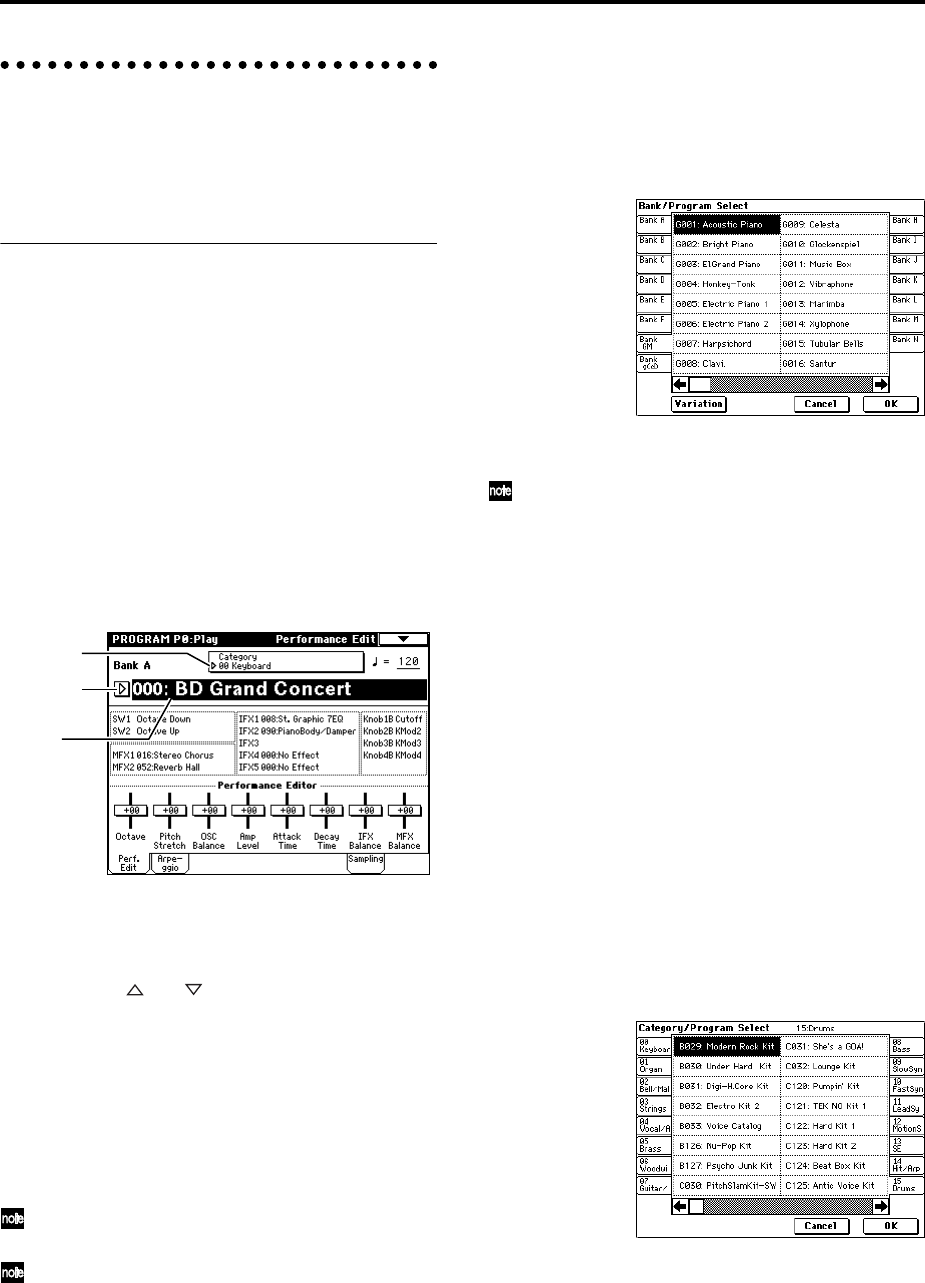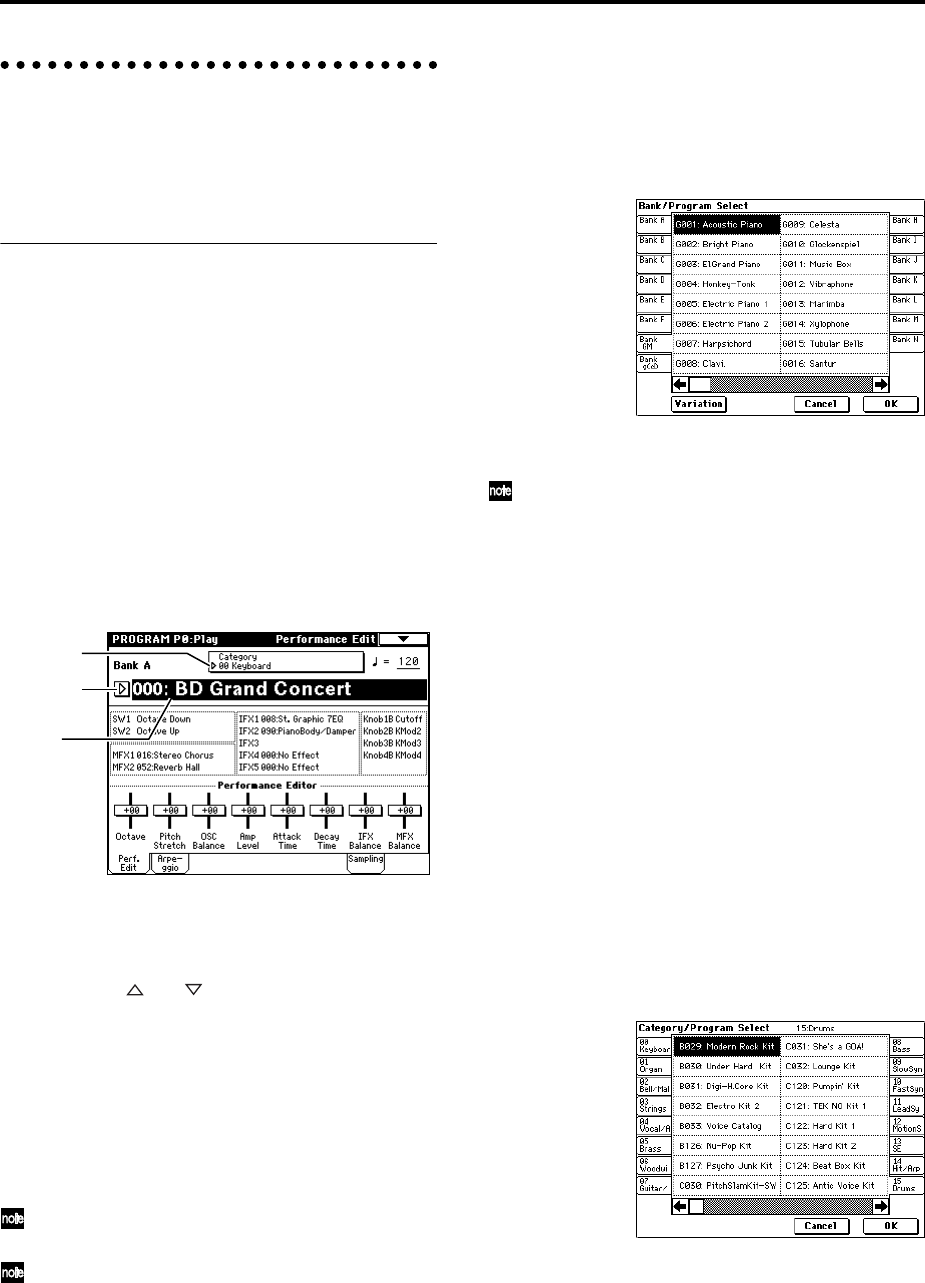
20
Playing a program P0: Play
Here you can select and play programs. You can use the
Performance Editor to make simple edits, and also make
settings for the arpeggiator, external audio input, and
sampling.
Selecting a program
There are three ways to select a program. For the proce-
dure, refer to the appropriate page.
• Using the controls of the TRITON Extreme
Selecting by bank/program number
Selecting by program category
Selecting by using 10’s Hold
• Using a connected switch
• Receiving MIDI program change messages
Selecting a program on the TRITON Extreme
Selecting by bank/program number
1 Make sure that “Program Select” is selected.
If it is not selected, access the PROGRAM P0: Play page
and press the “Program Select” area to highlight it.
2 Use the VALUE controllers to select the program
number that you wish to play.
You can use the following methods to select a program.
• Turn the [VALUE] dial.
• Press the [ ] or [ ] key.
• Use numeric keys [0]–[9] to specify the number,
and press the [ENTER] key.
3 Press a BANK [A]–[N] key to switch banks.
By switching banks you can access programs in differ-
ent banks. (The key will light, and the selected bank
will appear in the left side of the LCD screen.)
For example to select bank B, press the BANK [B] key.
(The [B] key will light, and an indication of Bank B will
appear in the upper left of the LCD screen.)
The [F] key is only available if the EXB-MOSS option
is installed.
Each time the [G] key is pressed, it will advance to the
next GM bank in the following order:
G→g(1)→g(2)→g(3)→g(4)→(5)→g(6)→g(7)→g(8)
→g(9)→g(d)→G ... (The LED will light, and an indi-
cation of Bank G, g(1)–g(9), or g(d) will appear in the
upper left of the LCD screen.)
Selecting by bank
You can select programs from a list organized by program
bank.
1 Press the “Program Select” popup button.
A tabbed “Bank/Program Select” popup menu will
appear.
In the illustration above, bank G is selected. The center
area shows the programs contained in that bank.
The Variation button will be displayed only when
bank G is selected. Each time you press this button,
the bank will change in the following order:
G→g(1)→g(2)...g(8)→g(9)→G...
2 Press the tabs located to the left and right sides of the
display to select a bank.
3 Press one of the program names in the center area to
select a program.
The selected program will be highlighted.
4 When you are satisfied with the selected program,
press the OK button to close the popup menu.
If you press the Cancel button, the selection you made
here will be discarded, and you will return to the pro-
gram that had been selected before you opened the
popup menu.
Selecting by category
You can select programs from within a category, such as
keyboard, organ, bass, and drums. When shipped from
the factory, the preloaded programs are organized into
sixteen categories.
1 Press the Category popup button.
A tabbed “Category/Program Select” popup menu
will appear.
In the illustration above, category 15: Drums is
selected. The center area shows the programs con-
tained in that category.
2 Press the tabs located to the left and right sides of the
display to select a different category.
The name of the selected category will be displayed in
full in the upper right.
3 Press one of the program names in the center area to
select a program.
The selected program will be highlighted.
Category
popup button
Program
Select popup
button
Program
Select