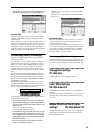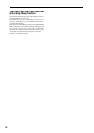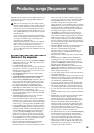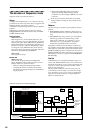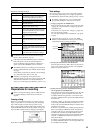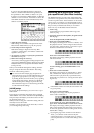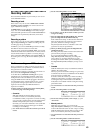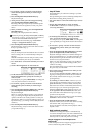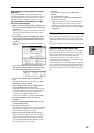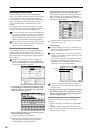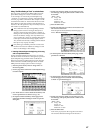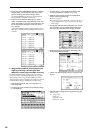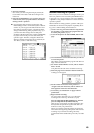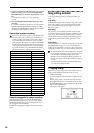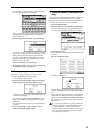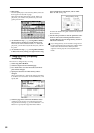45
When simultaneously recording multiple tracks using the
RPPR function
You can use multitrack recording to simultaneously
record the playback of multiple tracks that are being trig-
gered by the RPPR function. For the procedure, refer to
“Realtime-recording an RPPR performance” (☞p.56).
When simultaneously recording multiple tracks of MIDI
data from an external sequencer.
1 Make sure that the TRITON Extreme’s MIDI IN and
the external sequencer’s MIDI OUT are connected by
a MIDI cable.
If they are not connected, turn off the power, make the
connection, and then turn the power back on again.
(☞PG p.288)
2 Set the MIDI Clock (Global P1: MIDI page “MIDI
Clock”) to External MIDI, so that TRITON Extreme
will synchronize to the MIDI clock of the external
sequencer.
Make sure that “Receive Ext. Realtime Commands” is
checked.
3 Create a new song, and in the Sequencer P0: Play/
REC, Preference page, check the “Multi REC” check
box. Set the “Recording Mode” to Over Write.
4 Select the P0: Play/REC, Program T01–08/T09–16
page.
For the tracks that you are not recording, set “PLAY/
MUTE/REC” to PLAY or MUTE.
5 In P2: Trk Param, MIDI Ch page “MIDI Channel,”
specify the MIDI channel for each track.
Set the MIDI channel of each external sequencer track
to match the MIDI channel of each TRITON Extreme
track. Data of the corresponding channel will be
recorded on each TRITON Extreme track.
Make sure that “Status” is set either to INT or BTH.
6 Press the [LOCATE] key to set the location to
001:01.000.
7 Press the SEQUENCER [REC/WRITE] key to enter
recording-standby mode.
8 Start the external sequencer.
The TRITON Extreme’sequencer will receive the MIDI
Start message transmitted by the external sequencer,
and will automatically begin recording.
9 When the song ends, stop the external sequencer.
TRITON Extreme’s sequencer will receive the MIDI
Stop message transmitted by the external sequencer,
and will automatically stop recording. You can also
press the SEQUENCER [START/STOP] key on TRI-
TON Extreme itself to stop recording.
0 Playback.
In the Global P1: MIDI page, set “MIDI Clock” to
Internal.
Set “Tempo Mode” to Auto.
When you press the SEQUENCER [START/STOP]
key, playback will begin.
If the correct sounds do not play immediately after
playback is started, you may be able to solve the
problem by using the page menu command “Event
Edit” (Sequencer P5: Track Edit) to edit the Program
Change data.
Step recording
This is a method of recording where you specify the note
timing, note length, and velocity etc. in the LCD screen,
and use the keyboard to input the pitches. (☞QS p.27, PG
p.78)
Only note-on/off data can be recorded with this method.
Event Edit and Create Control Data
Note data is the only type of data that can be recorded in
step recording. However there are ways to record other
types of data, aside from the realtime mode. You can use
the Event Edit and Create Control Data functions.
Event Edit is intended as a way to edit previously-
recorded data, but you can also use it to modify program
numbers or insert control changes.
Create Control Data is a function that lets you create and
insert controller data that changes smoothly between two
specified values over the specified length of time. This is
used to pitch bend, after touch, and control change data
etc.
Program
Combination
SequencerSamplingSong PlayGlobalEffectMedia, etcPresetOther