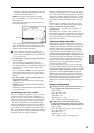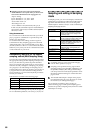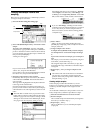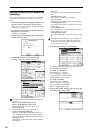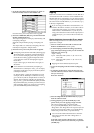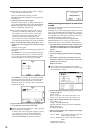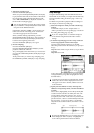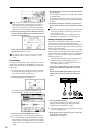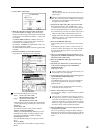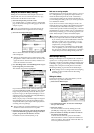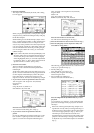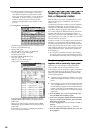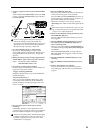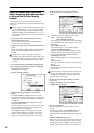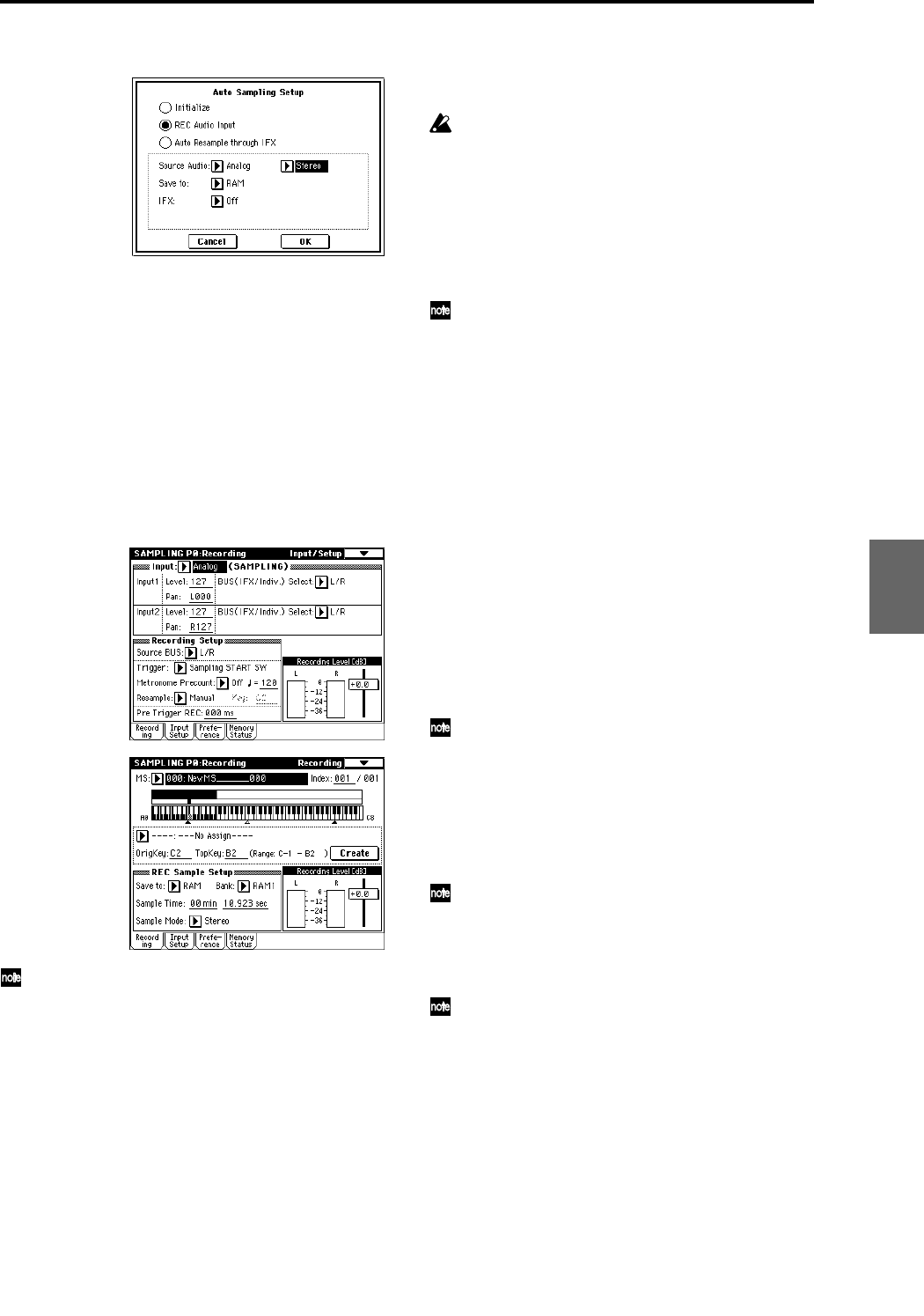
75
4 Choose “REC Audio Input.”
5 Make the following settings for REC Audio Input.
Set “Source Audio” to Analog. The external audio
input source (the analog audio output of an instrument
or other device connected to the INPUT 1, 2 jacks) will
be sampled.
Set “Mono-1/Mono-2/Stereo” to Stereo. The input
from the INPUT 1, 2 jacks will be sent to the internal
L,R channels, and sampled in stereo.
Set “Save to” to RAM. The sampled data will be writ-
ten to sample memory (RAM).
Set “IFX” to Off. Insert effects will not be applied while
sampling.
6 Press the OK button to execute the command.
Preparations for sampling are now completed.
Let’s check the settings that were made.
Input 1 “Level”: 127, “Pan”: L000
“BUS (IFX/Indiv.) Select”: L/R
Input 1 “Level”: 127, “Pan”: R127
“BUS (IFX/Indiv.) Select”: L/R
These settings specify the input level from the INPUT
1, 2 jacks, the panning, and select the L/R bus as the
destination.
“Source BUS”: L/R
The sound sent to the L/R bus will be sampled.
“Trigger”: Sampling START SW
After you press the SAMPLING [REC] key to enter
sampling-ready mode, recording will begin when
you press the SAMPLING [START/STOP] key.
“Recording Level”: +0.0
This is the default setting for recording an external
input.
“Save to”: RAM
The sampled data will be written to sample memory
(RAM).
“Mode”: Stereo
The sound of the internal L/R channels will be sam-
pled in stereo.
When you change the Bus setting from Off to L/R or
IFX, the volume level of the AUDIO OUT L/MONO
and R jacks or the headphone volume may rise
abruptly. Please use caution.
7 Play back the audio source that you want to record.
If the display indicates “ADC OVERLOAD !!” (AD
converter input overload!), lower the level by turning
the rear panel [LEVEL] knob to an appropriate posi-
tion. Alternatively, lower the level of the output source.
The best audio quality will be obtained at a level
slightly lower than when the “ADC OVERLOAD !!”
indication appears (i.e., the highest level that does not
cause an input overload).
8 Press the SAMPLING [REC] key.
The level meter allows you to check the volume of the
input.
If the display indicates “CLIP!!,” use the VALUE con-
troller to lower the “Recording Level” slider (located in
the right of the display) from the +0.0 position to an
appropriate level.
9 When you have finished making adjustments, once
again press the SAMPLING [REC] key. Also stop the
playback of your audio source.
0 Press the SAMPLING [REC] key to enter record-
ready mode.
A Play back your audio source. At the moment you
want to start sampling, press the SAMPLING
[START/STOP] key.
Sampling will start.
It is a good idea to allow a bit of extra time before you
start and after you stop sampling.
B At the moment that you wish to stop sampling, press
the SAMPLING [START/STOP] key.
Sampling will stop.
A 140 BPM drum phrase has now been sampled. The
sample will automatically be assigned to “Sample
(Sample select).”
Sampling will stop automatically if the remaining
amount of memory reaches zero.
C Listen to the sound that was sampled.
You can play the “OrigKey” note to hear the sound that
was sampled.
After you have verified the sound, assign a name to
the sample (☞p.115) (e.g., LOOP1-140 BPM). Up to 14
characters can be input as the name of a stereo sam-
ple (the two characters -L and -R at the end are fixed).
When you assign a name to either the L or R channel,
the other sample will be named automatically.
D Press the [MENU] key to access the page jump menu,
and press P2: Loop Edit.
The P2: Loop Edit page will appear. Make settings to
delete the unwanted portions at the beginning and end
of the sample, to ensure a natural-sounding loop tran-
sition.
Program
Combination
SequencerSamplingSong PlayGlobalEffectMedia, etcPresetOther