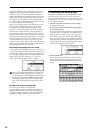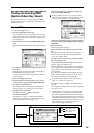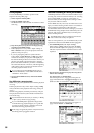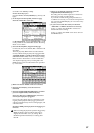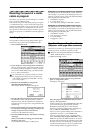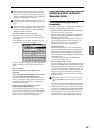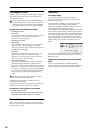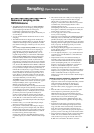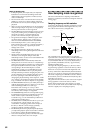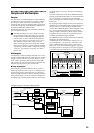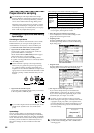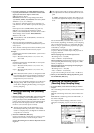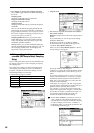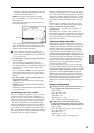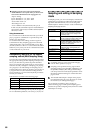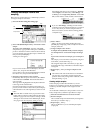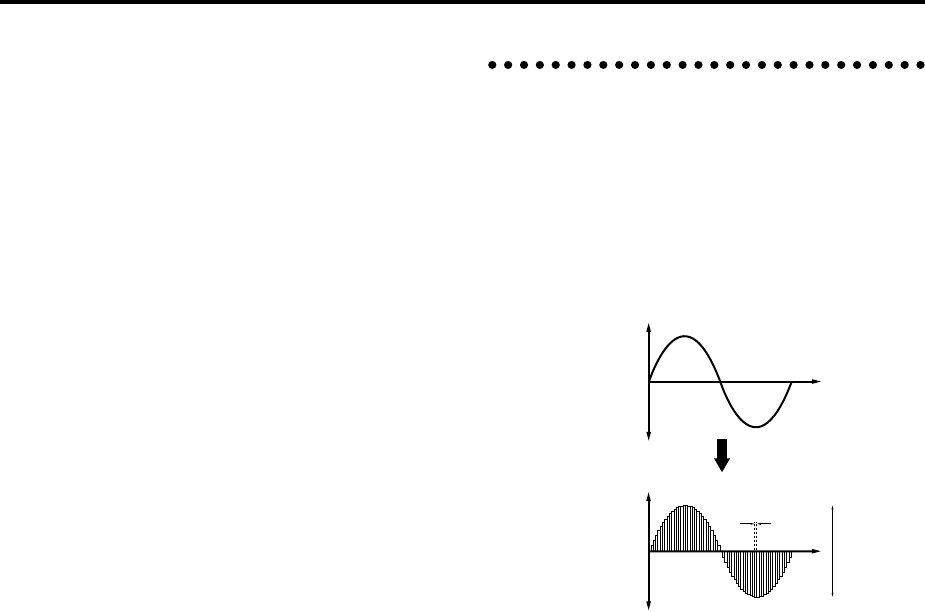
62
Editing in Sampling mode
• In Sampling mode, the sample data you sampled or
loaded from various media (including WAVE and
AIFF formats) can be assigned to an index (zone) to
create a multisample.
• The waveform can be viewed in the LCD screen, and
edited by a variety of waveform editing commands
that include rate convert (down-sampling) and reverse
playback.
• Start, loop start, and end addresses can be specified in
units of a single sample. Loop tune, reverse playback,
and loop lock functions are also supported.
• The Use Zero function automatically searches for zero-
cross points, making it easy to find the beginning or
end of the waveform, or locations that will not
produce noise when the sample is played back.
• The grid function displays a BPM-based grid on the
waveform display, helping you to create loops or
make waveform edits that match the desired BPM.
• Each multisample allows you to create up to 128
indices. Each index consists of a sample assignment, a
key zone, an original key, a playback pitch, and
settings such as level.
• The “Keyboard & Index” display lets you edit a
multisample while viewing the assignments and zones
of each sample.
• Sample names and multisample names of up to 16
characters can be assigned. Sample names and
multisample names can also be viewed in Media mode
(☞PG p.177 “Translation”).
• The Time Slice function automatically detects the
attack portions of a kick or snare etc. in a rhythm loop
sample (a looped pattern of drums etc.), and divides it
into separate rhythm instrument sounds. A pattern
corresponding to the divided samples is created
automatically, so that you can immediately use the
Sequencer mode RPPR function to play the pattern
and adjust the tempo without changing the pitch. You
can also do things such as adjusting the pitch of only
the snare, replacing it with a different sample, or
changing the playback timing on the sequencer, in this
way creating a new rhythm loop based on the rhythm
loop you started with. (Stereo samples are supported.)
• The Time Stretch function lets you modify the tempo
without changing the pitch of a sample. You can select
either Sustaining (suitable for sustain-type
instruments such as strings or vocals), or Slice
(suitable for rhythm loops on decay-type instruments
such drums). Stereo samples are supported.
• The Crossfade Loop function is an important looping
tool that helps smooth out irregularities in long loops
which contain complex material. By executing
Crossfade Loop, you can eliminate this problem and
create natural-sounding loops.
• The Link (with Crossfade) function allows you to join
two samples into a single sample. You can also
crossfade the overlapping portion of the samples at
this time, so that the volume changes gradually,
producing a natural-sounding transition.
• The BPM Adjust function (playback pitch adjust) lets
you adjust the playback pitch of each index so that the
loop frequency matches the desired BPM value.
• You can use resampling (auto) to automatically apply
effects to a sample and create a new sample.
How Sampling mode is organized
This section describes how sampling on the TRITON
Extreme is organized. (☞see the lower diagram on the fol-
lowing page)
Sampling frequency and bit resolution
As shown in the diagram, sampling reads the level of the
analog signal at fixed intervals along the time axis, and
stores the levels in memory as digital data.
The “fixed intervals” mentioned above are generally
expressed as the “sampling frequency.” 48 kHz (kilohertz)
means that sampling is performed 48,000 times each sec-
ond, and that the interval is 1 (second)/48,000 (times) =
approximately 0.00002083 (seconds) = approximately
0.02083 mS (millisecond).
The higher the sampling frequency is, the closer to the
original analog signal the waveform in memory will be.
Each level is read, and converted into digital data. The
accuracy at this time is determined by the bit resolution.
This process converts an analog signal with infinite reso-
lution into a digital signal with finite resolution. With 16
bit resolution, each level is indicated in 65,536 steps (the
sixteenth power of two).
The greater the bit resolution is, the closer to the original
analog signal the waveform in memory will be.
48 kHz 16 bit sampling is the same quality as in audio
devices such as DAT. A CD uses 44.1 kHz 16 bit sampling,
which is a slightly lower sampling frequency.
Sampled digital
waveform
Level
Time
Level
Time
Analog waveform
16bit
=65,536 levels
of data
48kHz
= 48,000 times every second
= 0.0208 mS cycle