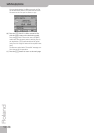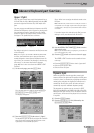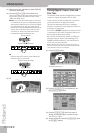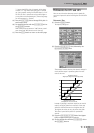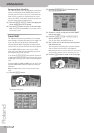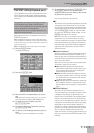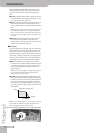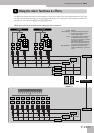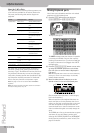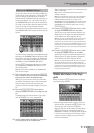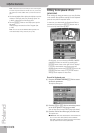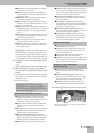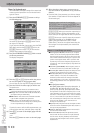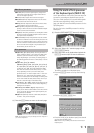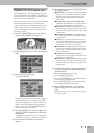Using the mixer functions & effects
106
r
E-80 Music Workstation
About the E-80’s effects
The E-80 contains the following effects processors, not
all of which are available for all sections. Please care-
fully study the following table and the diagram on
page 105:
The reason why we are talking about “processors” is
that most of them can be used in various ways (by
selecting a “Type”). The MFX and IFX are the most versa-
tile processors, because they can use one of 84 types,
while other processors provide 8 or 9 possibilities. Only
the Compressor and Gate processors are “dedicated”
effects: they only function as compressor or gate.
Note: See page 151 for how to set the VOCAL HARMONIST
equalizers.
Note: The effects of the Harmonic Bars sections are covered in
the section “Using effects” on p. 34.
Mixing Keyboard parts
Here’s how to set the balance and other mix-related
parameters of the Keyboard parts.
(1) Press the [PART] button (you can also press
[CHORUS÷REVERB] or [PANPOT÷VOLUME]).
The display changes to:
The MUTE message means that the part in question
is currently not available. You can mute a part by
pressing its instrument icon. To switch a muted part
on, press its instrument icon (flagged with a MUTE
message) again.
(2) Press the [PANPOT÷VOLUME] button once or twice
to assign the VOLUME parameter to the sliders.
(The row of the on-screen faders is displayed in
light gray.)
Note: The assignable slider functions can also be selected by
pressing any control in the desired display row (VOLUME,
PANPOT, REVERB or CHORUS).
(3) Move the sliders below the display to set the
desired volume for the various Keyboard parts.
(See the names below the sliders – inside the grey
box in the illustration.)
When the position of the assigned slider does not
match the value set for the parameter that is con-
trolled, you first have to move the slider to the posi-
tion that corresponds to the green dots that sur-
round the knob icon or that are located next to the
fader icon before being able to actually change the
value.
The D BEAM part refers to the sounds that are gener-
ated when you use the D Beam controller after
selecting the DJ GEAR, SOUND EFX or INSTRUMENT
mode (scratches, sound effects, other “noises”). See
page 73 for details.
Section Effects processors Remarks
Keyboard Effects Reverb, Chorus Separate, editable processors.
MFX One processor for all Keyboard
parts.
EQ Separate for each Keyboard
part
Mastering Tools Equalizer and compressor com-
mon to all Keyboard parts
Style/Song Effects Reverb, Chorus Shared by these two sections,
but separate from Keyboard
effects.
3x MFX (A, B, C) Three processors for all Style
and Song parts
EQ Separate for each Style/Song
instrument and each drum
instrument
Mastering Tools Equalizer and compressor com-
mon to all Style/Song parts
Audio Effects IFX Affects the signals received via
the AUDIO IN sockets.
Harmonic Bars Overdrive, Vibrato, Rotary
Speaker
Exclusive to this section.
VOICE Reverb, Delay, Compres-
sor, Gate
Talk, Singer, Auto Pitch, Voice
FX
HARMONY Reverb, Delay, Chorus Vocoder, Small, Ensemble
Speaker Modeling Common to all parts and sections
PART