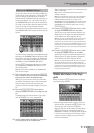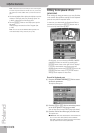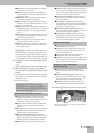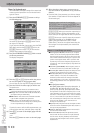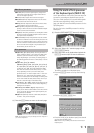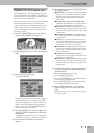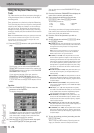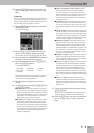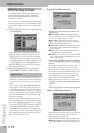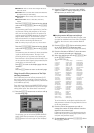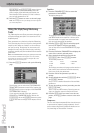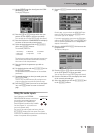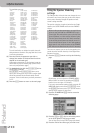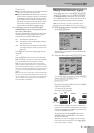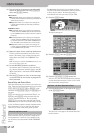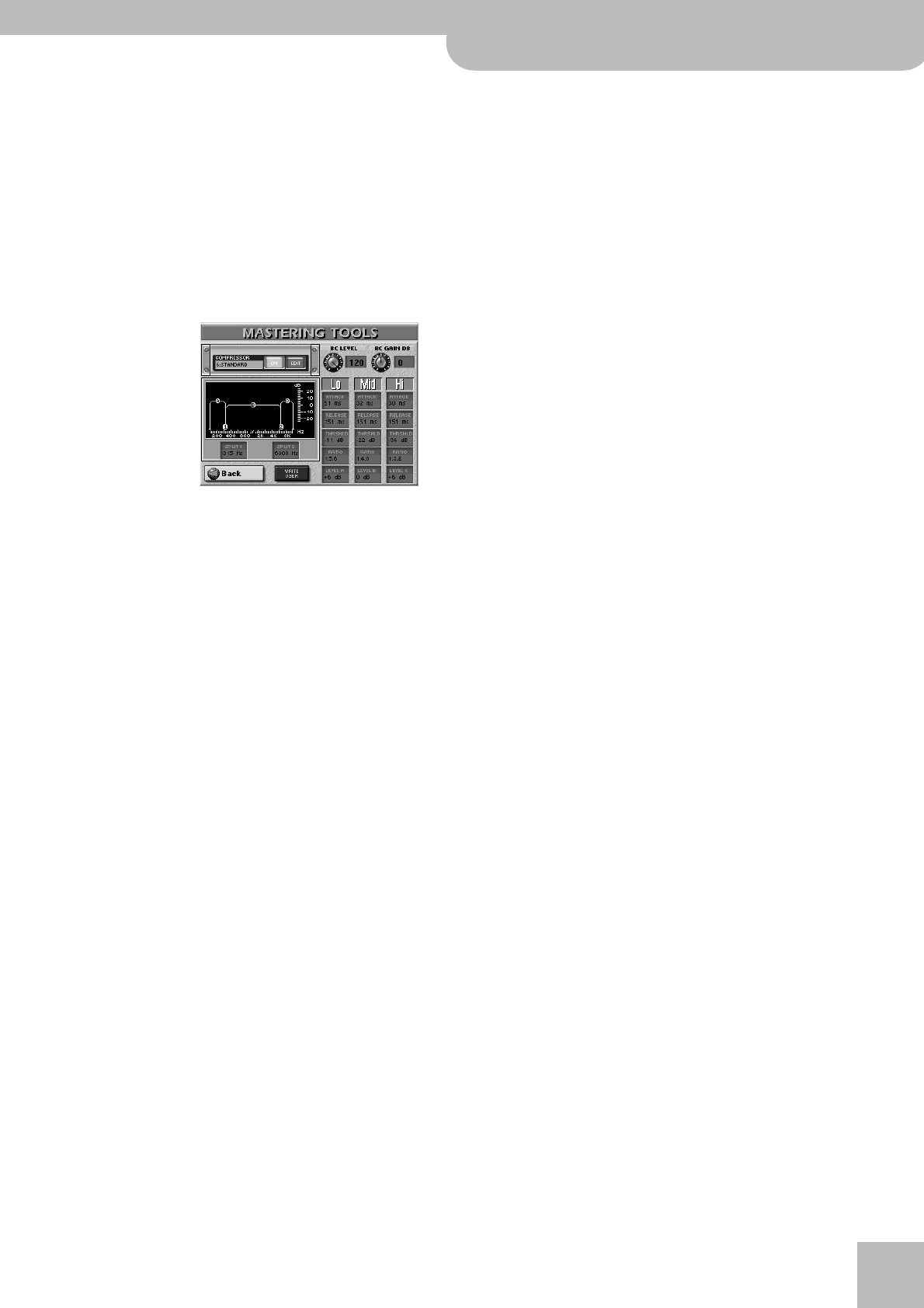
Using the Keyboard Mastering Tools
E-80 Music Workstation
r
115
(8) Press the [Back] field if you want to set the com-
pressor, or the [EXIT] button to return to the main
page.
Compressor
This is a multi-band compressor/limiter that allows you
to process three frequency ranges separately. A com-
pressor reduces high levels (peaks) and boosts low lev-
els, smoothing out fluctuations in volume.
(1) On the EFFECTS page (see above) press the COM-
PRESSOR [EDIT] field.
The display changes to:
(2) Press the [ON] (or [OFF]) field to switch the com-
pressor on (icon lights) or off (icon goes dark).
You can also do so on the EFFECTS page (see above).
(3) Press the field below “COMPRESSOR” that displays
the name of the currently selected preset.
(4) Select the desired preset with the [DATA÷ENTRY]
dial or the [DEC]/[INC] buttons.
The available presets are:
The settings you make on this page can be saved to a
User memory and recalled as and when necessary.
Here’s how to edit the parameters:
(5) Press the field of the parameter you wish to
change.
(6) Set the desired value with the [DATA÷ENTRY] dial or
the [DEC]/[INC] buttons.
● BC LEVEL (0~127)—Use this parameter to set the com-
pressor’s input level. The higher the value, the stronger
the three frequency bands wil be compressed. The value
you set here is indeed added to the LEVEL settings of the
three bands. If you set this parameter to “0”, the com-
pressor has no effect on the output signal.
● BC GAIN (–12~0~12dB)—Use this parameter to correct
the level at the compressor’s outputs. If the settings of
the remaining parameters lead to a significantly lower
level (which can be checked by switching the compressor
on and off for A/B comparisons), select a positive value.
If your settings lead to a significantly higher level, select
a negative value. “0” means that the level is neither
boosted nor attenuated.
● SPLIT 1 (80~800)/SPLIT 2 (2000~12000)—On other
devices, these parameters are sometimes called the
“cross-over frequency”, i.e. the frequency where two
bands are separated. As the compressor has three bands,
there are two cross-over frequencies you can set: “1”
between the low and mid ranges; and “2” between the
mid and high ranges.
● Lo/Mid/Hi—Because the remaining parameters are the
same for each band, we will only discuss them once. As
you see, each of the three frequency ranges has its own
set of parameters that allow you to specify their behav-
ior.
● ATTACK (0~100ms)—Use this parameter to specify how
fast the compressor of the band in question should start
processing the signal once the level of that band exceeds
the THRSHLD level. Choose a smaller value if you prefer a
compression similar to that of FM radio stations. Higher
values may yield a “snappier” or “funkier” sound.
● RELEASE (50~5000ms)—This parameter allows you to
specify how fast the compressor of the corresponding
band should stop working when the signal level drops
below the THRSHLD value. The “right” setting for this
parameter depends on the RATIO value you select. If the
level jumps between notes are too abrupt (a phenome-
non known as “pumping”), increase the value until the
transitions seem a little smoother.
● THRSHLD (–36~0dB)—This parameter allows you to set
the level the frequency band in question must have in
order to trigger its compressor. The lower the value, the
more noticeable the compression will be.
● RATIO (1:1.0~1:INF)—Use this parameter to specify how
strongly the level of signals that exceed the THRSHLD
level is to be reduced. “1:2.0”, for example, means that
the level values in excess of the THRSHLD level are
halved. “1:INF” is useful if you set THSRHLD to “0dB” or
thereabout. This produces a limiter effect, which means
that no signal level will never exceed the THRSHLD value.
This may help you protect the speakers of the PA system
etc.
● GAIN (–24~+24dB)—This parameter allows you to
establish the desired mix among the three compressor
bands. Choose a negative value to decrease the level or a
positive one to increase it. Choose “0” for a band whose
level is OK as is.
(7) To save the settings you have just made, press the
[WRITE¥USER] field.
There is only one USER memory. By saving new set-
tings, you therefore overwrite the previous ones.
(8) Press the [BACK] field if you want to set the Equal-
izer, or the [EXIT] button to return to the main
page.
1. Hard Comp
2. Soft Comp
3. Low Boost
4. Mid Boost
5. High Boost
6. Standard
7. User