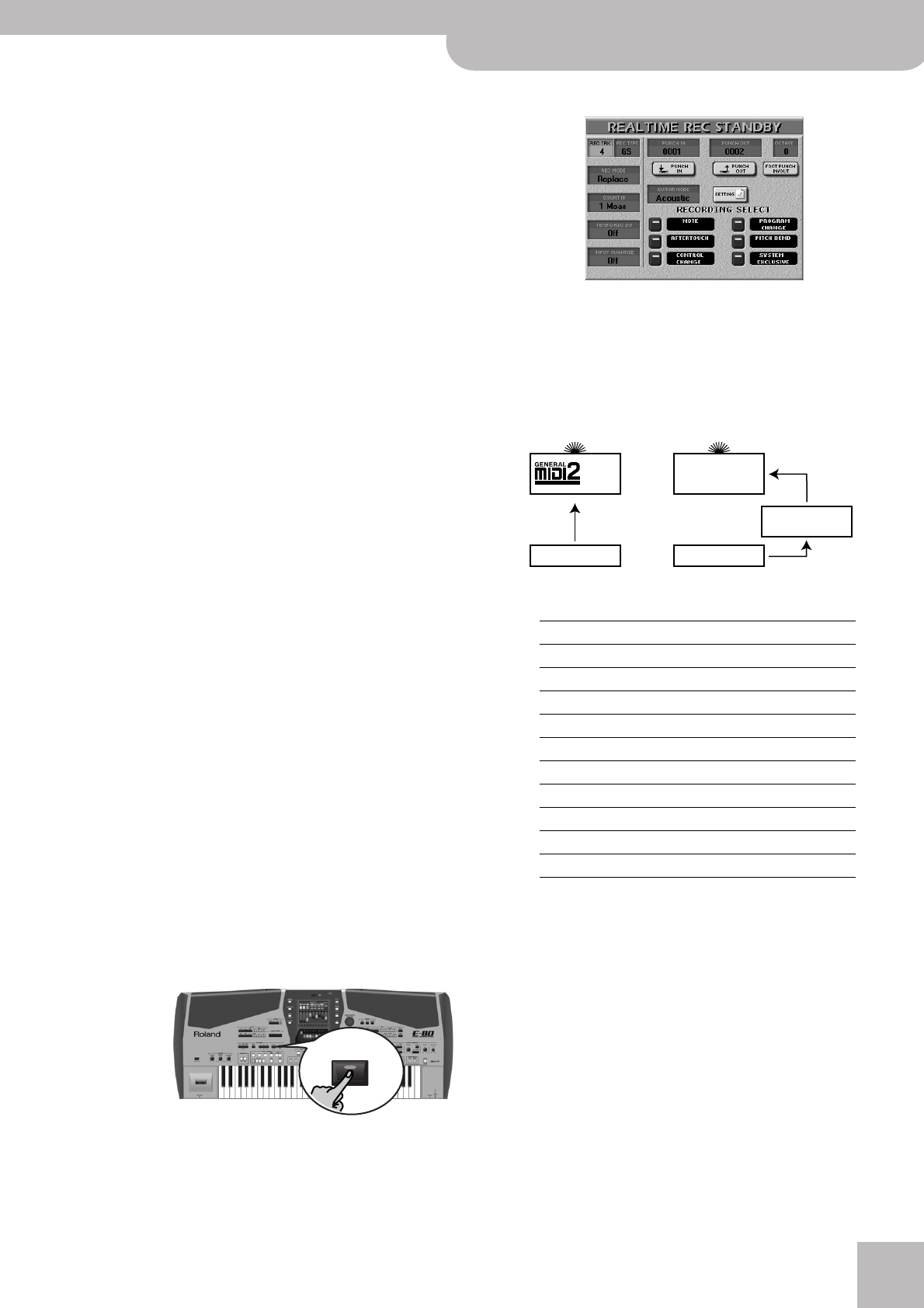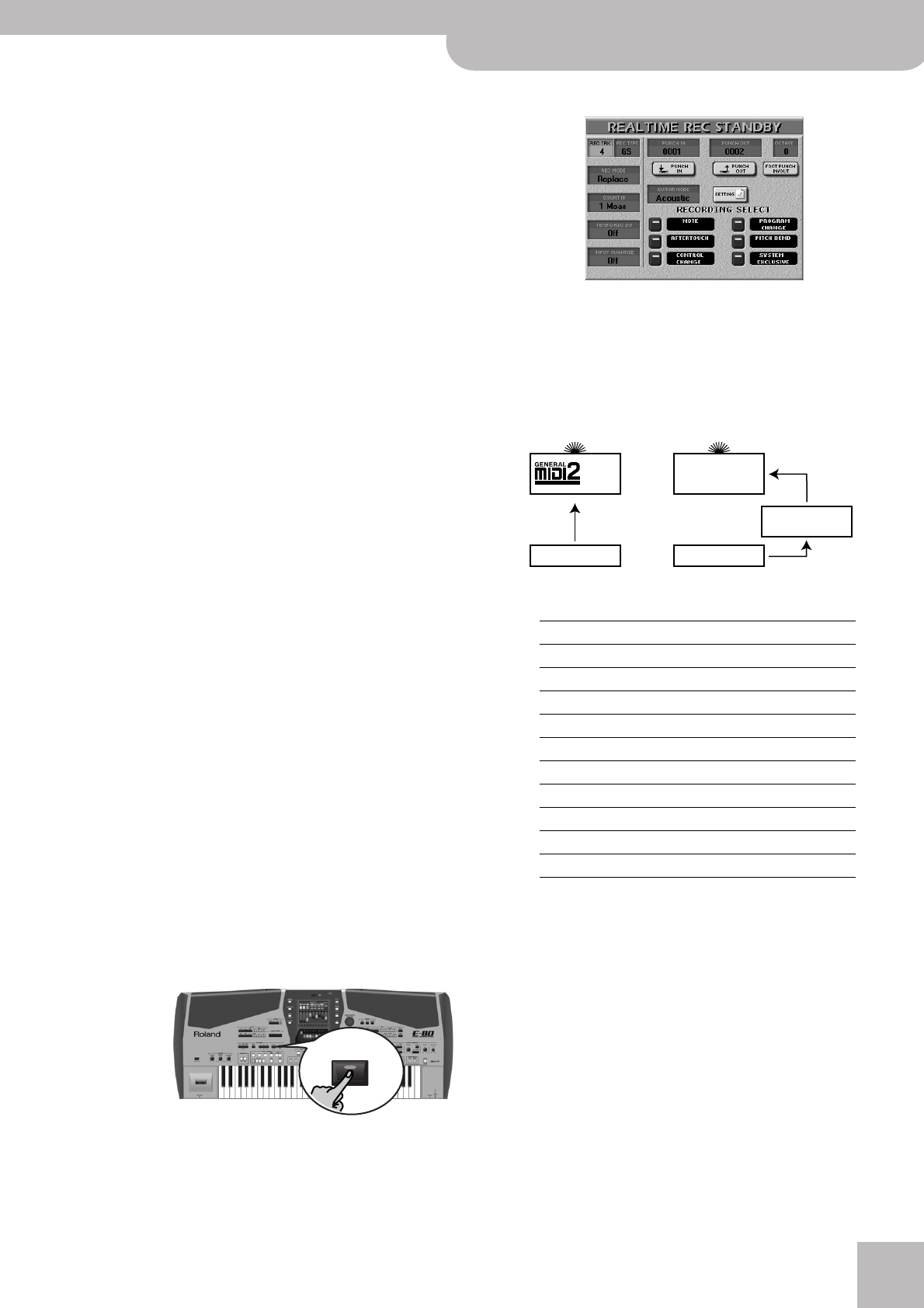
Example 1: Recording a song from scratch
E-80 Music Workstation
r
175
(4) Press the following three fields and enter the
desired values using the [DATA÷ENTRY] dial or the
[DEC]/[INC] buttons.
● Tempo—Allows you to specify the initial tempo of the
new song (q= 20~250). Choose a tempo that is comfort-
able for recording. You can set the final tempo by editing
the MASTER track (see p. 189) or by recording it after
activating the TEMPO REC SW parameter (see p. 176).
● Time Signature BEAT—If your new song uses the 4/4
time signature, there is no need to change this value.
Otherwise, enter the desired time signature (1/2~32/16).
The warning alerts you to the fact that pressing
[EXECUTE] may have disastrous consequences. See
“Saving your song” on p. 178 if you still need to save
your previous song.
■Using two drum tracks
The E-80 allows you to use as many drum tracks as
you like: simply assign a Drum Set to the desired
track and start recording. This requires no particular
initialization procedure.
Track 10, however, can only play Drum Sets and
should therefore be used for your main percussion
applications.
■Assigning the Vocal Harmonist to track 16 by
initializing the song RAM memory
The [VOCAL¥HARMONIST…¥ON¥TRACK¥16] field
allows you to decide whether or not the Vocal Har-
monist’s settings should be used in your new song.
Switch this button icon on if you want to assign the
Vocal Harmonist to track 16 (in which case track 16
can no longer be used as “regular” track). Otherwise,
leave this parameter in the “Off” position.
To record changes to the Vocal Harmonist (like
switching [ENSEMBLE] on/off), and/or the notes for
the AUTO PITCH part, the VOCODER, etc., select track
16, start recording and do everything you normally
do when you operate the Vocal Harmonist in real
time.
(5) Press the [EXECUTE] field to really initialize the
Song RAM memory (which you haven’t done so
far).
The E-80 now initializes the Song RAM memory and
jumps to the main 16-track Sequencer page.
Preparations
(6) Press the RECORDER [REC¥∏] button.
The display changes to:
(7) Press the [REC¥TRK] field and use the [DATA÷ENTRY]
dial or the [DEC]/[INC] buttons to select the track
you want to record to.
(8) Press the [REC¥TYPE] field and use the
[DATA÷ENTRY] dial or the [DEC]/[INC] buttons to
specify how the track should behave (some are
always “GS tracks”):
● VH—Sets “REC TRK” to “16” and allows you to record
setting changes (including Pitch Bend) as well as the
notes used for generating Vocal Harmonist voicings. This
would allow you to “automate” the Vocal Harmonist’s
behavior.
Note: Your singing is not recorded (because the sequencer
only handles MIDI data).
(9) To record a guitar part onto the selected track (not
available for track 10):
REC
●
Track REC TYPE
1~3 GS (cannot be changed)
4 GS*
[*] The track uses a “normal” sound (that is not produced by the
HARMONIC BARS section). This can be an internal sound or a
sound of the SRX-series expansion board you installed.
UP1**
[**] The track uses the same sound as the Keyboard part it is
linked to. In the case of the UP1, LW1 and MBS parts, this can
also be the corresponding Harmonic Bar part. The important
thing to remember is that whenever you assign a different sound
to the connected Keyboard part, the track in question automat-
ically switches to that sound as well.
5 GS (cannot be changed)
6 GS*, UP2
7~10 GS (cannot be changed)
11 GS*, LW1**
12 GS*, MBS**
13 GS*, UP3**
14 GS*, LW2**
15 GS*, MELODY INTELL**
16 GS or “VH” (see below)
g
KEYBOARD PART/
MELODY INTELL
Track Track
If you select “GS” (or if
there is no
alternative).
If you select the corre-
sponding part.
Sound (and tone
generator) of the
selected part.
Song parts