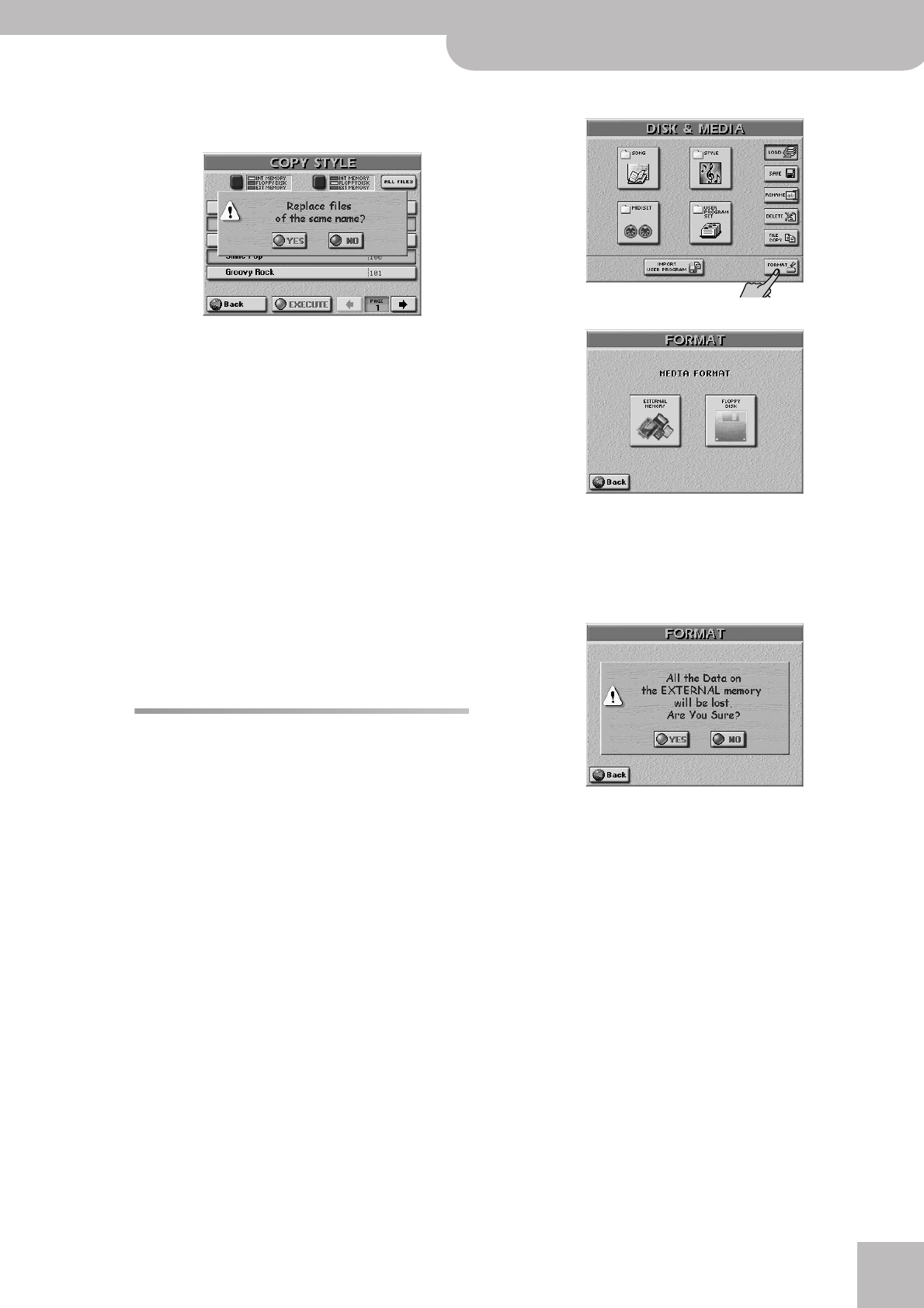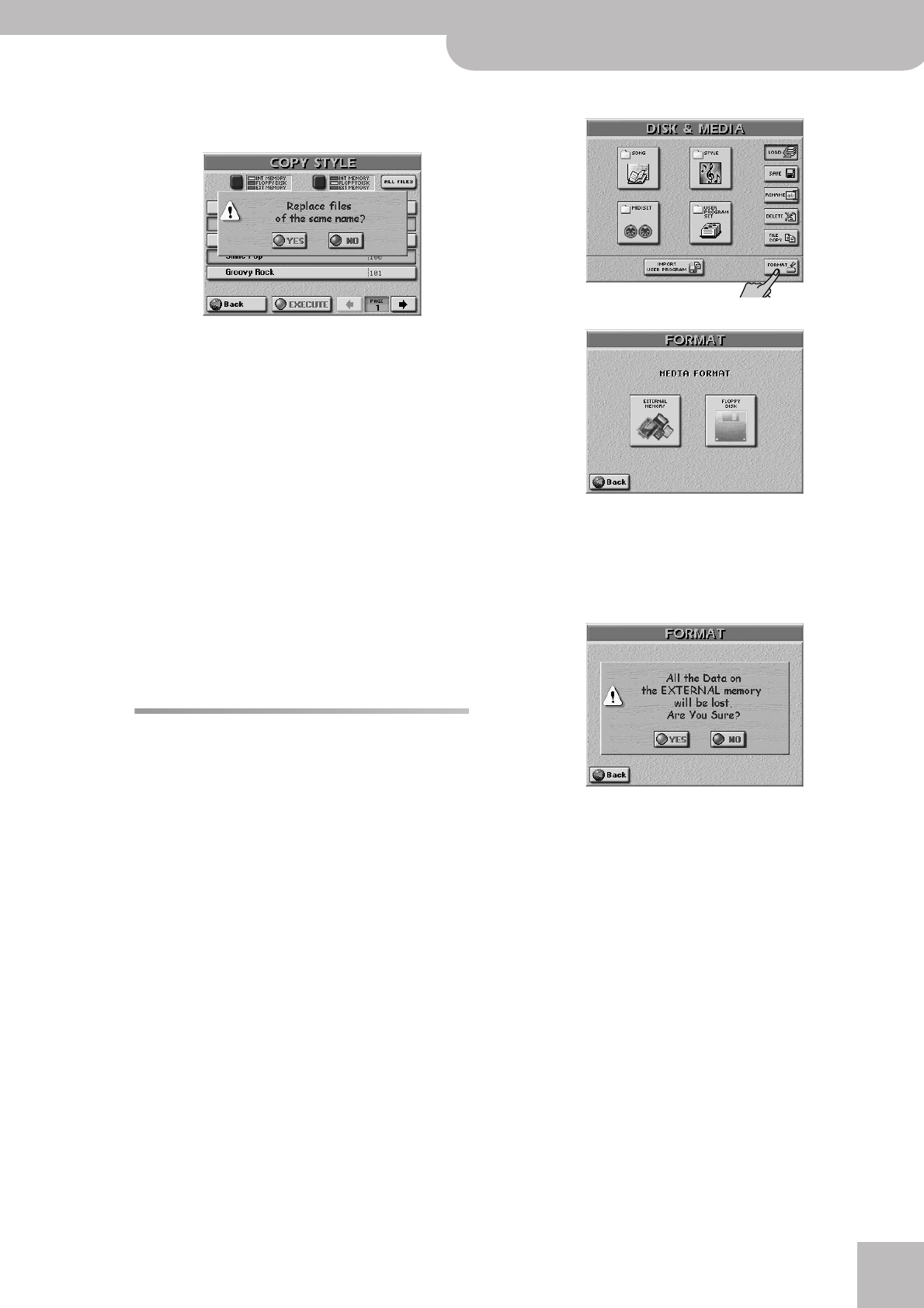
Format
E-80 Music Workstation
r
231
You are asked whether it is OK to overwrite all files
on the destination media (“TO”) that have the same
file names as the files you are about to copy.
(12) Press the [YES] field if it is OK to overwrite files
with the same names on the destination media.
Press the [NO] field if files on the source (“FROM”)
media that have the same name as existing files on
the destination (“TO”) media should not be copied
(only files with “original” names will be copied in that
case).
The data are copied and a message confirms the end
of the operation.
Note: Never remove the floppy disk or memory card while the
operation is in progress. Wait for the confirmation to appear
before returning to business as usual.
(13) Press the [EXIT] button to return to the main page.
Note: If the (remaining) storage capacity is smaller than the
size of the files you wish to copy, the E-80 automatically stops
the operation without displaying a message as soon as the
media is full. Always check the contents of the destination
media immediately after the copy operation to make sure that
all required files have been copied.
Format
This function allows you to format the inserted floppy
disk or memory card. For safety reasons, you cannot
format the internal memory (because it also contains
the E-80’s operating system).
It would be a good idea to also format floppy disks for-
matted for MS-DOS®, because that speeds up data
access. Memory cards must always be formatted on
the E-80: during formatting, the E-80 indeed also cre-
ates a number of folders where your various files will be
stored.
(1) Defeat the disk’s or memory card’s write protection
(if available):
(2) Insert the floppy disk into the drive or the memory
card into the PCMCIA slot.
(3) Press the [DISK&MEDIA] button.
(4) Press the [FORMAT] field.
The display changes to:
(5) On the display page that appears now, press the
[EXTERNAL¥MEMORY] or [FLOPPY¥DISK] field.
This obviously depends on whether you inserted a
floppy disk or a memory card.
The display now responds with:
(In the case of a floppy disk, the “External Memory”
message will read “Floppy Disk”, of course.)
(6) Press the [YES] field to format your disk/card.
Press [NO] or [Back] to return to the FORMAT display
page without formatting.
(7) Wait for the confirmation to appear, then press
the [EXIT] button to return to the main page.
Note: Never remove the floppy disk or memory card while the
operation is in progress. Wait for the confirmation to appear
before returning to business as usual.
Floppy disk: Close the little “window” (page 11).
Memory card: See its owner’s manual (this depends on
the kind of card you are using).