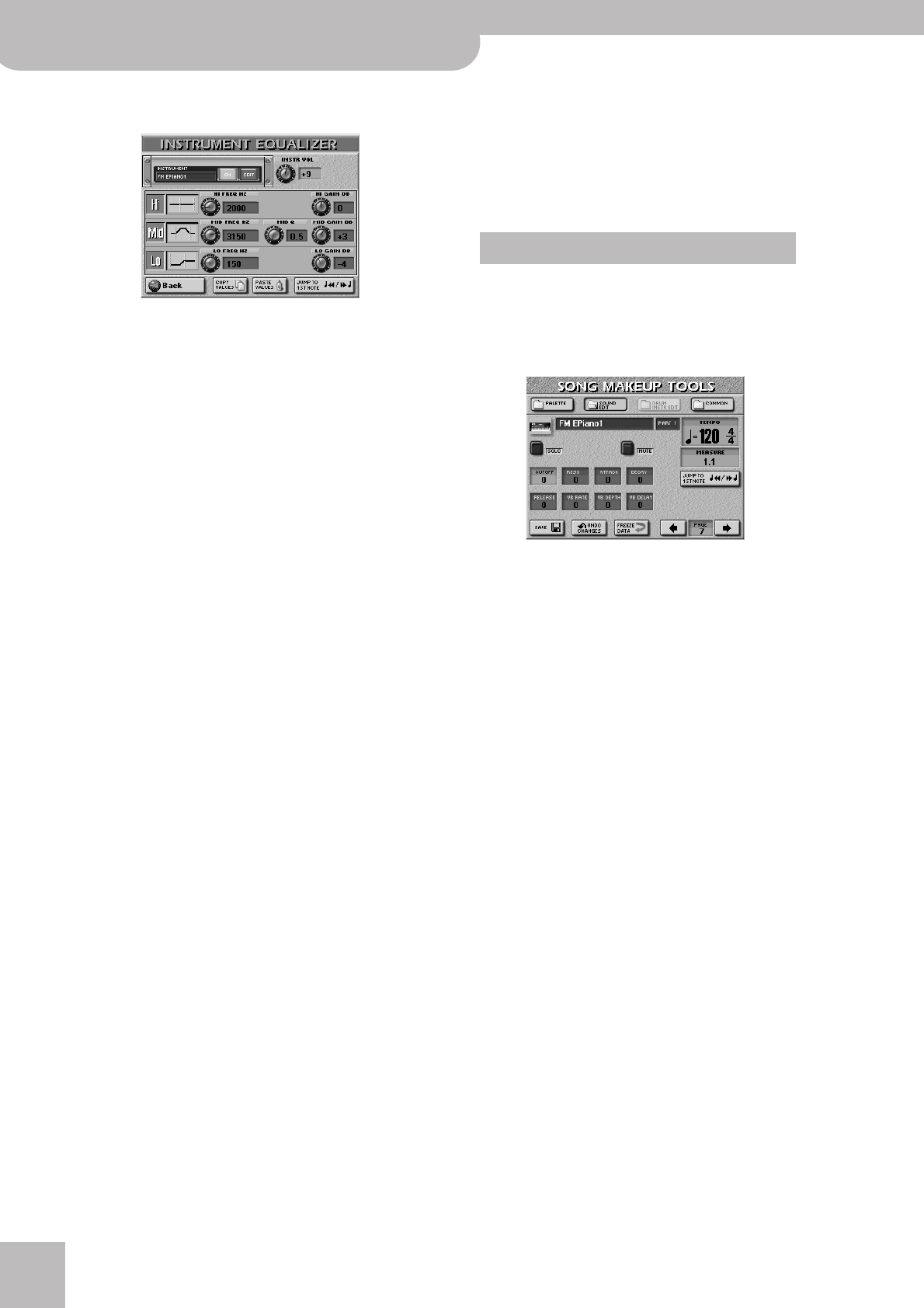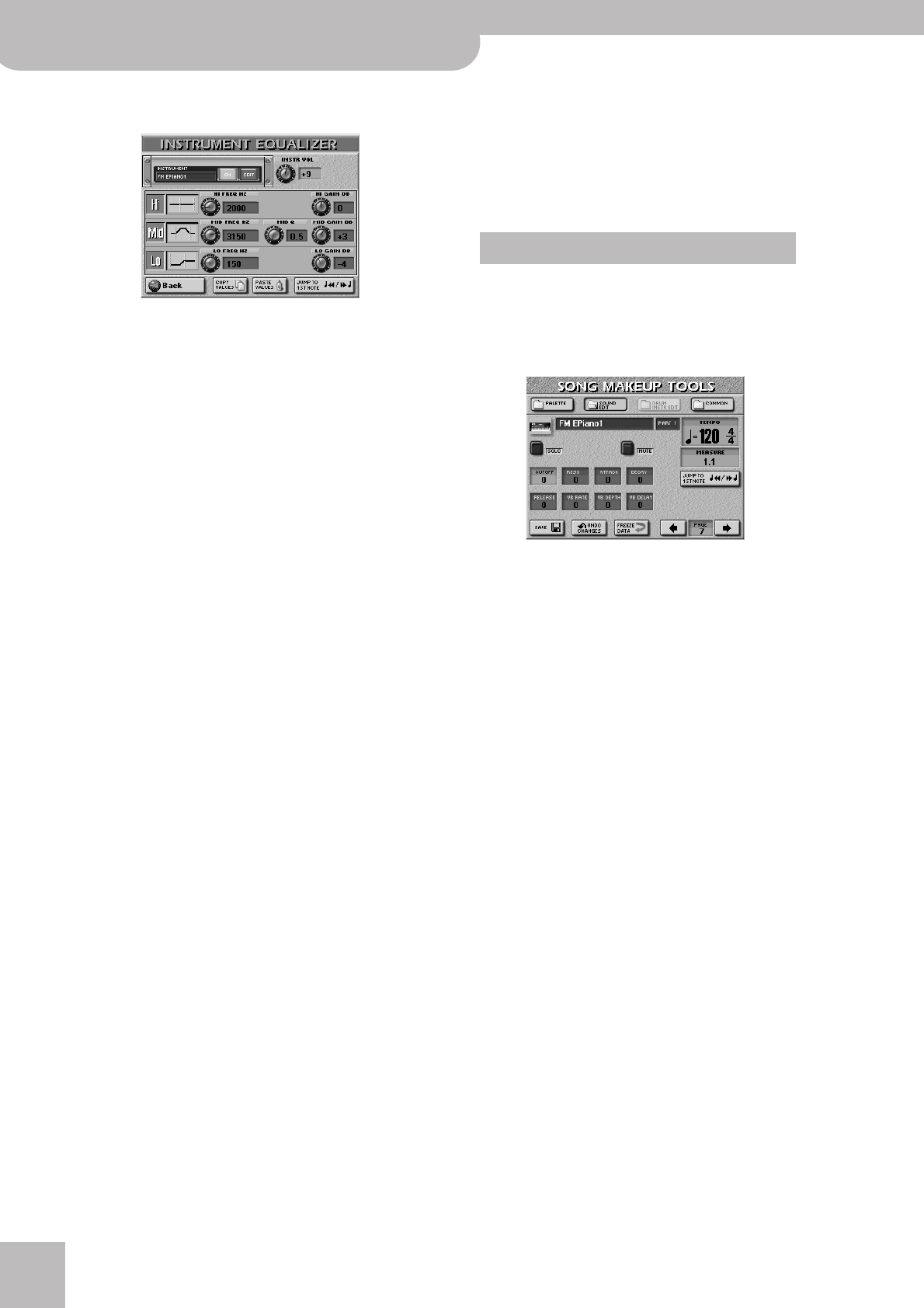
Song and Style Makeup Tools
144
r
E-80 Music Workstation
• Press the EQUALIZER [EDIT] field to change the equal-
izer settings. The display changes to:
The name of the currently selected instrument is dis-
played in the upper left corner. You cannot select dif-
ferent instruments here, though.
• Press the [OFF/ON] button icon to the right of the
“display” to switch the equalizer on or off for the
selected instrument.
(The [EDIT] field indicates that you can change the
parameters on this page. It cannot be switched off.)
• Press the field of the parameter you wish to change.
• Set the desired value with the [DATA÷ENTRY] dial or
the [DEC]/[INC] buttons.
● INSTR VOLUME—This parameter duplicates the VOLUME
parameter on the PALETTE page. The reason why it’s also
available here is that some equalizer settings may lead to
rather noticeable level drops or hikes.
● HI FREQ HZ (1500, 2000, 3000, 4000, 6000, 8000,
12000)—This parameter allows you to set the cutoff fre-
quency of the high band (this is a shelving filter).
● HI GAIN DB (–15~15dB)—Use this parameter to set the
level of the selected HI frequency. Positive values boost
(increase the volume of) that frequency, negative values
cut (attenuate) it.
● MID FREQ HZ (200~8000Hz)—This parameter allows
you to set the cutoff frequency of the middle band (this
is a peaking filter).
● MID Q (0.5, 1, 2, 4, 8)—Use this parameter to specify
the width of the MID FREQ band that you want to boost
or cut. Smaller values mean that neighboring frequen-
cies above/below that value are also affected.
● MID GAIN DB (–15~15dB)—Use this parameter to set
the level of the selected MID frequency. Positive values
boost (increase the volume of) that frequency, negative
values cut (attenuate) it.
● LO FREQ HZ (90, 150, 180, 300, 360, 600)—This
parameter allows you to set the cutoff frequency of the
low band (this is a shelving filter).
● LO GAIN DB (–15~15dB)—Use this parameter to set the
level of the selected LO frequency. Positive values boost
(increase the volume of) that frequency, negative values
cut (attenuate) it.
If you like your equalizer settings so much that you
also want to use them for other instruments, proceed
as follows:
• Set the EQ parameters to your liking.
• Press the [COPY¥VALUES] field.
• Press the [Back] field and use the [ø][˚] buttons to
select the instrument that should use the same set-
tings.
• Press the EQUALIZER [EDIT] field to call up the
INSTRUMENT EQUALIZER page.
• Press the [PASTE¥VALUES] field to assign the equal-
izer settings to the newly selected instrument.
• Press the [Back] field to return to the previously
selected page.
Pressing the [SOUND¥EDIT] field on any of the
MAKEUP TOOLS pages takes you to the following
page where you can make more refined changes to
the selected instrument (see “SOUND EDIT for Drum
Sets” on p. 145 if you selected a Drum Set).
Press the field of the parameter you want to edit and
use the [DATA÷ENTRY] dial or the [DEC]/[INC] buttons
to set the desired value. You can also press the
[DATA÷ENTRY] dial and use the numeric pad.
Note: The following parameters are also available for SRX
sounds you may have assigned.
● CUTOFF—This filter parameter allows you to make the
selected sound darker or brighter. Positive Cutoff set-
tings mean that more overtones will be allowed to pass,
so that the sound becomes brighter. The further this
value is set in the negative direction, the fewer over-
tones will be allowed to pass and the sound will become
softer (darker). See page 104 for a graphic.
Note: For some sounds, positive (+) Cutoff settings will
cause no noticeable change because the preprogrammed
Cutoff parameter is already set to its maximum value.
● RESO—This is a parameter one invariably associates with
a synthesizer. When the Resonance value is increased,
the overtones in the area of the cutoff frequency will be
emphasized, creating a sound with a strong character.
Note: For some sounds, negative (–) RESO settings may pro-
duce no noticeable change because the Resonance is
already set to the minimum value.
The following parameters allow you to set the
sound’s “envelope”. See page 104 for details.
● ATTACK—This parameter adjusts the onset of the sound.
Negative values speed up the attack, so that the sound
becomes more aggressive.
● DECAY—This parameter adjusts the time over which the
sound’s volume and Cutoff frequency fall from the high-
est point of the attack down to the sustain level.
SOUND EDIT for sounds