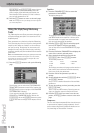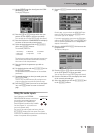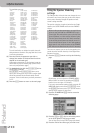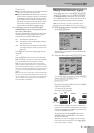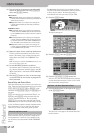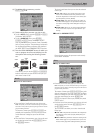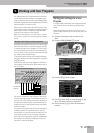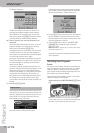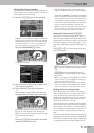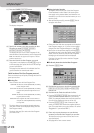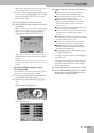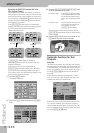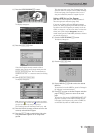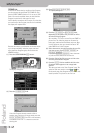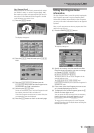Working with User Programs
126
r
E-80 Music Workstation
The display changes to:
The blue field indicates the name of the User Pro-
gram settings originally assigned to that memory
(here “Rainbow”). If you do not want to overwrite
that memory, press the [CANCEL] field and continue
with step above (3) to select another memory.
(6) Enter a name for your new User Program in the
black field.
At first, the black field contains the name of the set-
tings you changed. If you don’t want to use that
name, start by pressing the [Delete] field.
See page 52 for how to enter names. You only need
to do this the first time you save new settings to a
User Program. You can also name your User Program
at a later stage and then save it again.
Use a name that somehow summarizes the purpose
of this User Program. The name of the song you will
use these settings for is probably the most explicit
name you can think of.
It is perfectly possible to program several User Pro-
grams for one song. Selecting a User Program is a lot
faster than calling up one of the E-80’s functions,
modifying the settings, etc., while playing. You could
program one User Program for the first part of a
song, another one for the bridge and a third one for
the closing section. Doing so allows you to “play”
with the effect settings of the various processors, for
example.
(7) Press the [EXECUTE] field.
User Programs are saved on the media that also con-
tains the list file you are currently using. The name of
that list is displayed in the upper left corner, next to a
yellow folder icon. The area where your Set List is
stored appears in the right corner.
You cannot select a different Set List here.
If the target memory area (which cannot be chosen
here) already contains a User Program of that name,
you are asked whether it is OK to overwrite it.
• Press the [YES] field to overwrite the file. This replaces
the User Program in question with the new version.
Be aware that the new version is used by any list that
contains a reference to that file.
• Press the [NO] field to return to the WRITE USER
PROGRAM page, change the name, then press
[EXECUTE] again.
Note: See “Load User Program Set” on p. 226 for how to load
another User Program List.
The data are saved and a message confirms the end
of the operation.
Selecting User Programs
Default
For song or Style playback without any customized set-
tings or whenever you want to start anew, you should
select the “Default” setting. This allows you to leave
User Program mode (canceling the settings of the last
User Program you may have loaded).
These settings can be recalled any time, i.e. even after
selecting a “regular” User Program.
Simultaneously press USER PROGRAM [DOWN] and
[UP].
Note: Unless you specified a User Program for the Startup
function (page 133), you can also load the Default settings by
powering off your E-80 and turning it back on again.
Important note
DEFAULT
DOWN UP