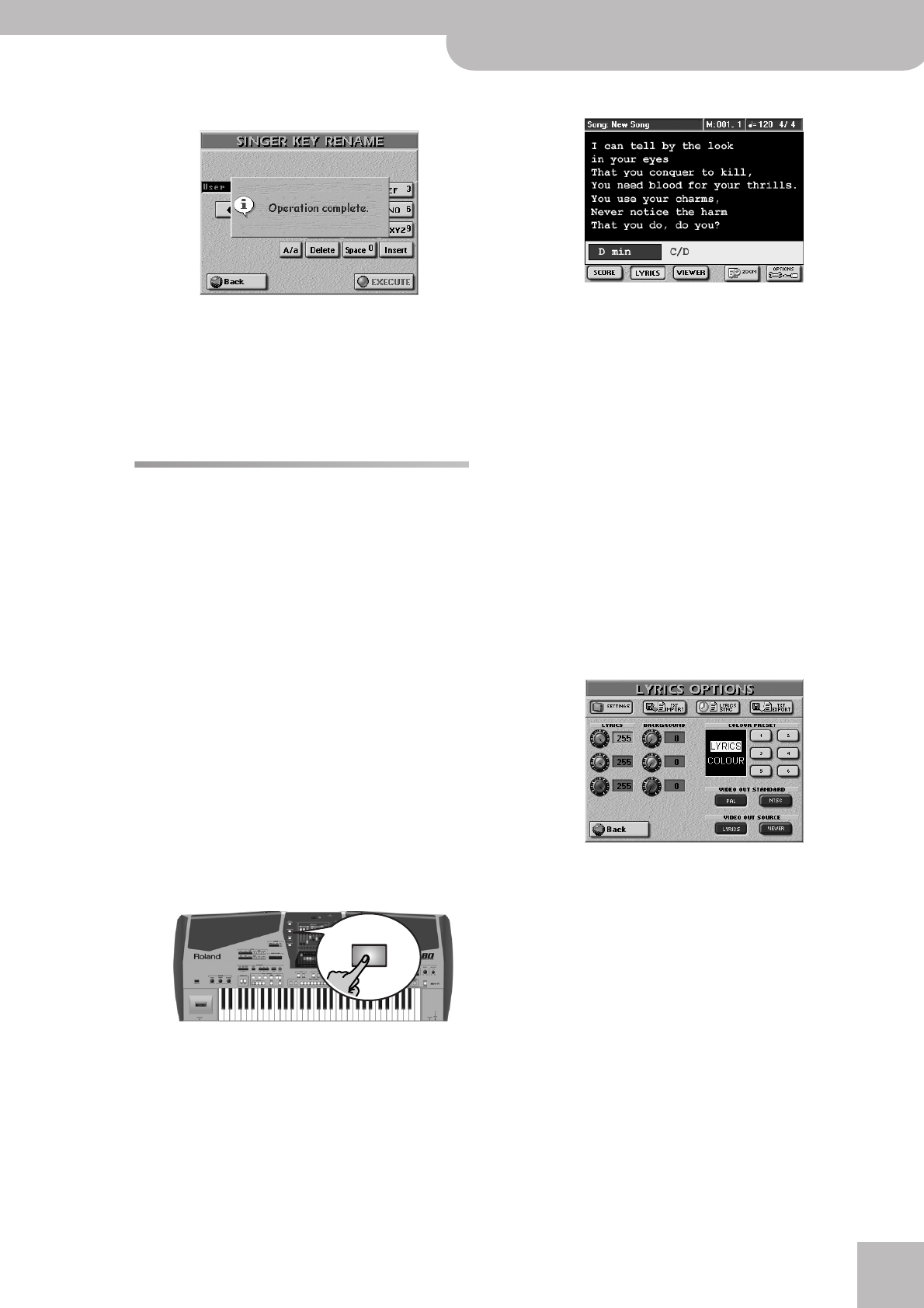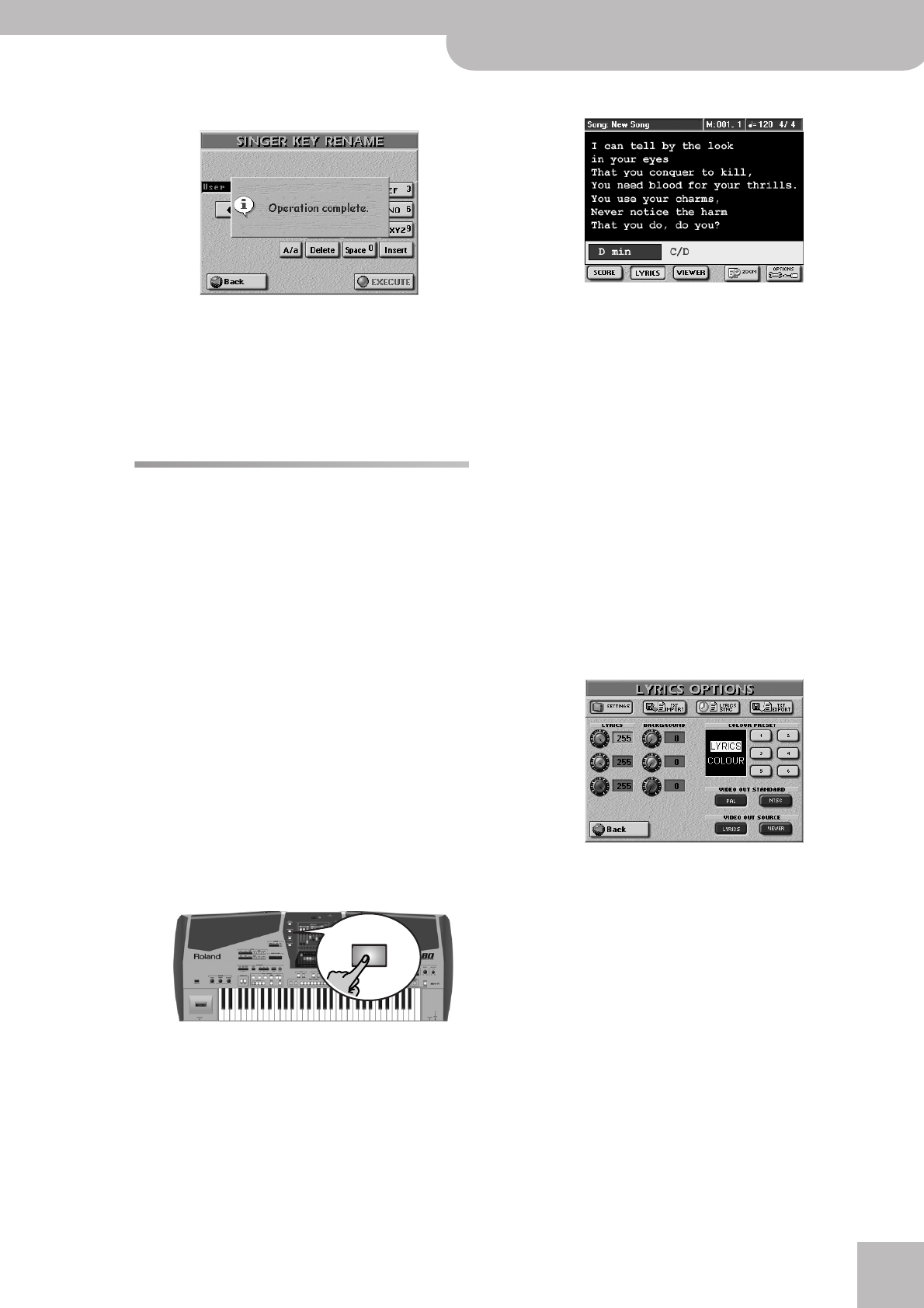
Displaying Lyrics and chord information
E-80 Music Workstation
r
53
The display briefly confirms that your name has been
stored:
(18) Press the [PLAY÷STOP¥®÷ª] button to start playback.
The song may now be playing in a different key. If it is
not, the melody falls within the range you set.
Note: For new songs you add to your repertoire, we recom-
mend saving them once to the same memory location to speed
up the recognition process of the HIGHEST and LOWEST notes.
See page 227 for how to save songs.
Displaying Lyrics and chord
information
‰ Only available for Standard MIDI File playback
Your E-80 also allows you to view the lyrics (if avail-
able) –and even the notes– of the songs in the display.
The Lyrics function was provided to allow you to read
the words of the songs being played back in a karaoke
fashion: the words to sing are highlighted at the right
time. Note that this function is only available for Stan-
dard MIDI Files that contain Lyrics data. Ask your dealer
for details.
Apart from the Lyrics, the E-80 also displays the chords,
which may come in handy for a guitarist or bassist with
whom you are playing.
The chord information is usually not contained in a
song as such, but that’s no problem: the E-80 can “cal-
culate” it in realtime and even display it a little ahead of
the “changes”. This also applies to the notes proper that
can be displayed in realtime.
(1) Select a song (page 41).
(2) Press the [LYRICS&SCORE] button.
The display changes to:
(3) Start song playback.
The chord information appears at the bottom of the
screen.
Note: The chord information is calculated in real-time and
may not always be accurate. Also, with chords where the third
has been omitted, no information will be displayed (because it
is impossible to tell whether those are minor or major chords).
Note: You can also add Lyrics data to songs that do not yet
contain them. See page 169 for details.
(4) Press the [ZOOM¥+] button if the lyrics are difficult
to read.
Press [ZOOM¥–] to select the normal size again.
■Changing the color of the lyrics
Apart from enlarging the lyrics (see above), the E-80
also allows you to set the background color and the
color of the lyrics themselves if you don’t feel com-
fortable with the black-on-white system that is used
by default.
(1) Press the [OPTIONS] field on the page shown above.
(2) Proceed as follows:
• You may first want to try one of the COLOR PRESET
fields ([1]~[6]). If none of the factory settings is to
your liking (or if you want to make minor correc-
tions)…
• …press one of the knobs (red, green or blue) in the
LYRICS column and use the [DATA÷ENTRY] dial to
increase or decrease the value.
The changes are reflected in the small display next to
the COLOR PRESET button icons.
The system used here corresponds to the RGB color
mixing system, whereby the value “255” for all three
knobs yields the color white (while “0” for all three
corresponds to black). If you have ever worked with a
graphic program, this concept may be familiar to you.
• Press one of the knobs (red, green or blue) in the
BACKGROUND column and use the [DATA÷ENTRY]
dial to increase or decrease the value.
LYRICS & SCORE