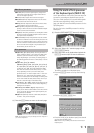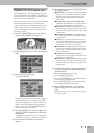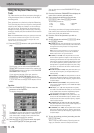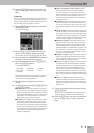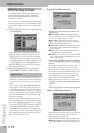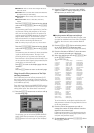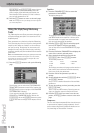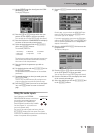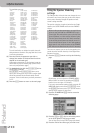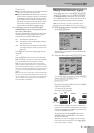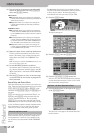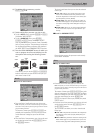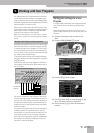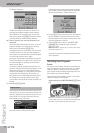Using the audio inputs
E-80 Music Workstation
r
119
(1) On the EFFECTS page (see above) press the COM-
PRESSOR [EDIT] field.
The display changes to:
(2) Press the [ON] (or [OFF]) field to switch the com-
pressor on (icon lights) or off (icon goes dark).
You can also do so on the EFFECTS page (see above).
(3) Press the field below “COMPRESSOR” that displays
the name of the currently selected preset.
(4) Select the desired preset with the [DATA÷ENTRY]
dial or the [DEC]/[INC] buttons.
The available presets are:
The settings you make on this page can be saved to a
User memory and recalled as and when necessary.
Here’s how to edit the parameters:
(5) Press the field of the parameter you wish to
change.
(6) Set the desired value with the [DATA÷ENTRY] dial or
the [DEC]/[INC] buttons.
See p. 115 for a detailed discussion of the available
parameters.
(7) To save the settings you have just made, press the
[WRITE¥USER] field.
There is only one USER memory. By saving new set-
tings, you therefore overwrite the previous ones.
(8) Press the [BACK] field if you want to set the Equal-
izer, or the [EXIT] button to return to the main
page.
Using the audio inputs
Your E-80 sports two EXTERNAL
SOURCE/AUDIO IN sockets to which you
can connect an external instrument
(sound module) or a CD/MD player.
These RCA/phono sockets accept –10dBu
line-level signals (i.e. you cannot con-
nect a microphone here).
The level of the audio signals can be set with the
[EXT¥SOURCE] knob on the front panel. The signals
received via the AUDIO IN sockets can be enhanced by
means of a separate effects processor:
(1) Press the [EFFECTS] button to call up the following
page.
On this page, you can switch the AUDIO IN IFX pro-
cessor on and off by pressing the [OFF/ON] button
icon to the right of its “display”.
If you only need another type, press the IFX display
and use the [DATA÷ENTRY] dial or the [DEC]/[INC] but-
tons to select it. If you also need to change certain
aspects of that effect…
(2) Press the AUDIO EFFECTS [EDIT] field to access the
IFX parameters.
The display changes to:
(3) Press the [ON] (or [OFF]) field to switch the proces-
sor on (icon lights) or off (icon goes dark).
You can also do so on the EFFECTS page (see above).
(4) Press the field below “IFX” that displays the name
of the currently selected type.
(5) Select the desired type with the [DATA÷ENTRY] dial
or the [DEC]/[INC] buttons.
1. Hard Comp
2. Soft Comp
3. Low Boost
4. Mid Boost
5. High Boost
6. Standard
7. User
EXTERNAL SOURC
E
AUDIO IN
RL