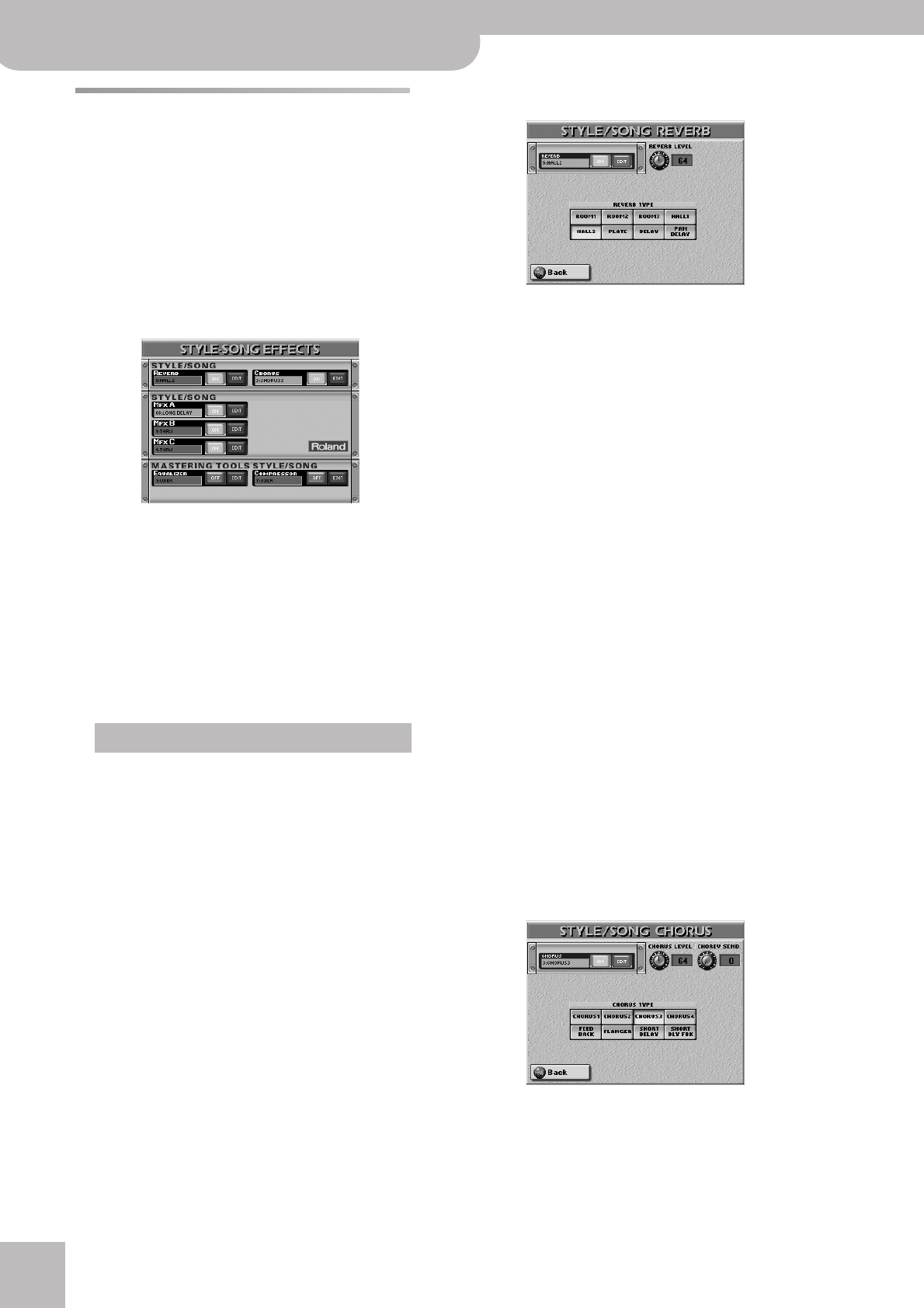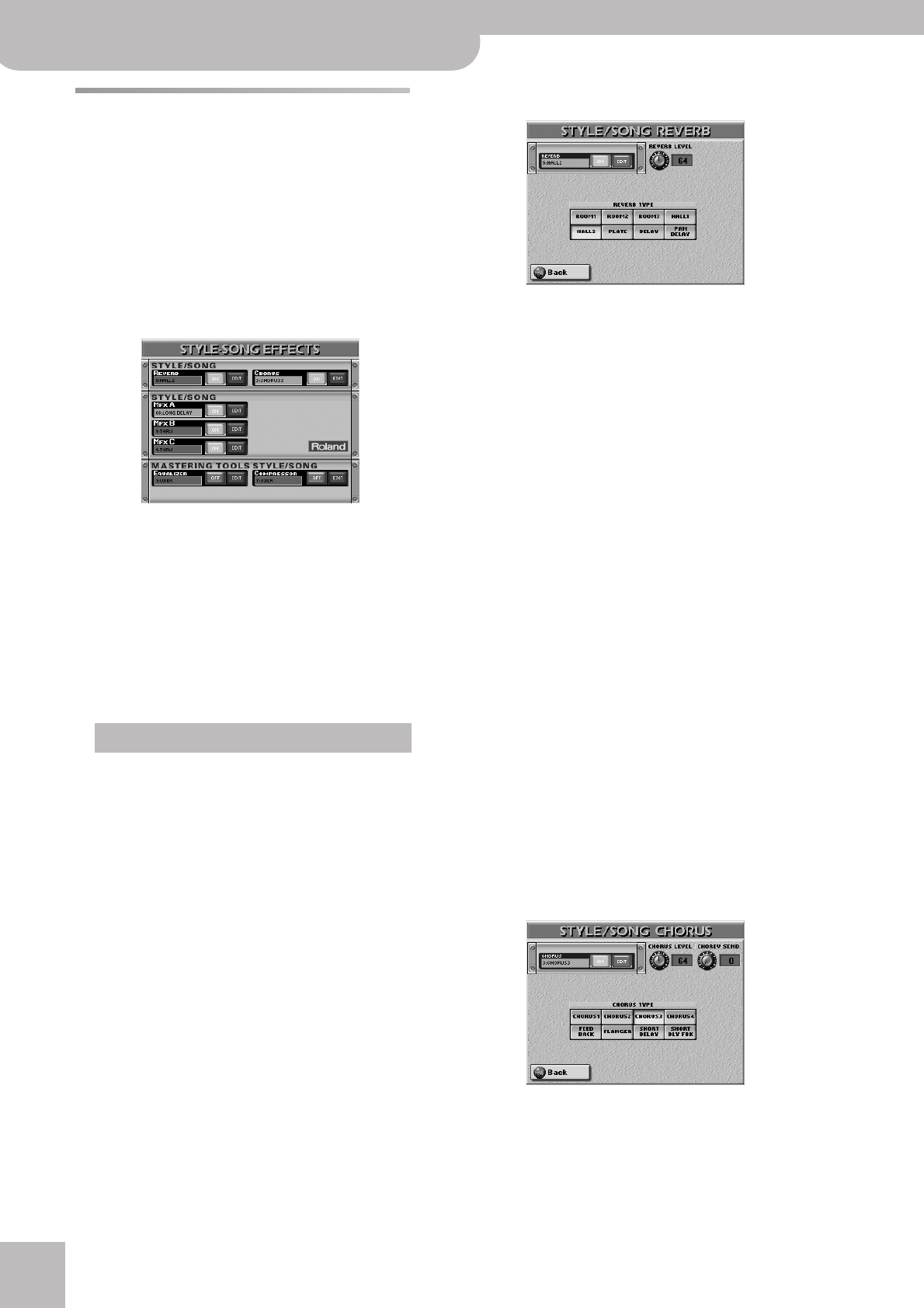
Using the mixer functions & effects
116
r
E-80 Music Workstation
Effects for Songs and Styles
The Arranger and Recorder/16-track Sequencer share
the same effects processors, which is no problem,
because Style playback is impossible while a song is
running and vice versa.
There are three multi-effects processors for songs and
Styles (as opposed to one for the Keyboard parts). Here
is how to select different effects for the selected song
or Style:
(1) Press the [EFFECTS] button once or twice to call up
the following page.
On this page, you can switch the REVERB, CHORUS
and/or three effects processors off by pressing the
[OFF/ON] button icon to the right of their “displays”.
If you only need to select another effect type, press
the REVERB, CHORUS or an MFX A~C display and use
the [DATA÷ENTRY] dial or the [DEC]/[INC] buttons to
select the algorithm. If you also need to change cer-
tain aspects of that effect…
(2) Press the [EDIT] button icon next to the STYLE/
SONG “REVERB”, “CHORUS” or “MFX” display.
The effects settings discussed below are primarily
intended for real-time changes of the selected Style
or song. They are not saved (not even to a User Pro-
gram).
These effects are linked to the MAKEUP TOOLS envi-
ronment (see p. 140), which explains why we are no
longer talking about “parts” but rather about “instru-
ments”. Consider them your “control room” (like in a
recording studio) where you can prepare all settings
that allow the musicians to feel comfortable – and
sound truly awesome.
When you select a different Music Style or song, the
changes made here are lost. You can, however, save
them (thus “burning” them into the Style or song) by
pressing the [MAKEUP¥TOOLS] button and the [SAVE]
field on the page that appears then (see p. 148).
The parameters shown here refer to the last section
(song or Style) you used. A song’s effect settings are
only displayed after you have played it back at least
once. The same applies to Styles.
Reverb for Style/Song instruments
Press the field of the effect type you wish to use.
The options are:
● ROOM1, ROOM2, ROOM3—These types simulate the
reverb characteristics of a room. The higher the number
(1, 2 or 3), the bigger the “room” becomes.
● HALL1, HALL2—These types simulate the reverb of a
small (1) or large (2) concert hall and thus sound much
“bigger” than the Room types above.
● PLATE—Digital simulation of a metal plate that is some-
times used for creating reverb effects. Works well for
percussive sounds.
● DELAY—A delay effect (no reverb). Works a lot like an
echo effect and thus repeats the sounds.
● PAN DELAY—This is a stereo version of the above Delay
effect. It creates repetitions that alternate between the
left and right channels.
Press the [REVERB¥LEVEL] field and set the desired
value with the [DATA÷ENTRY] dial or the [DEC]/[INC]
buttons.
This parameter specifies the output level of the
Reverb processor. Setting this parameter to “0”
means that your no longer hear the effect in ques-
tion. By contrast, setting a REVERB parameter on the
mixer page for Styles to “0” means that only the
selected instrument is no longer processed by the
effect, while the remaining instruments are.
Note: See “Mixing Song or Style parts” on p. 140 for details.
Press [Back] to return to the display page with the
“modules”.
—or—
Press the [EXIT] button to return to the main page.
Chorus for Style/Song instruments
Chorus broadens the spatial image of the sound and
creates a stereo impression. There are also other
effect types you can choose here.
Press the field of the effect type you wish to use.
● CHORUS1~CHORUS4—These are conventional Chorus
effects that add spaciousness and depth to the sound.
Important remark