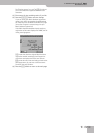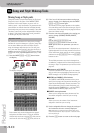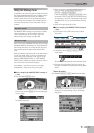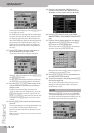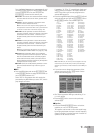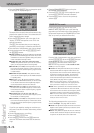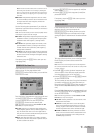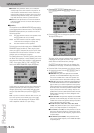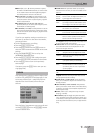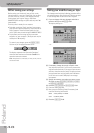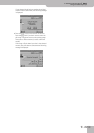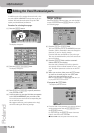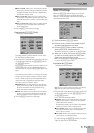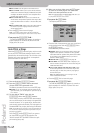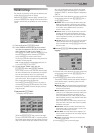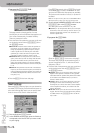Using the Makeup Tools
E-80 Music Workstation
r
147
● MID Q (0.5, 1, 2, 4, 8)—Use this parameter to specify
the width of the MID FREQ band that you want to boost
or cut. Smaller values mean that neighboring frequen-
cies above/below that value are also affected.
● MID GAIN DB (–15~15dB)—Use this parameter to set
the level of the selected MID frequency. Positive values
boost (increase the volume of) that frequency, negative
values cut (attenuate) it.
● LO FREQ HZ (90, 150, 180, 300, 360, 600)—This
parameter allows you to set the cutoff frequency of the
low band (this is a shelving filter).
● LO GAIN DB (–15~15dB)—Use this parameter to set the
level of the selected LO frequency. Positive values boost
(increase the volume of) that frequency, negative values
cut (attenuate) it.
If you like your equalizer settings so much that you
also want to use them for other drum instruments,
proceed as follows:
• Set the EQ parameters to your liking.
• Press the [COPY¥VALUES] field.
• Press the [Back] field and use the [ø][˚] buttons to
select the drum instrument that should use the same
settings.
• Press the EQUALIZER [EDIT] field to call up the
INSTRUMENT EQUALIZER page.
• Press the [PASTE¥VALUES] field to assign the equal-
izer settings to the newly selected drum instrument.
• Press the [Back] field to return to the previously
selected page.
If necessary, press the [SAVE] field to save your set-
tings (page 148).
After pressing the [COMMON] field, the display looks
as follows. The parameters on this page apply to the
entire song or Music Style – and do therefore not
depend on the kind of sound (or Drum Set) you
selected.
Press the field of the parameter you want to edit and
use the [DATA÷ENTRY] dial or the [DEC]/[INC] buttons
to set the desired value.
● REVERB TYPE—This parameter allows you to specify
what kind of reverb effect you need. The available reverb
types are:
The “Original” setting means that the song or Style uses
its own (programmed) reverb settings.
● CHORUS TYPE—Chorus broadens the spatial image of
the sound and creates a stereo impression. You can
choose from 8 types of Chorus.
“Original means that the song or Music Style uses its
own (programmed) chorus settings.
● REVERB LEVEL & CHORUS LEVEL—These parameters
allow you to modify the output level of the Reverb (or
Chorus) processor.
● SONG VOLUME (or STYLE VOLUME)—This parameter
allows you to set the overall volume of the selected song
(or Style) if you think it is too loud/soft compared with
other songs (or Styles).
● TEMPO—Allows you to change the song’s or Style’s
tempo (q= 20~250).
● TRANSPOSE (only for songs)—This parameter allows
you to transpose all song parts (except the drums) up to
12 semitones (1 octave) up or down. This value is written
to the song data and used every time you play back this
song.
COMMON
Room1,
Room2,
Room3
These types simulate the reverb characteris-
tics of a room. The higher the number (1 or
2), the bigger the “room” becomes.
Hall1,
Hall2
These types simulate the reverb of a small
(1) or large (2) concert hall and thus sound
much “bigger” than the Room types above.
Plate This is another SRV algorithm that simulates
the acoustics of a concert hall.
Delay A Delay effect (no reverb). Works a lot like
an echo effect and thus repeats the sounds.
Pan Delay This is a stereo version of the above Delay
effect. It creates repetitions that alternate
between the left and right channels.
Chorus
1~4
These are conventional chorus effects that
add spaciousness and depth to the sound.
Feedback This is a chorus with a flanger-like effect
and a soft sound.
Flanger This is an effect that sounds somewhat like
a jet airplane taking off and landing.
Short
Delay
This is a full-fledged delay effect that can
be used instead of a chorus or flanger. As
you will see, there are a lot of parameters
you can program.
Short DLY
FBK
This is a short delay with many repeats.