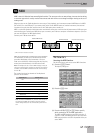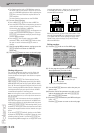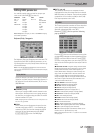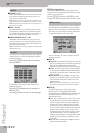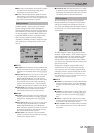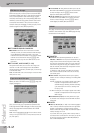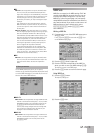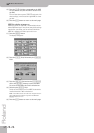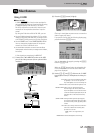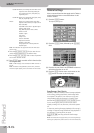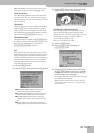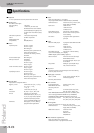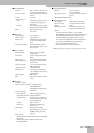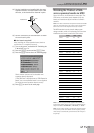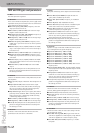Using V-LINK
E-80 Music Workstation
r
245
19. Miscellaneous
Using V-LINK
■About V-LINK
V-LINK ( ) is a function that provides for
the integration of music and visual material. By using
V-LINK-compatible video devices (i.e. an Edirol
DV-7PR), visual effects can be easily linked to and
made part of the expressive elements of a perfor-
mance.
By using the E-80 with an Edirol DV-7PR, you can:
• Use the E-80’s keyboard (the highest F~C) to switch
images (clips). Press and hold a key for longer transi-
tions (“fades”). Briefly press a key for fast transitions.
• Use the BENDER axis of the BENDER/MODULATION
lever to change the playback speed of the picture
material or to select a different color.
• Use the D Beam controller to control several effects
(this depends on the function you assign to the D Beam,
see below).
V-Link signals are transmitted via MIDI OUT.
(1) Connect the E-80’s MIDI OUT socket to the USB
port of the video processor (via an optional UM-1
interface).
(2) Press the [V-LINK] button (it lights).
(The keys in the highest octave now act as controllers
and no longer play notes.)
If you prefer to work with the following display page,
press and hold the [V-LINK] button.
You can also select this page by pressing the [MENU]
button‰ [V-LINK] field.
While the [V-LINK] button lights, the assignable slid-
ers are even available for V-Link control when this
page is not displayed.
(3) Use the [16’]~[4’] and [2’]~[1’] sliders or the “V-LINK”
keys (highest octave) to manipulate the video pic-
tures.
Edirol DV-7PR
Edirol UM-1
MIDI OUT
REMOTE
MonitorProjector
CLIP:
Allows you to select the Edirol DV-7PR’s clips
(or palettes) 1~32. You can also press the
keys in the highest octave to switch clips 1~8.
PALETTE:
Allows you to switch between palettes 1~20.
DISSOLVE TIME:
Allows you to set the transition speed
between images. The velocity values of the
keys in the highest octave can also be used to
control the transition speed (but only for the
eight clips that can be selected via the key-
board).
SPEED PLAYBK:
Moving the slider upwards speeds up play-
back, moving it downwards slows down play-
back. At the center position, playback speed is
normal.
VFX:
Allows you to change video effects. This func-
tion is not available if the receiving video
processor is set to “Off”.
Note: VFX2 is not supported by the
DV-7.
BRIGHTNESS:
Controls the brightness of the image.