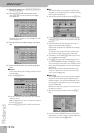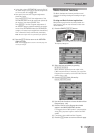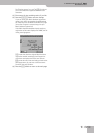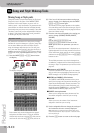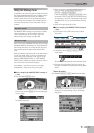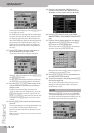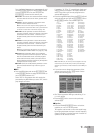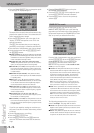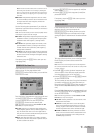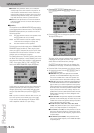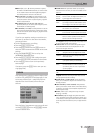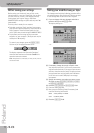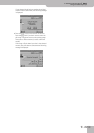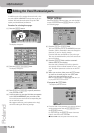Using the Makeup Tools
E-80 Music Workstation
r
143
Press the field of the parameter you want to edit and
use the [DATA÷ENTRY] dial or the [DEC]/[INC] buttons
to set the desired value. You can also press the
[DATA÷ENTRY] dial and use the numeric pad.
● VOLUME—The volume of the selected instrument. Nega-
tive values decrease the current volume, positive values
increase it.
● PANPOT —Use this parameter to change the stereo
placement of the selected instrument.
Note: In the case of Drum Sets, this setting applies to all
drum/percussion instruments. There is also a parameter that
can be set for certain drum instruments. See page 145.
● REVERB—Use this parameter to set the Reverb Send
Level. The “send level” refers to the amount of the signal
transmitted to the reverb effect – and hence to the
strength (intensity) with which the instrument is pro-
cessed.
● CHORUS—Use this parameter to set the Chorus Send
Level. The “send level” refers to the amount of the signal
transmitted to the chorus effect – and hence to the
strength (intensity) with which the instrument is pro-
cessed.
Note: The four parameters discussed so far can also be set
on the SONG/STYLE MAKEUP TOOLS mixer page (see p. 140).
● VELOCITY—This parameter allows you to modify the
velocity range of the instrument in question. “0” means
that the recorded values are left untouched, negative
values reduce all velocity values by the same amount
(leaving differences between notes intact), while positive
settings increase all velocity values.
● OCTAVE—(Only for sounds) Use this parameter to trans-
pose the selected instrument up or down by up to 4
octaves.
■MFX
• Press the MFX display and use the [DATA÷ENTRY] dial
or the [DEC]/[INC] buttons to assign the instrument to
one of the MFX processors A~C.
Select “Off” for instruments that don’t need to be
processed by any MFX. When you select “Off”, the dis-
play changes as follows:
If you select “A”, “B” or “C”, an additional display and
an [EDIT] button icon appear. The display shows the
name of the effect type currently assigned to the
selected MFX processor.
• Press the long MFX display (below the [EDIT] field) and
select the desired type with the [DATA÷ENTRY] dial or
the [DEC]/[INC] buttons. The available types are:
Note: Each MFX (“A”, “B” and “C”) can be assigned to as many
instruments as you like. Be aware, however, that selecting a
different type will affect all instruments that use this MFX pro-
cessor.
• If you also want to change the parameters of the
selected type, press the A~C [EDIT] button field to
jump to the following page:
• See “Selecting another MFX type and editing it” on
p. 117 for details.
• Press the [Back] field to return to the previously
selected page.
■Equalizer
• Press the EQUALIZER [ON÷OFF] field to switch the
equalizer on or off for this instrument.
The equalizer can be used to refine the sound image
by avoiding unpleasant overlaps in certain frequency
ranges. Conversely, increasing the level of certain fre-
quencies can be used as an effect.
1. Thru
2. Stereo EQ
3. Overdrive
4. Distortion
5. Phaser
6. Spectrum
7. Enhancer
8. Auto Wah
9. Rotary
10. Compressor
11. Limiter
12. Hexa-Chorus
13. Trem Chorus
14. Space-D
15. St. Chorus
16. St. Flanger
17. Step Flanger
18. St. Delay
19. Mod. Delay
20. 3 Tap Delay
21. 4 Tap Delay
22. Time Delay
23. 2 Pitch Shifter
24. FBK Pitch
25. Reverb
26. Gate Reverb
27. OD‰ Chorus
28. OD‰ Flanger
29. OD‰ Delay
30. DST‰ Chorus
31. DST‰ Flanger
32. DST‰ Delay
33. EH‰ Chorus
34. EH‰ Flanger
35. EH‰ Delay
36. Chorus‰ DLY
37. Flanger‰ DLY
38. CHO‰ Flanger
39. CHO/Delay
40. Flanger/DLY
41. CHO/Flanger
42. Isolator
43. Low Boost
44. Super Filter
45. Step Filter
46. Humanizer
47. Speaker Sim
48. Step Phaser
49. MLT Phaser
50. Inf. Phaser
51. Ring Modul
52. Step Ring
53. Tremolo
54. Auto Pan
55. Step Pan
56. Slicer
57. VK Rotary
58. 3D Chorus
59. 3D Flanger
60. 3D Step Flgr
61. Band Chorus
62. Band Flanger
63. Band Step Flg
64. VS Overdrive
65. VS Distortion
66. GT Amp Simul
67. Gate
68. Long Delay
69. Serial Delay
70. MLT Tap DLY
71. Reverse DLY
72. Shuffle DLY
73. 3D Delay
74. Long Time DLY
75. Tape Echo
76. LoFi Noise
77. LoFi Comp
78. LoFi Radio
79. Telephone
80. Phonograph
81. Step Pitch
82. Sympa Reso
83. VIB-OD-Rotary
84. Center Canc