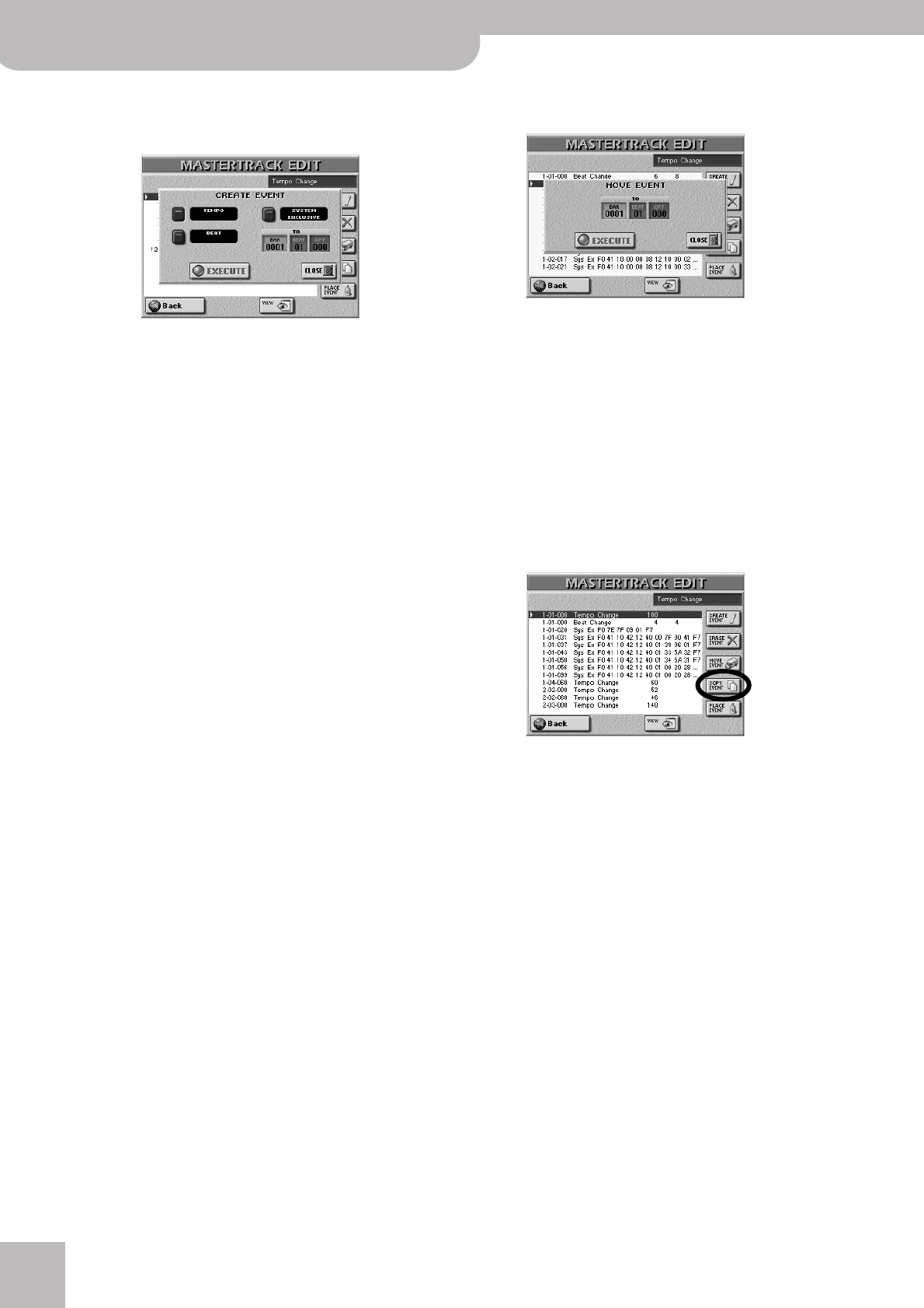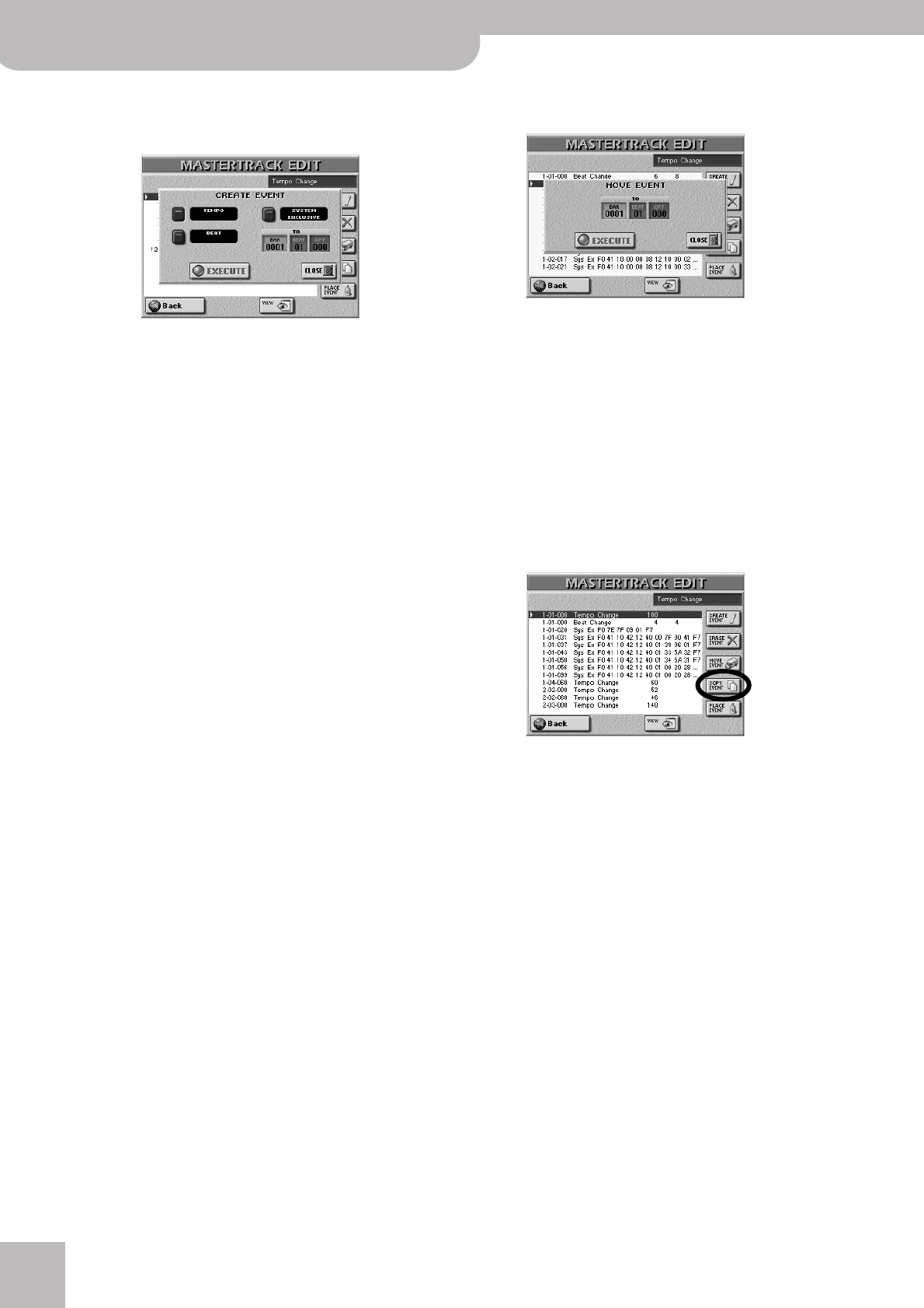
Using the 16-track Sequencer
192
r
E-80 Music Workstation
■CREATE EVENT
Press this button icon to add a new event to the
MASTER track. The following pop-up appears:
• Press the button icon that corresponds to the kind of
event you want to add.
[TEMPO] refers to tempo events, [BEAT] to time sig-
nature changes, and [SYSTEM¥EXCLUSIVE] to SysEx
strings.
• Specify where your new event should be inserted by
pressing the [BAR] field and entering the desired
value using the [DATA÷ENTRY] dial or the [DEC]/[INC]
buttons.
• Press the [EXECUTE] field to confirm your settings.
Press [CLOSE] to close the pop-up window without
applying your changes.
■ERASE EVENT
• Use the [DATA÷ENTRY] dial to select the event you
want to delete.
• Press the [ERASE¥EVENT] field to erase the selected
event.
Note: Tempo and time signature events located at “1-01-00”
cannot be erased.
■MOVE EVENT
This function allows you to move one or several
events.
• Select the event you want to move. To move several
events, it would be a good idea to select the first or
last event of the series.
Note: For this function, you could take advantage of the VIEW
filter to avoid selecting event types that should remain where
they are. See “VIEW” on p. 191.
Note: Tempo and time signature events located at “1-01-00”
cannot be moved.
• To select several consecutive events, press the
[DATA÷ENTRY] dial while turning it towards the left
(upward direction) or the right (downward direction).
All events selected in this way appear on a blue back-
ground.
• Press the [MOVE¥EVENT] button icon. The following
pop-up appears:
• Specify the position to which the first event (in chro-
nological order) of the selected group should be
shifted by pressing the [BAR], [BEAT] and [CPT] fields,
and entering the desired value for each unit using
the [DATA÷ENTRY] dial or the [DEC]/[INC] buttons.
• Press the [EXECUTE] field to confirm your settings
and move the event(s).
Press [CLOSE] to close the pop-up window without
applying your changes.
■COPY EVENT
This function allows you to copy one or several
events. Use [PLACE¥EVENT] to insert a copy of those
events at the desired position.
Note: For this function, you could take advantage of the VIEW
filter to avoid selecting event types that should not be
included in the copy. See “VIEW” on p. 191.
• To select several consecutive events, press the
[DATA÷ENTRY] dial while turning it towards the left
(upward direction) or the right (downward direction).
All events selected in this way appear on a blue back-
ground.
• Press the [COPY¥EVENT] button icon.
Each new selection will replace the previous one. See
also below.