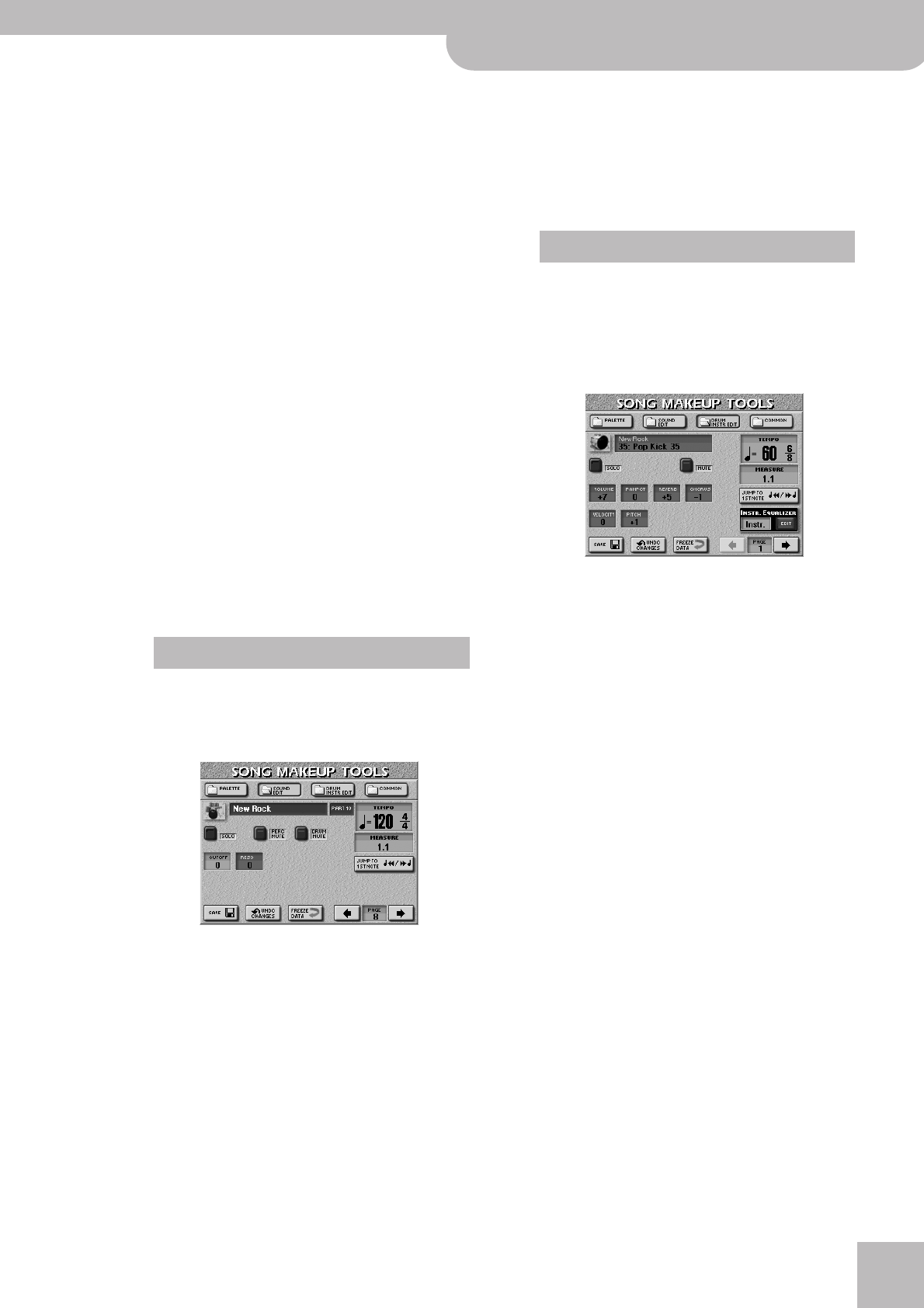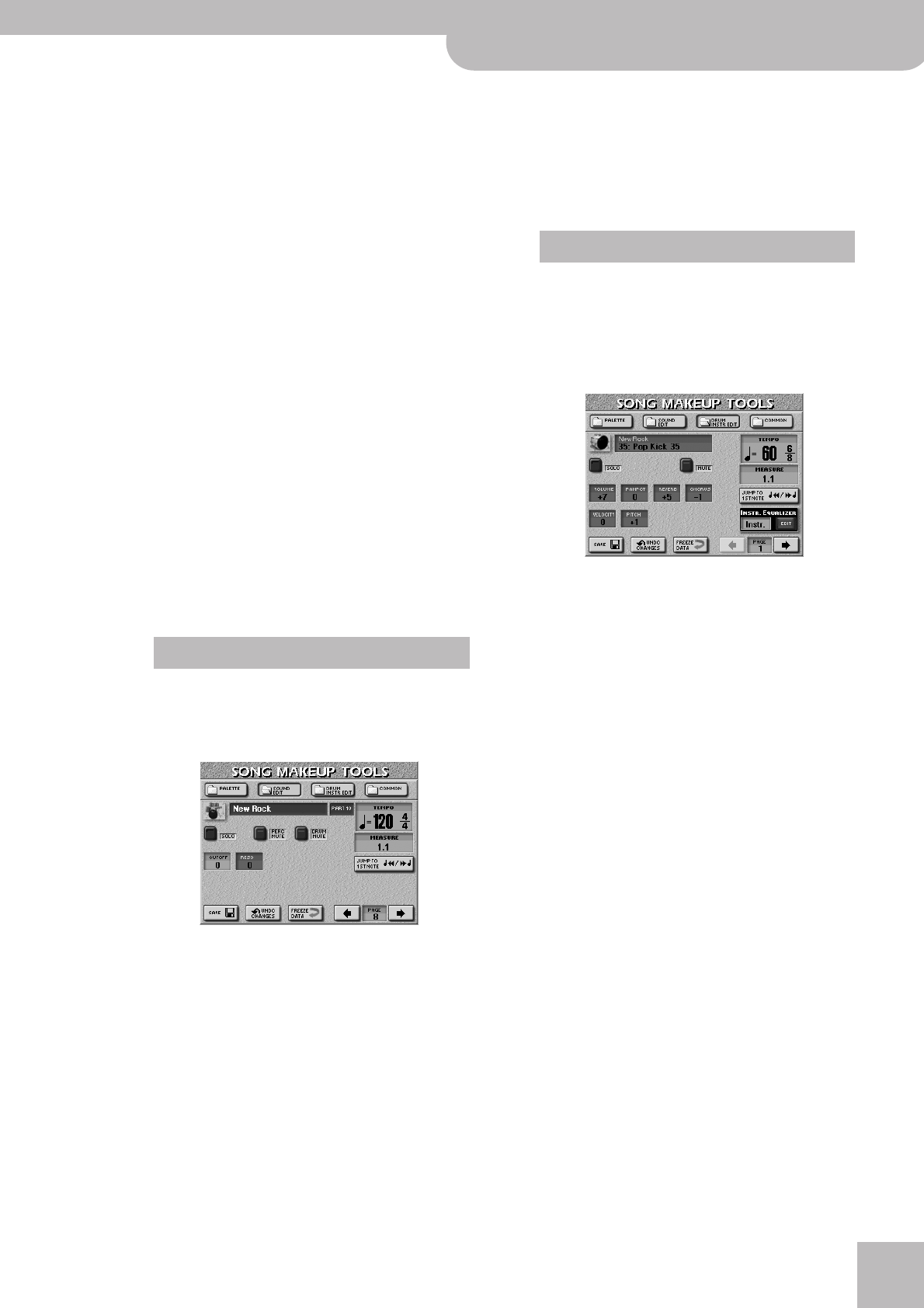
Using the Makeup Tools
E-80 Music Workstation
r
145
Note: Percussive sounds usually have a sustain level of “0”.
Piano and guitar sounds are in this category. Holding the
keys for a long time will thus have little effect on the dura-
tion of the notes you are playing, even if you select a high
value here.
● RELEASE—This parameter adjusts the time over which
the sound will decay after the note is released until it is
no longer heard. The cutoff frequency will also fall
according to this setting.
Use the following three parameters if you think the
instrument in question has too much (or could use a
little more) vibrato.
Note: Some sounds already contain natural (sampled) vibrato
whose depth or speed cannot be changed.
● VB RATE—This parameter adjusts the speed of the pitch
modulation. Positive (+) settings make the preset pitch
modulation faster and negative (–) settings make it
slower.
● VB DEPTH—This parameter adjusts the intensity of the
pitch modulation. Positive (+) settings mean that the
“wobble” becomes more prominent, while negative (–)
settings make it shallower.
● VB DELAY—This parameter adjusts the time required for
the vibrato effect to begin. Positive (+) settings increase
the time before vibrato will begin and negative settings
shorten the time.
If necessary, press the [SAVE] field to save your set-
tings (page 148).
If the instrument icon to the left of the sound name
depicts a drum kit, the page selected with
[SOUND¥EDIT] looks as follows. Here, you can edit the
Drum Set as a whole.
Press the field of the parameter you want to edit and
use the [DATA÷ENTRY] dial or the [DEC]/[INC] buttons
to set the desired value. You can also press the
[DATA÷ENTRY] dial and use the numeric pad.
Note: The following parameters are not available for SRX
Drum Sets you may have assigned.
● CUTOFF—Allows you to make the Drum Set (all instru-
ments) brighter (positive values) or darker (negative val-
ues). The further this value is set in the negative direc-
tion, the fewer overtones will be allowed to pass and the
sound will become softer (darker).
● RESO—This parameter allows you to add a “synthetic”
character to your Drum Sets (choose a positive value) or
to make it sound more natural.
• Use the [DRUM¥MUTE] field to suppress (or add) the
drum sounds.
• Use the [PERC¥MUTE] field to suppress (or add) the
percussion sounds.
If necessary, press the [SAVE] field to save your set-
tings (page 148).
If the instrument icon to the left of the sound name
depicts a drum kit, you can also press the
[DRUM¥INSTR¥EDIT] field. Doing so takes you to the
following page where you can make more refined
settings for specific instruments of the selected Drum
Set:
This page effectively allows you to reconfigure your
Drum Set (but you cannot select sounds from
another Set).
Note: The names of the drum/percussion sounds depend on
the currently selected Drum Set. The sounds are usually similar
in nature, however.
• Use PAGE [ø][˚] to select the drum instrument you
want to replace with a different sound (watch the
icon that appears to the left of this field).
• Use the [DATA÷ENTRY] dial or the [DEC]/[INC] buttons
to select another sound.
The first sounds you can select for a given instrument
are usually variations of the snare, bass drum, etc.
But turning the [DATA÷ENTRY] dial long enough, you
could also select any other sound (even a melodic
one).
Press the field of the parameter you want to edit and
use the [DATA÷ENTRY] dial or the [DEC]/[INC] buttons
to set the desired value.
Note: The following parameters are not available for SRX
Drum Sets you may have assigned.
● VOLUME—Use this parameter to set the volume of the
selected drum instrument.
● PANPOT—Use this parameter to set the stereo place-
ment of the selected drum instrument. “0” means “no
change”, negative values shift the instrument towards
the left and positive values shift it towards the right.
● REVERB & CHORUS—Use these parameters to set the
reverb or chorus send level of the selected drum instru-
ment. The effects themselves can be changed on the
COMMON page (see below).
SOUND EDIT for Drum Sets
DRUM INSTR EDIT