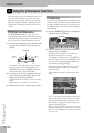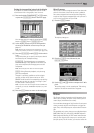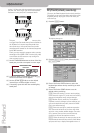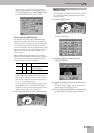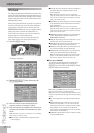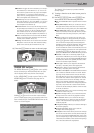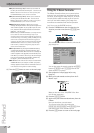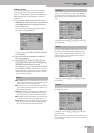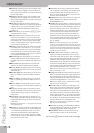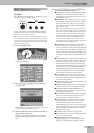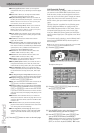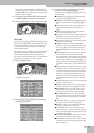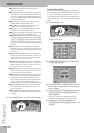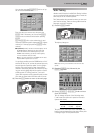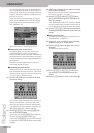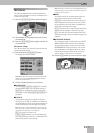Using the performance functions
74
r
E-80 Music Workstation
● Start/Stop—Depending on the current condition of the
Arranger (running or stopped), one move inside the D
Beam’s range stops (or starts) it. A second movement will
start (or stop) it again.
● Play/Stop—Depending on the current condition of the
Recorder (running or stopped), one move inside the D
Beam’s range stops (or starts) it. A second movement will
start (or stop) it again.
● Fade OUT—Fade Outs are extremely popular in pop
music and the E-80 allows you to end a song just like the
original. To do so, move your hand inside the D Beam’s
range. The volume then gradually decreases until it
reaches zero.
● Auto Fill—Allows you to switch the [AUTO¥FILL¥IN] but-
ton (and function) on and off.
● Fill Up—Triggers the Fill-In that takes you to the next
Variation (i.e. from MAIN “1” to “2”). You can use this
function up to three times to jump to the most complex
level (“Variation 4”). If you then use the D Beam again,
however, nothing happens. You thus cannot cycle back
to the lowest level (“Variation 1”).
● Fill Down—Triggers the Fill-In that takes you to the pre-
vious Variation (i.e. from MAIN “2” to “1”). You can use
this function up to three times to jump to the simplest
level (“Variation 1”). If you then use the D Beam again,
however, nothing happens. You thus cannot cycle back
to the highest level (“Variation 4”).
● ADrum On/Off—This setting allows you to switch the
Arranger’s ADrums part on and off using the D Beam
Controller. There are also combined on/off options (see
below).
● ABass On/Off—This setting allows you to switch the
ABass part on and off using the D Beam Controller.
● Accomp On/Off—This setting allows you to switch the
Accompaniment parts (ACC1~6) on and off using the D
Beam Controller.
● ABs+ADr On/Off—This setting allows you to use the D
Beam for switching on and off the ABass and ADrums
parts.
● ABs Acc On/Off—This setting allows you to use the D
Beam for switching on and off the ABass and ACC1~6
parts.
● ADr Acc On/Off—This setting allows you to use the D
Beam for switching on and off the ADrums and ACC1~6
parts.
● Tempo Up—Select this option to increase the current
Arranger or Recorder tempo. By moving your hand out-
side the D Beam’s range, you return to the previous
tempo value.
● Tempo Down—Select this option to decrease the cur-
rent Arranger or Recorder tempo. By moving your hand
outside the D Beam’s range, you return to the previous
tempo value.
Note: Options marked with a “º” only apply to the currently
active Keyboard parts.
● Pitch Upº—By moving your hand over the D Beam, you
can generate a value between “64” (no Pitch Bend) and
“127” (maximum upward bend). As soon as you move
your hand outside the D Beam’s reach (higher than
±40cm above the “eyes” or further to the left or right),
the value returns to “64” (no Pitch Bend). The maximum
bend interval is two semi-tones.
● Pitch Downº—By moving your hand over the D Beam,
you can generate a value between “64” (no Pitch Bend)
and “0” (maximum downward bend). As soon as you
move your hand outside the D Beam’s reach, the value
returns to “64” (no Pitch Bend).
● D Modulationº—Select this function if you want the D
Beam to duplicate the modulation function of the
Bender/Modulation lever.
● Cut&Reso Upº—(Only for Upper1, 2 and/or 3) By moving
your hand over the D Beam, you can vary the current TVF
Cutoff value (see also p. 144) of the Upper1/2/3 part. The
Resonance parameter will be set to “+63” (maximum),
while the Cutoff frequency can be controlled between
“0” (no change) and “+63” (maximum increase). This
allows you to create some nifty filter effects that are
particularly useful for Dance/Techno music. When you
move your hand outside the D Beam’s range, both Reso-
nance and TVF Cutoff return to their original values
(“0”= no change).
Note: If TVF Cutoff is already set to “+63”, you cannot
increase it using the D Beam Controller. In that case, the fol-
lowing option is probably more useful. Also note that some
Tones already use the highest possible TVF Cutoff value by
default, in which case you cannot add more overtones (by
opening the filter even further).
● Cut&Reso Downº—(Only for Upper1, 2 and/or 3) By
moving your hand over the D Beam, you can vary the
current TVF Cutoff value (see also p. 144) of the Upper1/
2/3 part. The Resonance parameter will be set to “+63”
(maximum), while the Cutoff frequency can be con-
trolled between “0” (no change) and “–64” (lowest possi-
ble TVF Cutoff setting). When you move your hand out-
side the D Beam’s range, both Resonance and TVF Cutoff
return to their original values (“0”= no change).
Note: The TVF Cutoff frequency cannot be lowered if TVF
Cutoff is already set to “–64”.
● Arpeggio Oct 1/2/3—By moving your hand over the D
Beam, you cause the D Beam part to play arpeggios (bro-
ken chords) based on the notes extracted from the cur-
rent song. Depending on the setting you select here, the
notes will be arpeggiated over 1, 2 or 3 octaves.
Note: Do not forget to assign a suitable Tone to the LW2
part, which acts as “D Beam part”.
● Chord Oct 1/2/3—By holding your hand inside the D
Beam’s range, you cause the D Beam part to sound the
notes extracted from the current song. You could use
this function to add syncopated brass or guitar “hits” to
your melody. The velocity value used for playing these
notes is “100”. The number (1, 2 or 3) bears on the octave
of this “added chord”:
1
= Ab3~G4,
2
= Ab4~G5 and
3
=
Ab5~G6. Move your hand outside the D Beam’s range to
stop the D Beam part from sounding the chord.
Note: Do not forget to assign a suitable Tone to the LW2
part, which acts as “D Beam part”.
● Minus One—By holding your hand inside the D Beam’s
range, you switch off the parts that can be muted with
the [MINUS¥ONE] button at that time (page 45).
● Rotary HB S/F—Allows you to select the slow or fast
speed of the Rotary effect for the Harmonic Bars.
(4) Press the [EXIT] button to return to the main page.