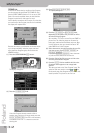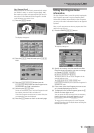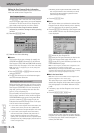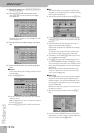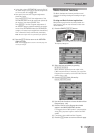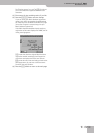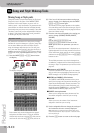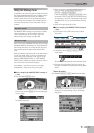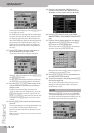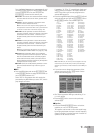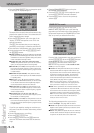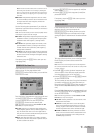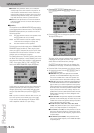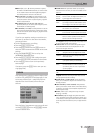Song and Style Makeup Tools
140
r
E-80 Music Workstation
10. Song and Style Makeup Tools
Mixing Song or Style parts
Though accessible via separate buttons, the Style and
Song mixers are in fact part of the MAKEUP TOOLS
functions. In this entire chapter, we never refer to
tracks or parts – only instruments. The parameters dis-
cussed below are indeed related to individual sounds
(some tracks may use two or more sounds): if you think
“the bass” is too loud, use the assigned slider and turn
it down. If “the piano” needs more reverb, just add it…
It doesn’t get any easier than that.
The parameters discussed in this section are primarily
intended for real-time changes to a Style or song. They
are not saved. When you select a different Style or
song, the changes made here are lost. You can, how-
ever, save them (thus “burning” them into the Style or
song) by pressing the [MAKEUP¥TOOLS] button and the
[SAVE] field on the page that appears then (see p. 148).
(1) Press the MODE [SONG] or [STYLE] button below
the display.
The display changes to…
…or:
Each channel strip on the displayed mixer page is
assigned to the slider below it. Thus, the leftmost
channel strip can be set with the [16’] slider, the sec-
ond from the left with the [5-1/3’] slider, and so on.
(2) If the icon of the instrument whose settings you
want to change is not displayed, press the MODE
[SONG] or [STYLE] button again.
The number of mixer pages depends on the number
of sounds being used in the selected song or Style. In
certain cases, there may be only one page (with fewer
than nine channel strips).
(3) Press the row that corresponds to the setting you
want to change (CHORUS, REVERB, PANPOT,
VOLUME).
—or—
Use the TYPE [CHORUS/REVERB] and
[PANPOT÷VOLUME] buttons to the left of the
MODE pad to select the parameter you want to
change.
The row of the selected parameter is displayed on a
light background. You can also press the control icon
of the instrument whose setting you want to change
and then use the [DATA÷ENTRY] dial or the [DEC]/[INC]
buttons to set it.
The available parameters are relative changes that
are added to or subtracted from the settings stored in
the song or Style. The parameters you can set on this
page are:
■Instrument on/off (MUTE)
Press the instrument icon at the top of the channel
strip to switch the corresponding instrument on (no
MUTE message) or off (a MUTE message appears).
■REVERB and CHORUS: effect balance
The CHORUS and REVERB parameters allow you to
specify how strongly the instruments should be pro-
cessed by the Reverb and/or Chorus processors. The
effects parameters (kind of reverb and chorus, etc.)
can be set on the COMMON (see p. 147) and STYLE/
SONG REVERB & CHORUS pages (see p. 116).
■PANPOT: stereo placement
Allows you to change the stereo placement of the
instrument assigned to the slider you are using.
■VOLUME
Allows you to set the volume of the instrument
assigned to the slider you are using.
(4) Use the assignable sliders to change the settings of
the instruments that are currently displayed.
Note: Please bear in mind that these changes apply to the
instruments (Tones/Drum Set) in question – not to the entire
track they belong to.
(5) Press the [EXIT] button to return to the main page.
Important remark