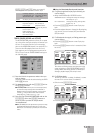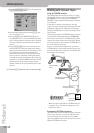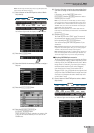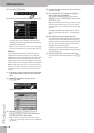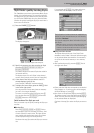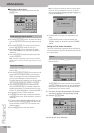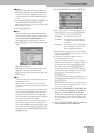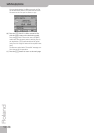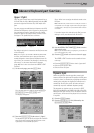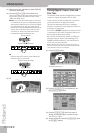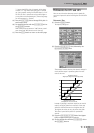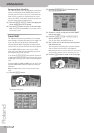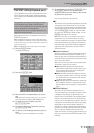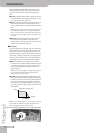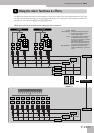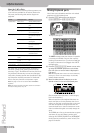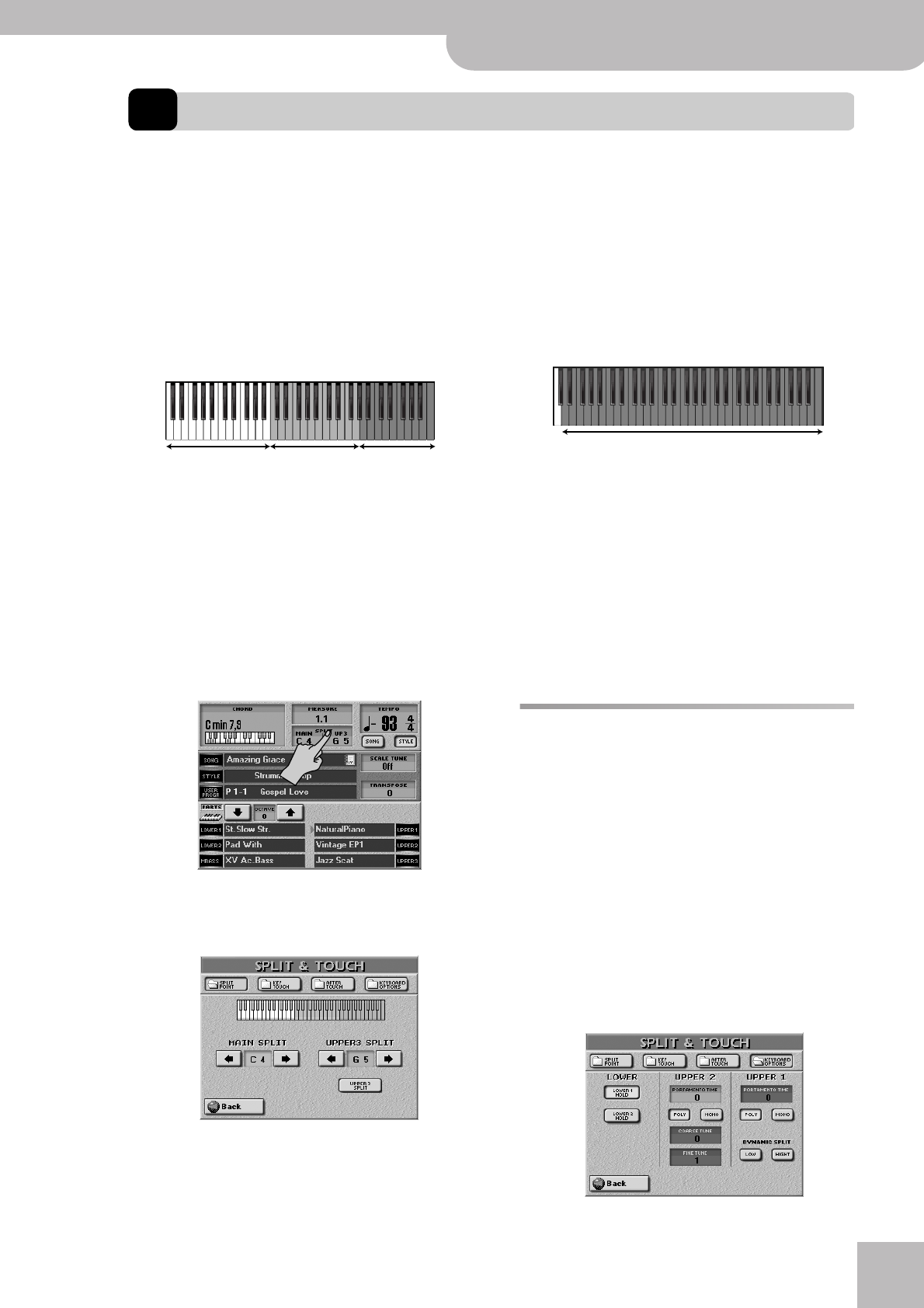
Upper 3 Split
E-80 Music Workstation
r
99
7. Advanced Keyboard part functions
Upper 3 Split
On p. 65, you learned how to split the keyboard into a
left half with the LW1, LW2 and possibly also the MBS
part and a right half with the UP1, UP2 and/or UP3
part.
You can program an additional split between the UP1/
UP2 and the UP3 parts, which is great for playing ques-
tion-and-answer types of melody lines with a brass
sound for Upper3, for example and a clarinet or flute
for Upper1. The possibilities are as follows:
The default split point is located at the G5 (lowest note
of the UP3 part).
Note:
This function is also available in WHOLE Keyboard Mode.
In effect, the E-80 allows you to play at least three
sounds assigned to three separate keyboard areas. On
top of that, you can select the Arranger’s chord recog-
nition area, i.e. the notes that feed the Arranger
(page 88). Here is how to activate the UPPER 3 SPLIT
function:
(1) On the main page, press the
[SPLIT]
field.
You can also select this page by pressing
[MENU]
‰
[SPLIT&TOUCH]
field‰
[SPLIT¥POINT]
field.
The display changes to:
(2) Press the
[UPPER¥3¥SPLIT]
field so that it “lights”.
The keyboard is split at the G5, with the UP1 and UP2
parts to the left (orange) and the UP3 part to the
right (blue) of this second split point.
See p. 29 for how to assign the desired sound to the
UP3 part.
Note:
UP3 SPLIT only works if the UP1 or UP2 part is active. It
is impossible to use an Upper 3 split without using the Upper1
or Upper2 part. If UP1/2/3 are off, the UPPER 3 SPLIT function
is not used.
If you don’t agree with this split point (G5), you can
change it to any note between the D2 and C7.
(3) Use the UPPER 3 SPLIT POINT
[ø][˚]
fields to set the
desired split point.
Note:
If you are satisfied with your split point, you should save
it to a User Program (see p. 125).
(4) Press the
[EXIT]
button to return to the main page.
The UPPER 3 SPLIT function can be cancelled in sev-
eral ways:
• Press the
[UPPER¥3¥SPLIT]
field so that it “goes dark”.
• Switch off UP1 and/ or UP2.
• Switch off the UP3 part.
Dynamic Split
While the UP3 Split function provides a static split
between UP3 to the right and UP1 and/or the UP2 parts
to the left, there is a second way of playing two distinct
melody parts, whereby the highest (or lowest) note is
sounded by the UP1 part, while the other notes are
sounded by any other available Keyboard part(s).
This depends on whether you are currently in SPLIT
(UP2, UP3) or WHOLE mode (MBS, LW2, LW1, UP2, UP3).
When the UP3 Split function is on, this doesn’t concern
the UP3 part, which can still be played via its own zone
if required.
(1) Press the
[MENU]
button.
(2) Press the
[SPLIT&TOUCH]
field, followed by the
[KEYBOARD¥OPTIONS]
field.
LW1 + LW2 (+ MBS)
(+ Arranger control)
Upper 2
LW1 + LW2 (+ MBS)
(+ Arranger control)
Upper 1 and/or
Upper 2
Upper3
Possible range for UPPER 3 SPLIT