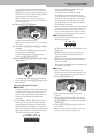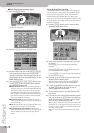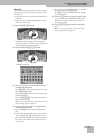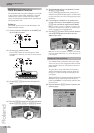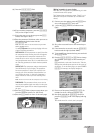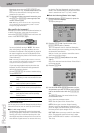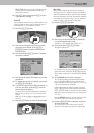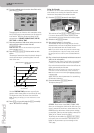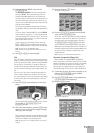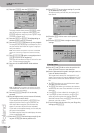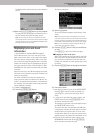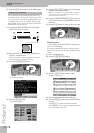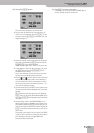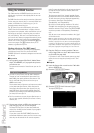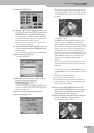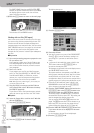Vocal Harmonist function
E-80 Music Workstation
r
51
(6) Select the desired “TRACK” value with the
[DATA÷ENTRY] dial.
The VOCODER ASSIGN section’s current (default)
setting is “AUTO”. This means that song files indi-
cated as “With MIDI Harmony for Your Vocal Har-
mony Processor” (with harmony note information on
track 5) automatically switch on the Vocoder. If you
like, you can still add additional chord information by
playing on the keyboard.
If you stop song playback and then play a chord on
the keyboard, the note information thus generated is
used.
If you are using a Standard MIDI File, set the TRACK
value to select a song part (“1”~”16”). As the melody
is usually monophonic (1 note at a time), “4” may not
be the best possible setting. Try to select a track that
plays several notes at a time.
If you want to play the melody yourself, press the
[LEFT] or [RIGHT] field (or both) and play the desired
notes, while you speak (or sing) into the microphone.
Note: See page 153 for the [EDIT] parameters.
Note: To keep your settings, you must write them to a User
Program.
(7) Press [EXIT] or [Back] to leave this page.
Talk
The Talk function is meant for announcements between
songs: it switches off any other Vocal Harmonist effect
(Voice-FX, Auto Pitch, Singer, Vocoder, Small/Ensemble)
that may be on. Furthermore, it mutes the Vocal Har-
monist’s effects processors (Reverb, Chorus, Delay, etc.).
You can, however, add some reverb and/or delay if you
like.
That way, your voice has its normal sound when you
wish or need to address your audience. The Talk func-
tion can even be set in such a way that the music (song)
is turned softer, but not muted altogether, while you
are talking.
(1) Press the [TALK] button and speak into the micro-
phone.
All Vocal Harmonist transformations are now muted.
This includes the [VOCODER], [SMALL] and
[ENSEMBLE] buttons.
(2) After your announcement, press the [TALK] button
again (to return to the previous “singer” settings)
and sing to the next song.
Here’s what you need to do to change the level of the
background music and the amount of Reverb and/or
Delay that is added to your speaking voice.
Note: See page 121 for an in-depth discussion of the effects
settings.
(3) Press and hold the [TALK] button.
The display changes to:
(4) Press the [MUSIC¥MUTE] field and set the desired
value with the [DATA÷ENTRY] dial.
The smaller the value, the softer the song’s and Key-
board parts’ volume will be. Select “0” if you do not
want the music to be any softer than it already is.
The [REVERB¥SEND] and [DELAY¥SEND] fields allow
you to add some reverb and/or delay to your voice.
While some reverb (values between “10” and “40”, for
example) could be useful, delay should probably only
be used as “effect”, because it tends to blur your
announcements.
Note: See page 121 for details about these effects.
Automatic transposition (Singer Key)
‰ Only available for Standard MIDI File playback
Here’s yet another revolutionary function of your E-80:
based on information you select or input, it can change
the key of all songs you play back in realtime, thus
allowing you (or a guest singer) to sing all songs in a
comfortable range. This function is called “Singer Key”.
(1) For the sake of clarity, first select a song (see p. 41)
and press [PLAY÷STOP¥®÷ª] to start playback.
Pay attention to the song’s key.
(2) Press [PLAY÷STOP¥®÷ª] again to stop playback and
[TOP¥|√] to return to the beginning.
(3) Press the [MENU] button.
The display changes to:
TALK
MENU