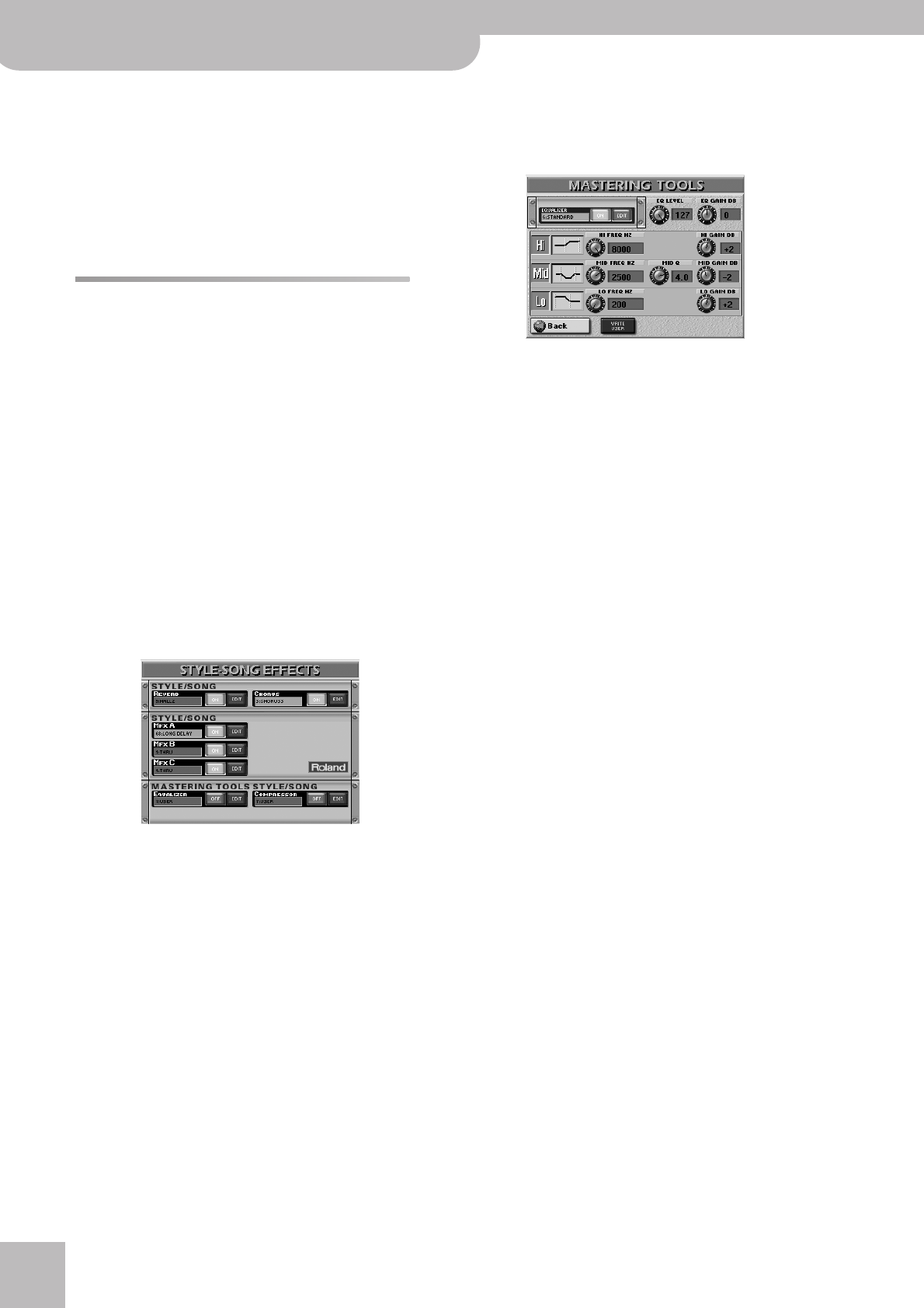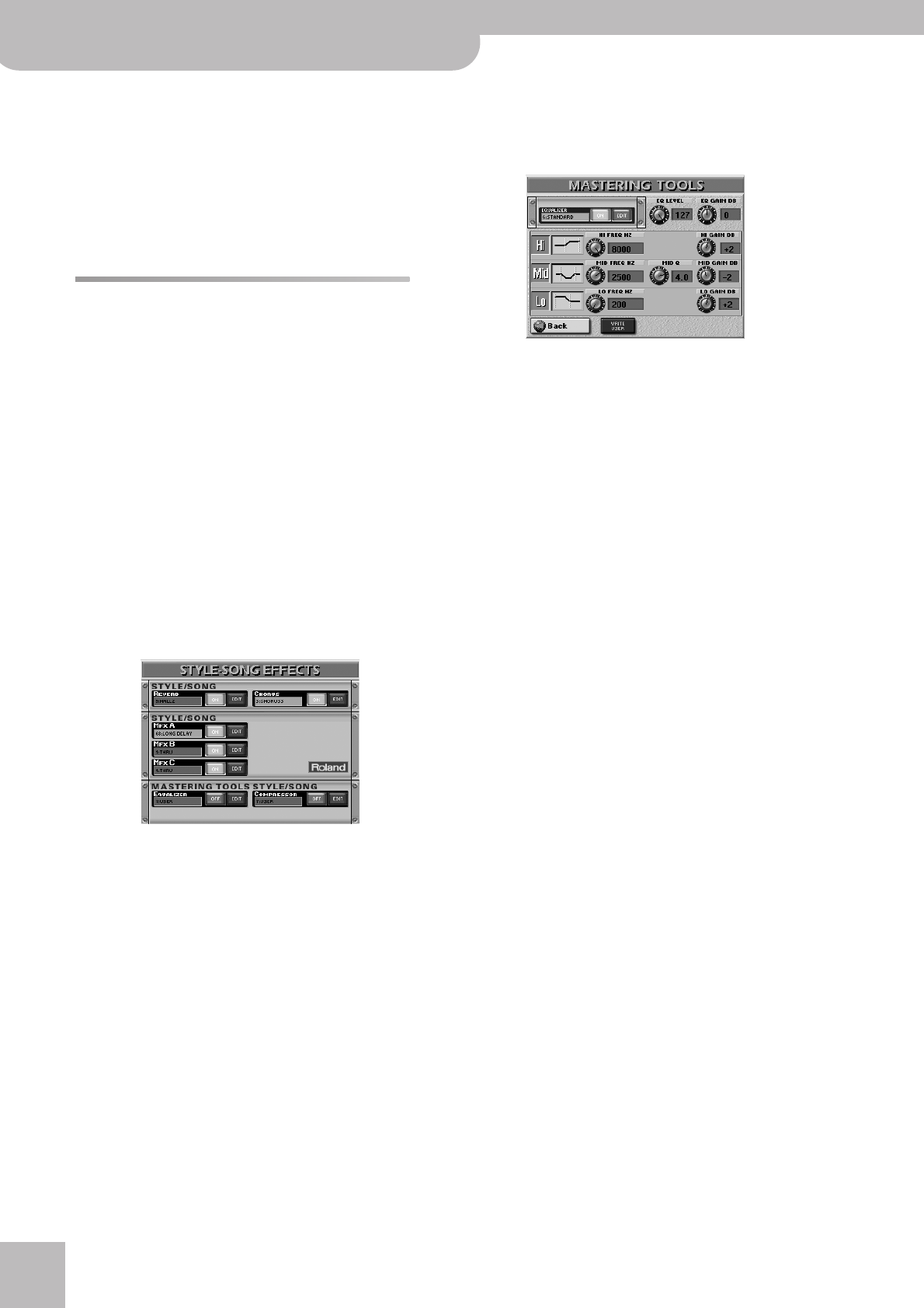
Using the mixer functions & effects
118
r
E-80 Music Workstation
[REVERB¥SEND] and [CHORUS¥SEND] (upper right cor-
ner) allow you to specify how strongly the multi-
effect’s output signal should be processed by the
Reverb and/or Chorus processor. If that is unneces-
sary, set both parameters to “0”.
(8) Press the [EXIT] button to return to the main page.
Note: Do not forget to save your settings to a User Program if
you want to keep them.
Using the Style/Song Mastering
Tools
The E-80 contains two effects processors that apply to
all Style and Song parts (there is a second set for the
Keyboard parts).
These processors are collectively called the “Mastering
Tools”, because they allow you to perfect the signal mix
output by the E-80 so as to adapt it to the sound sys-
tem you are using. Though they are not meant to be
changed for every song you intend to play, switching
settings is relatively easy and could therefore be used to
great effect.
Note: The MASTERING TOOLS settings are global parameters that
are not saved to individual User Programs. You can, however,
archive them by saving the current User Program Set to the
internal memory or a memory card.
(1) Press the [EFFECTS] button to call up the following
page.
On this page, you can switch the STYLE/SONG MAS-
TERING TOOLS processors on and off by pressing the
[OFF/ON] button icons to the right of the EQUALIZER
and COMPRESSOR “displays”.
If you only need another effect type, press the
EQUALIZER or COMPRESSOR display and use the
[DATA÷ENTRY] dial or the [DEC]/[INC] buttons to select
it. If you also need to change certain aspects of that
effect…
Equalizer
(1) Press the EQUALIZER [EDIT] field to access the
parameters of the Equalizer.
The display changes to:
The equalizer has the same function as the BASS, MID
and TREBLE knobs on an amplifier: it allows you to
color the sound or to apply tonal corrections that
help you avoid saturating the speakers.
(2) Press the [ON] (or [OFF]) field to switch the equal-
izer on (icon lights) or off (icon goes dark).
You can also do so on the KEYBOARD EFFECTS page
(see above).
(3) Press the field below “EQUALIZER” that displays the
name of the currently selected preset.
(4) Select the desired equalizer preset with the
[DATA÷ENTRY] dial or the [DEC]/[INC] buttons.
The available presets are:
The settings you make on this page can be saved to a
User memory and recalled as and when necessary.
Here’s how to edit the parameters:
(5) Press the field of the parameter you wish to
change.
(6) Set the desired value with the [DATA÷ENTRY] dial or
the [DEC]/[INC] buttons.
See p. 114 for a detailed discussion of the available
parameters.
(7) To save the settings you have just made, press the
[WRITE¥USER] field.
There is only one USER memory. By saving new set-
tings, you therefore overwrite the previous ones.
(8) Press the [Back] field if you want to set the com-
pressor, or the [EXIT] button to return to the main
page.
Compressor
This is a multi-band compressor/limiter that allows you
to process three frequency ranges separately. A com-
pressor reduces high levels (peaks) and boosts low lev-
els, smoothing out fluctuations in volume.
1. Flat
2. Rock
3. Pop
4. Jazz
5. Classic
6. Standard
7. User